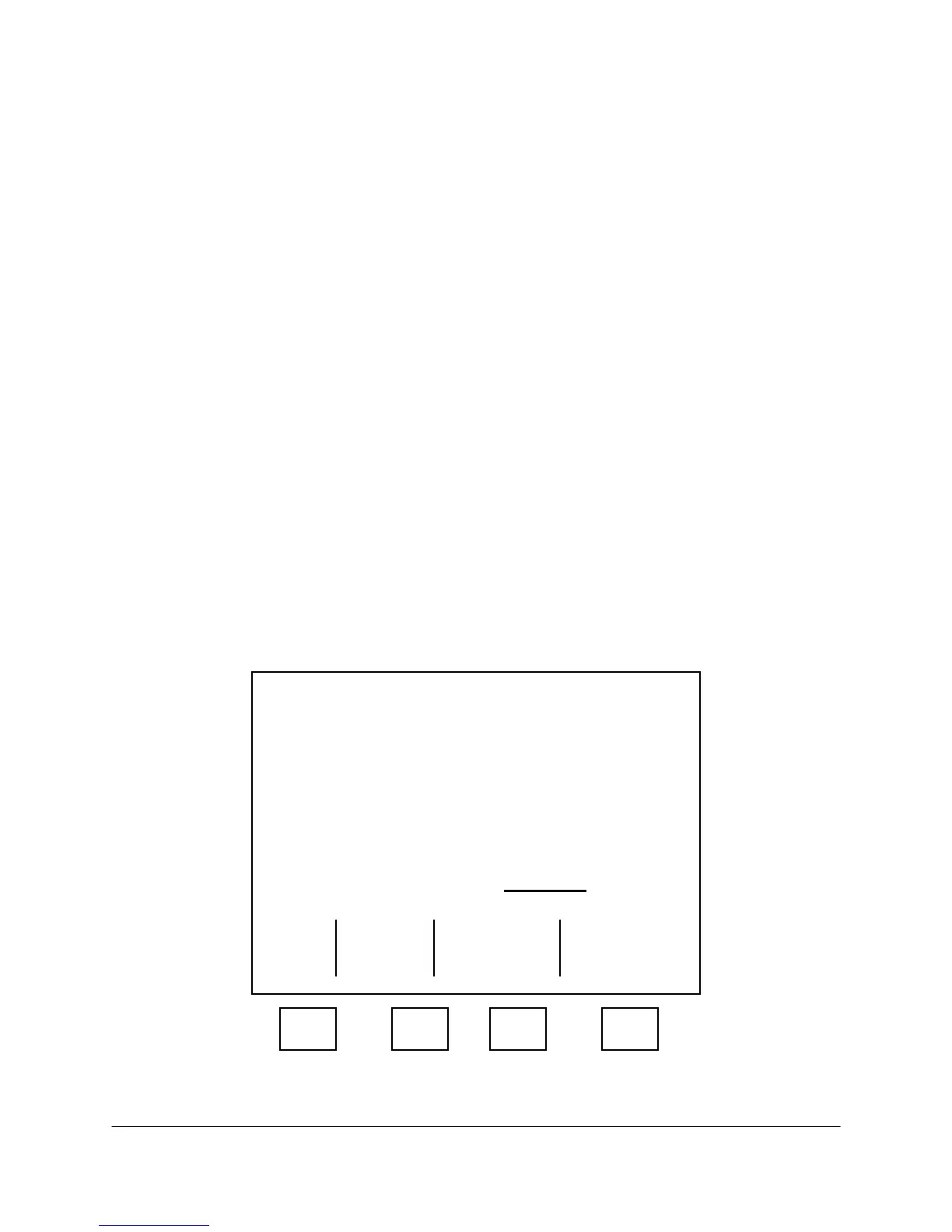2000-OSM, F1 4-32
10. Cursor right one column and select the value for the desired function (method number, valve
number, Vista Basic program, etc.). Use the keyboard number keys to enter the number and
then press ENTER.
11. Add more lines by inserting lines and repeating steps 6 through 10 as needed.
12. When you have completed the Time Table, press the F1 (Exit) soft key.
13. On the next screen press the F2 (Exit And Update) soft key to save the Time Table changes, or
press the F1 (Escape) soft key to retain the original values.
14. Press the F1 soft key as necessary to return to the Background screen.
Stream Table
The Stream Table identifies the status of each stream. This identifies the active streams and the
method number and Vista BASIC program assigned to each stream. It also allows you to edit the
table. You access the Stream Table for printing the same way as other tables, but you access it for
viewing or editing differently from other tables.
To view and edit a Stream Table:
1. On the Background screen, press the F1 (Exit to Commands) soft key.
2. On the Commands screen, cursor, if necessary, to ANALYSIS CONTROL and then press the F3
(Streams) soft key.
3. On the Stream Assignment screen (see Figure 4-31) review the stream data and edit as
necessary. This table lists the active streams and the method number and Vista BASIC program
number assigned to each stream. When “00” is in the Vista BASIC column, no Vista BASIC
program is associated with that stream.
****** Stream Assignment ******
Stream Status Method Basic
01 Active 01 00
02 Inactive 01 00
03 Inactive 01 00
04 Inactive 01 00
05 Inactive 01 00
06 Inactive 01 00
07 Inactive 01 00
08 Inactive 01 00
More Below
Exit
F1 F2 F3 F4
Figure 4-31. STREAM ASSIGNMENT SCREEN
