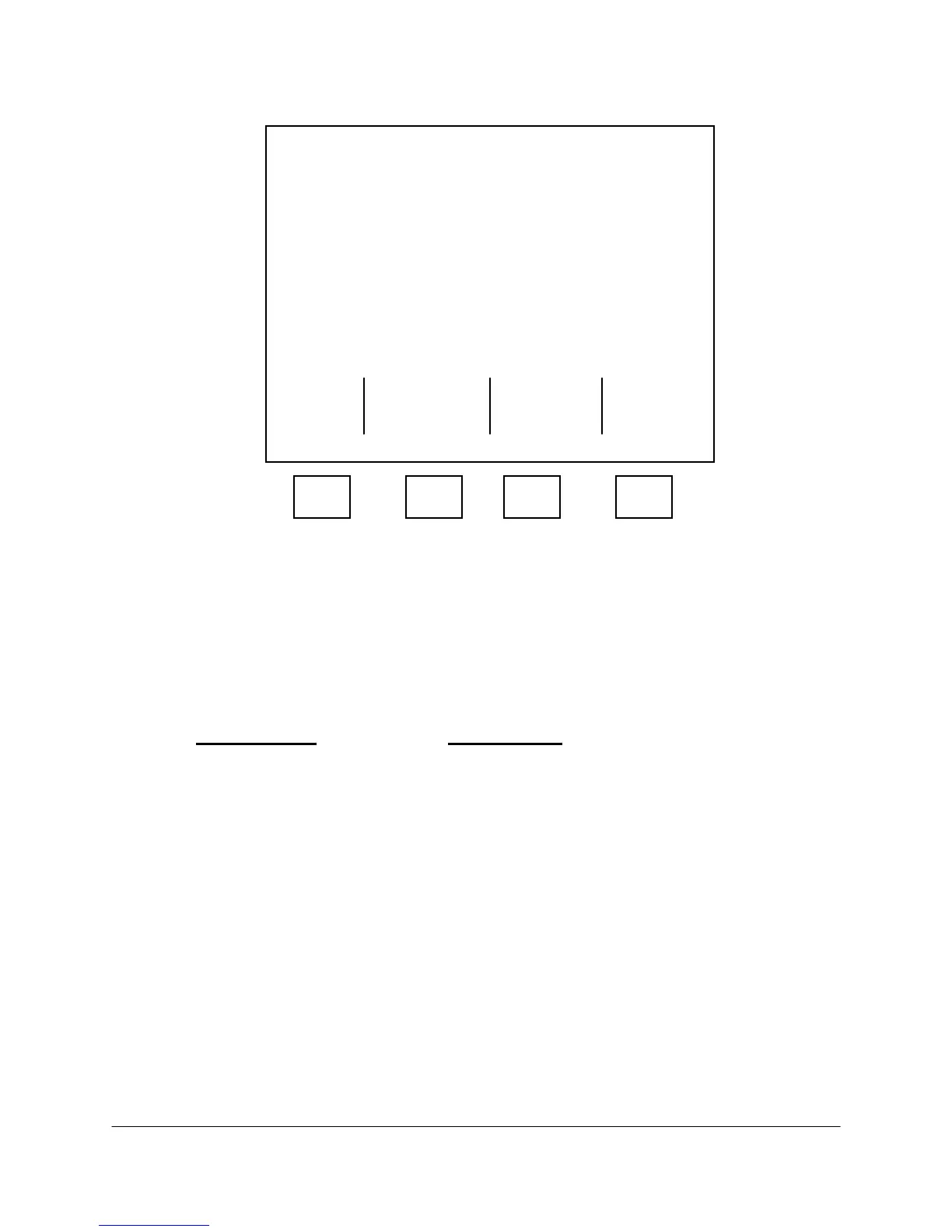6-32 2000-OSM, F1
When an alarm signal appears on the Background Screen, press the F4 (Alarms) soft key to display
the ALARMS screen with the alarm message (see Figure 6-19).
****** ALARMS ******
****** ALARM ******
Post Analysis Error:
*Valve Manually Switched
Clear
Exit Alarms
and Exit
F1 F2 F3 F4
Figure 6-19. ALARMS SCREEN
When you finish with the alarm messages, press the F1 (Exit) soft key to return to the Background
screen without deleting the alarms, or press the F2 (Clear Alarms and Exit) soft key to clear the
alarms and return to the Background screen.
Alarm messages are of two primary types: main alarms and subordinate alarms. Main alarms identify
a major alarm category. These alarms appear on the alarm screen at the left margin (e.g., “Post
Analysis Error:” in Figure 6-20). The main alarms are:
Hardware Alarms
Software Alarms
Sensors Active: Component High:
Sensors Held: Component Low:
Startup Hardware Problem Clock Error:
Power Failed TCF Error:
Flame Out Post Analysis Error:
Communications Error:
Pressure Board:
Temperature Board:
Raw Chromatogram Storage:
GCC is not Running an Analysis
Basic Run Time Errors
Basic Compilation Errors
Subordinate alarms appear below the main alarms, indented and preceded by an asterisk (*) to show
their subordinate status (e.g., “*Valve Manually Switched” in Figure 6-19).
If a main alarm has subordinate alarms, the main alarm title will include a colon (:). The following
subsections list the main alarms that have subordinate alarms, together with their associated
subordinate alarms.
