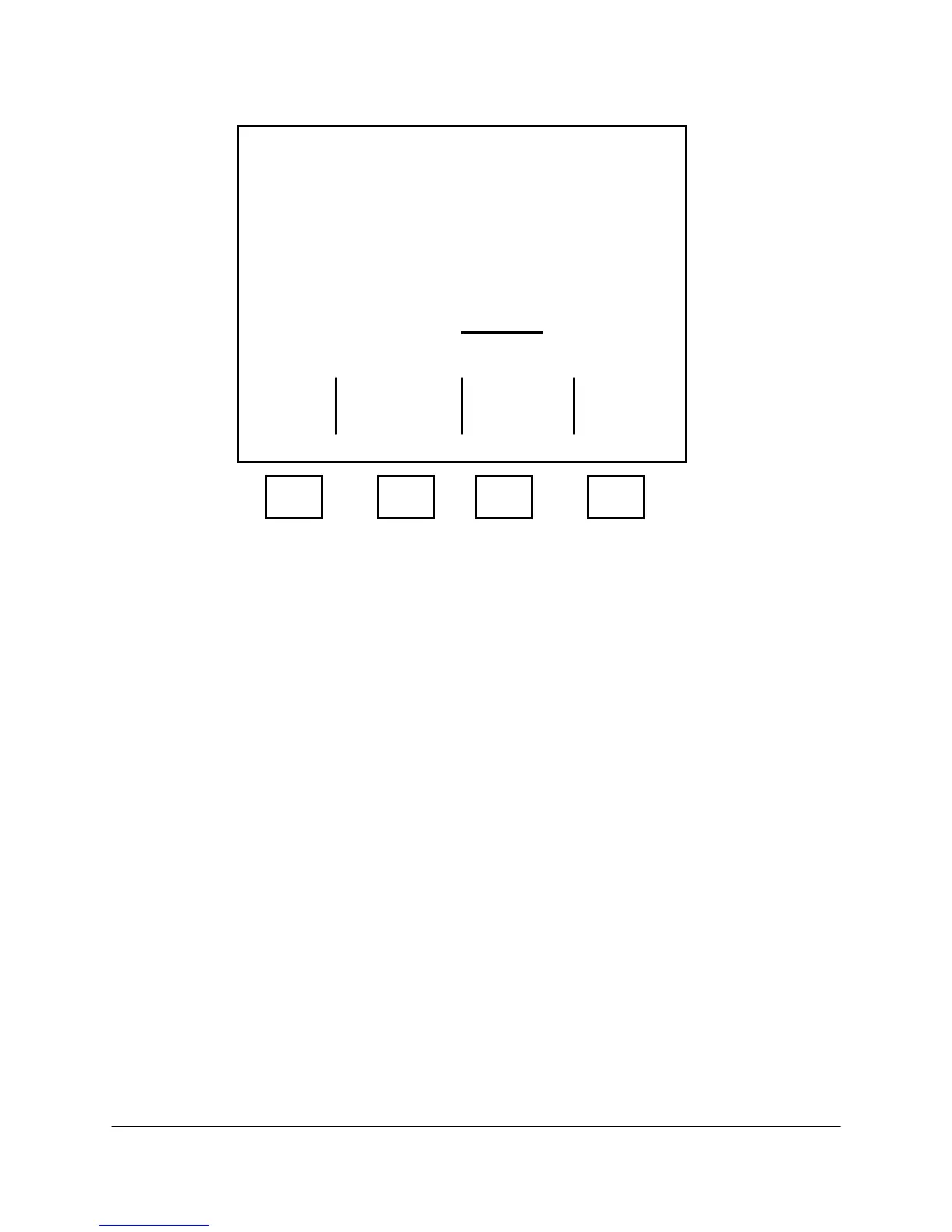5-12 2000-OSM, F1
2. On the Digital Board 1 Digital Output screen (see Figure 5-11), verify each pin and
function.
***** Digital Board 1 Digital Output *****
Pin Function Number State
TB5-18 Stream #11 NO
TB5-19 Stream #12 NO
TB5-20 Stream #13 NO
TB5-21 Stream #14 NO
TB5-22 Stream #15 NO
TB5-23 Stream #16 NO
TB5-24 Stream #17 NO
TB5-25 Stream #18 NO
More Below
Exit
F1 F2 F3 F4
Figure 5-11. DIGITAL BOARD DIGITAL OUTPUT SCREEN
3. If all entries are correct, press the F1 (Escape) soft key to return to the second Digital
Configuration screen. If there are any errors on this screen, correct the errors and then press the
F2 (Exit and Update) soft key to save the corrected data and return to the second Digital
Configuration screen.
Digital Board 2
1. Cursor to Digital Board 2 on the second Digital Configuration screen.
2. To edit the input table, press the F2 (Edit The Input Table) soft key and follow the steps in "Digital
Board 1 Input Table."
3. To edit the output table, press the F3 (Edit The Output Table) soft key and follow the steps in
"Digital Board 1 Output Table."
Chroma Board 2
1. Cursor to Chroma Board 2 on the second Digital Configuration screen.
2. To edit the input table, press the F2 (Edit The Input Table) soft key and follow the steps in
"Chroma Board 1 Input Table."
3. To edit the output table, press the F3 (Edit The Output Table) soft key and follow the steps in
"Chroma Board 1 Output Table."
