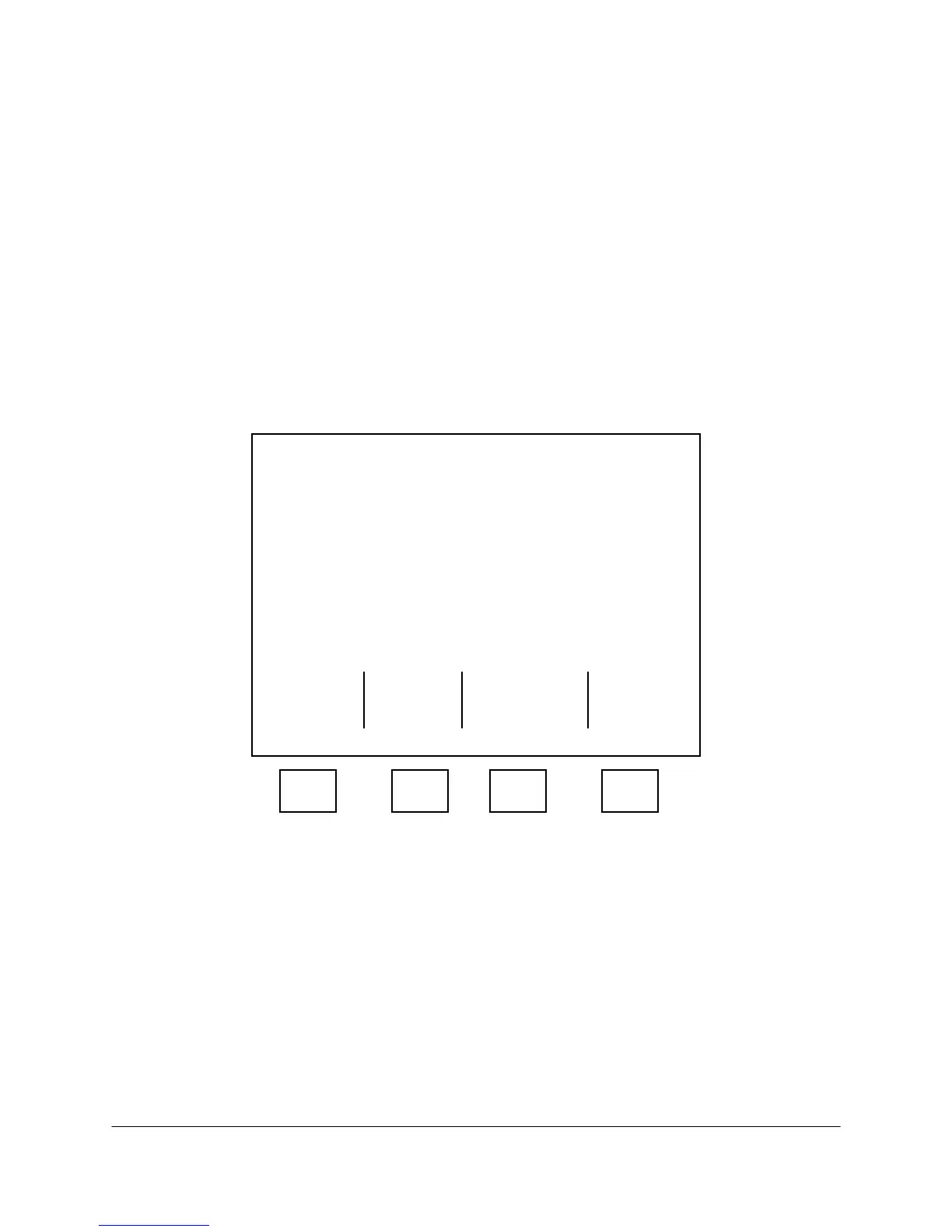4-69 2000-OSM, F1
3. Enter the number of the remote analyzer you want to access. Verify you have entered the
number correctly and then press the F3 (EXECUTE) soft key.
4. If you entered the remote number incorrectly, press the F2 (CLEAR ENTRY) soft key, re-enter the
number, and then press the F3 (EXECUTE) soft key.
NOTE
If the remote GCC is in use, “Requested Controller is busy. Press “EXECUTE” to
retry” will appear on the screen. Wait thirty seconds and try again to access the
remote GCC.
5. After a short time the Background screen will appear, with the remote number shown at the top
left of the screen in reverse video.
6. At the remote analyzer, a message appears on the screen indicating that analyzer is being
remotely controlled (see Figure 4-60).
A Remote Front Panel is accessing
this controller.
OVERRIDE
REMOTE
OPERATOR
F1 F2 F3 F4
Figure 4-60. REMOTE CONTROLLER SCREEN
7. The only active keys on the remote GCC’s front panel are the soft keys. All other keys are locked
out until the accessing operator logs off the GCC or the operator at the remote analyzer presses
the OVERRIDE REMOTE OPERATOR soft key.
8. Use the screen and front panel keys as necessary to obtain the information desired. All
commands and displayed data will reflect what is happening at the remote analyzer.
9. When you complete the remote activity, press “Upper,” “ENTER,” “R”, to return to the Remote
Front Panel Mode screen.
10. On the Remote Front Panel Mode screen, press the F1 (EXIT) soft key to exit remote mode and
return to normal operation of the analyzer. Wait for the screen to resynchronize before
attempting any operations.
