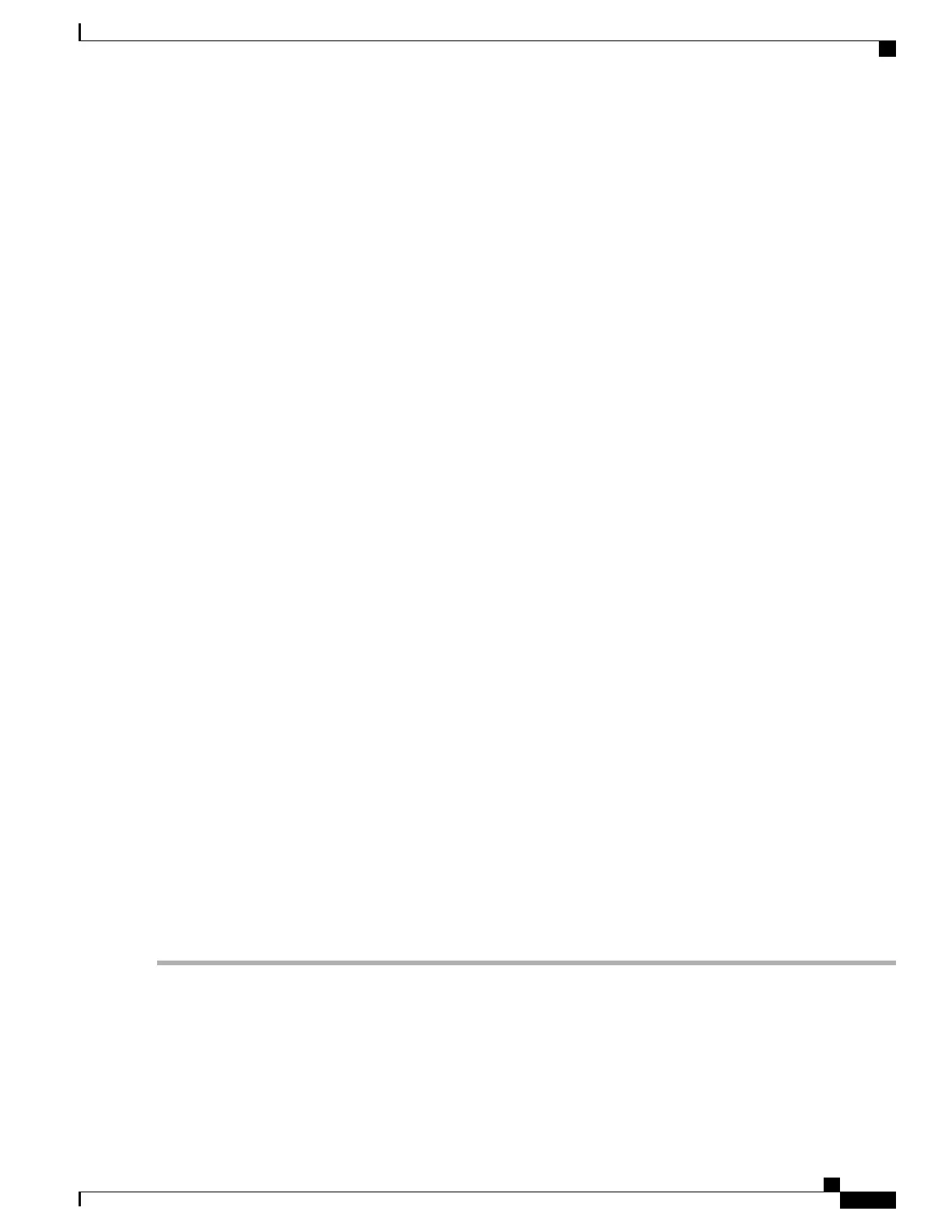SUMMARY STEPS
1.
Download the Cisco ASR 1000 Series Aggregation Services Routers software from: http://
software.cisco.com/download/navigator.html?mdfid=281716314&flowid=1362
2.
Copy the consolidated package to the bootflash:
3.
Copy the sipspawmak9 package to the bootflash:
4.
Expand the consolidated package into the bootflash:
5.
If you are running a dual RP system (hardware redundant system), perform the following step, else skip
to step 7.
6.
Copy the consolidated image to the standby bootflash:
7.
Expand the consolidated package into the standby bootflash:
8.
Enter the configuration mode:
9.
Remove the old boot package from the bootflash:
10.
Log in to the Cisco ASR 1000 Series Aggregation Services Router.
11.
Verify that the new packages are running after the Cisco ASR 1000 Series Aggregation Services Router
reboots:
12.
Check whether the ROMMON version in WebEx SPA is up-to-date by using the show platform command.
If it is not, use the upgrade rommon all command to update the ROMMON version.
13.
Deploy the WebEx SPA package:
14.
Verify that the SPA is active:
15.
Go to https://wma.webex.com and log in.
16.
Choose Administration > Node management
17.
Select all the individual node names.
18.
Copy the wma-passcode string to all the nodes, for example, mtg_webex-web
d2bc97983456676fbb7ea5cfcc2c3a57
19.
Enter the configuration mode:
20.
Enter the individual SPA interfaces, and re-enter the wma-passcodes:
21.
Write configuration to memory:
22.
Verify that the running configuration is pointing to the correct node determined in Step 8:
23.
Make sure that you are on the same network as the Cisco ASR 1000 Series Aggregation Services Router
or VPN, and start a WebEx meeting.
24.
Verify that network traffic is traversing the WebEx SPA card on the Cisco ASR 1000 Series Aggregation
Services Router by running the following commands:
25.
Access the SIP console by using request platform software console attach slot/subslot command.
DETAILED STEPS
Step 1
Download the Cisco ASR 1000 Series Aggregation Services Routers software from: http://software.cisco.com/download/
navigator.html?mdfid=281716314&flowid=1362
The consolidated package is asr1000rp1-adventerprisek9.03.08.02.S.153-1.S2.bin
The WebEx Node package is asr1000rp2-sipspawmak9.03.08.02.S.153-1.S2.pkg
Step 2
Copy the consolidated package to the bootflash:
Cisco ASR 1000 Series Aggregation Services Routers SIP and SPA Software Configuration Guide, Cisco IOS XE
Everest 16.5
OL-14127-17 373
Configuring the Cisco WebEx Node for the ASR 1000 Series Aggregation Services Routers
Configuring the WebEx Node
