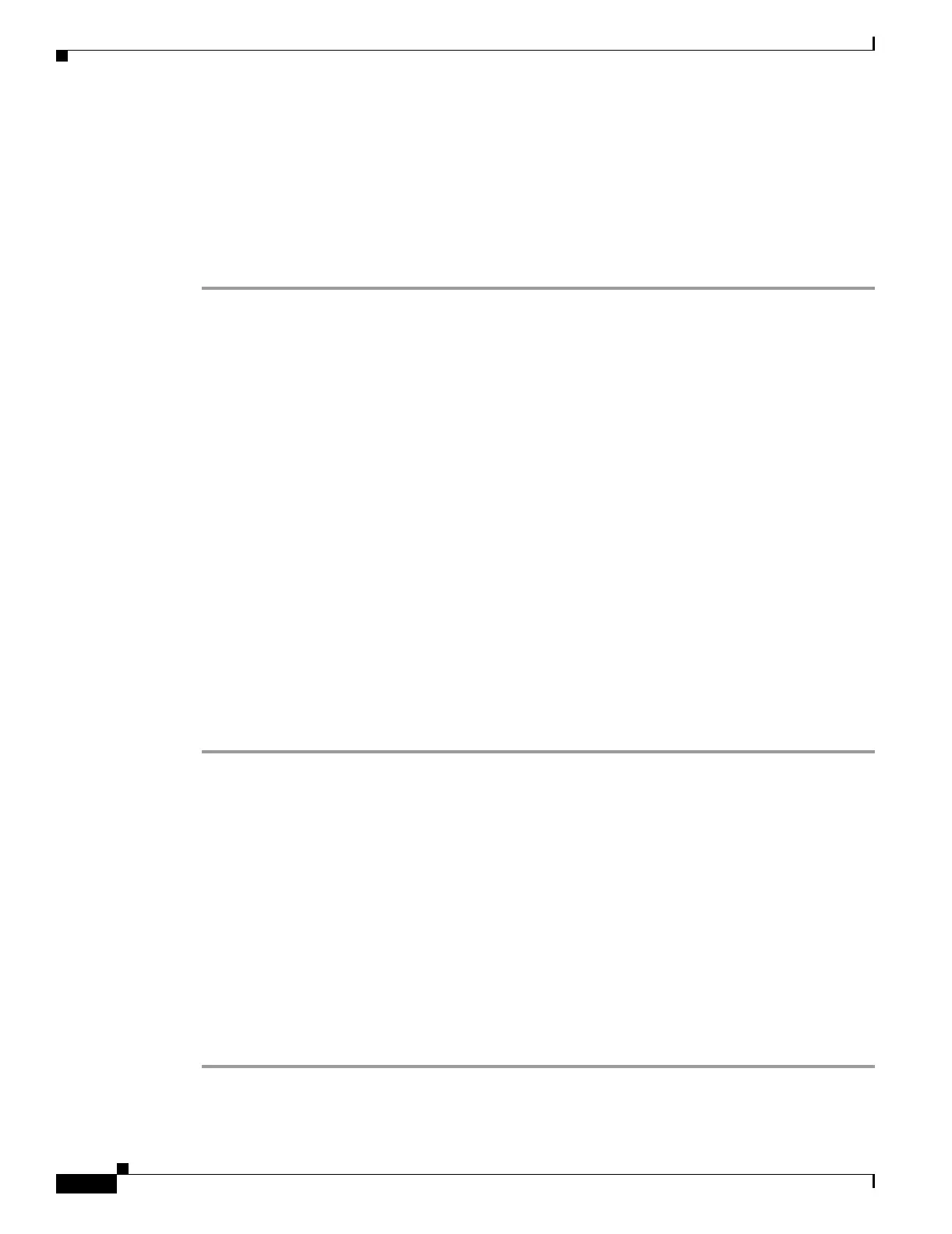6-14
Cisco Security Appliance Command Line Configuration Guide
OL-10088-01
Chapter 6 Adding and Managing Security Contexts
Managing Security Contexts
Step 3 To enter the context configuration mode for the context you want to change, enter the following
command:
hostname(config)# context name
Step 4 To enter the new URL, enter the following command:
hostname(config)# config-url new_url
The system immediately loads the context so that it is running.
Reloading a Security Context
You can reload the context in two ways:
• Clear the running configuration and then import the startup configuration.
This action clears most attributes associated with the context, such as connections and NAT tables.
• Remove the context from the system configuration.
This action clears additional attributes, such as memory allocation, which might be useful for
troubleshooting. However, to add the context back to the system requires you to respecify the URL
and interfaces.
This section includes the following topics:
• Reloading by Clearing the Configuration, page 6-14
• Reloading by Removing and Re-adding the Context, page 6-15
Reloading by Clearing the Configuration
To reload the context by clearing the context configuration, and reloading the configuration from the
URL, perform the following steps:
Step 1 To change to the context that you want to reload, enter the following command:
hostname# changeto context name
Step 2 To access configuration mode, enter the following command:
hostname/name# configure terminal
Step 3 To clear the running configuration, enter the following command:
hostname/name(config)# clear configure all
This command clears all connections.
Step 4 To reload the configuration, enter the following command:
hostname/name(config)# copy startup-config running-config
The security appliance copies the configuration from the URL specified in the system configuration. You
cannot change the URL from within a context.
