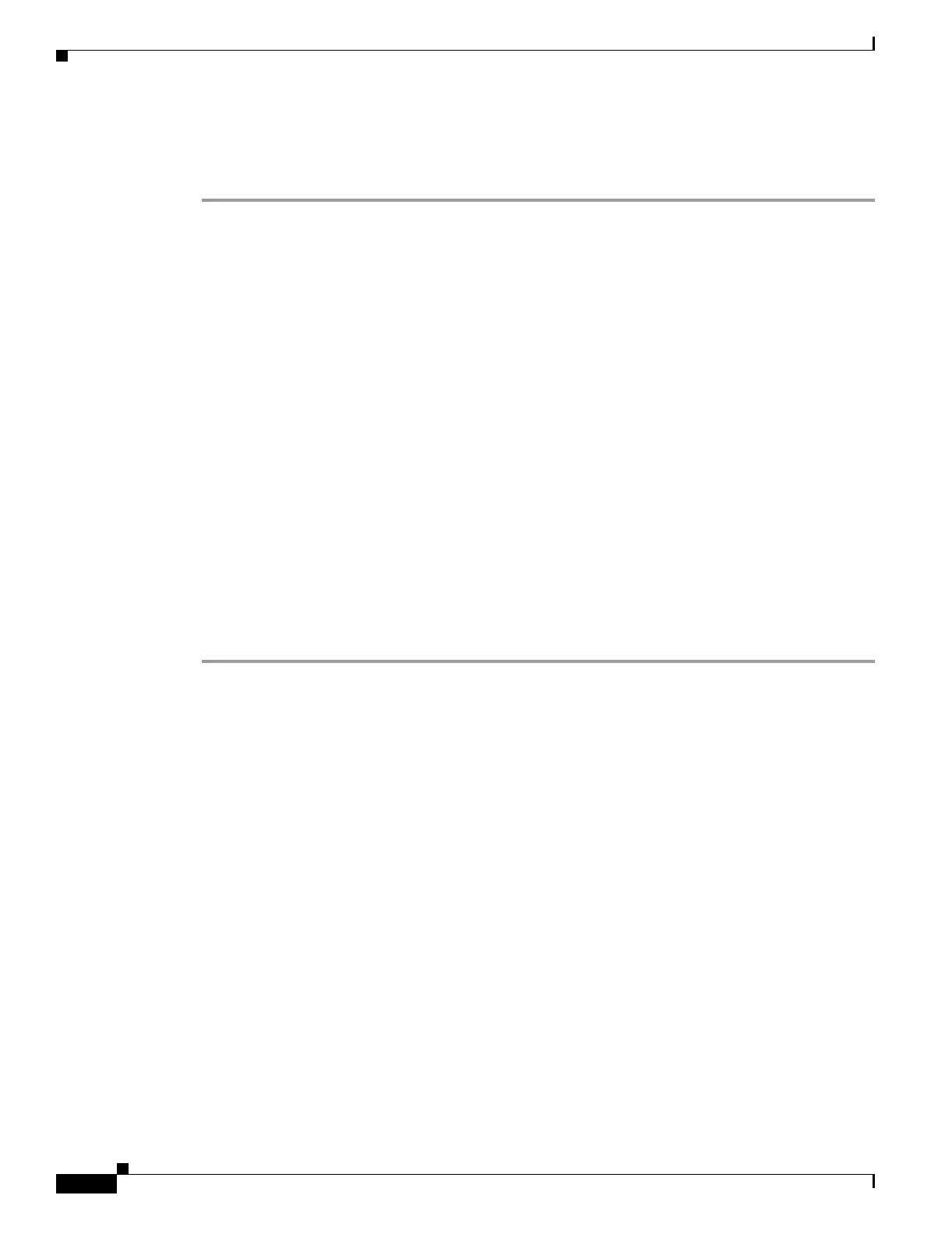14-46
Cisco Security Appliance Command Line Configuration Guide
OL-10088-01
Chapter 14 Configuring Failover
Controlling and Monitoring Failover
Testing the Failover Functionality
To test failover functionality, perform the following steps:
Step 1 Test that your active unit or failover group is passing traffic as expected by using FTP (for example) to
send a file between hosts on different interfaces.
Step 2 Force a failover to the standby unit by entering the following command:
• For Active/Standby failover, enter the following command on the active unit:
hostname(config)# no failover active
• For Active/Active failover, enter the following command on the unit where the failover group
containing the interface connecting your hosts is active:
hostname(config)# no failover active group group_id
Step 3 Use FTP to send another file between the same two hosts.
Step 4 If the test was not successful, enter the show failover command to check the failover status.
Step 5 When you are finished, you can restore the unit or failover group to active status by enter the following
command:
• For Active/Standby failover, enter the following command on the active unit:
hostname(config)# failover active
• For Active/Active failover, enter the following command on the unit where the failover group
containing the interface connecting your hosts is active:
hostname(config)# failover active group group_id
Controlling and Monitoring Failover
This sections describes how to control and monitor failover. This section includes the following topics:
• Forcing Failover, page 14-46
• Disabling Failover, page 14-47
• Restoring a Failed Unit or Failover Group, page 14-47
• Monitoring Failover, page 14-47
Forcing Failover
To force the standby unit or failover group to become active, enter one of the following commands:
• For Active/Standby failover:
Enter the following command on the standby unit:
hostname# failover active
Or, enter the following command on the active unit:
