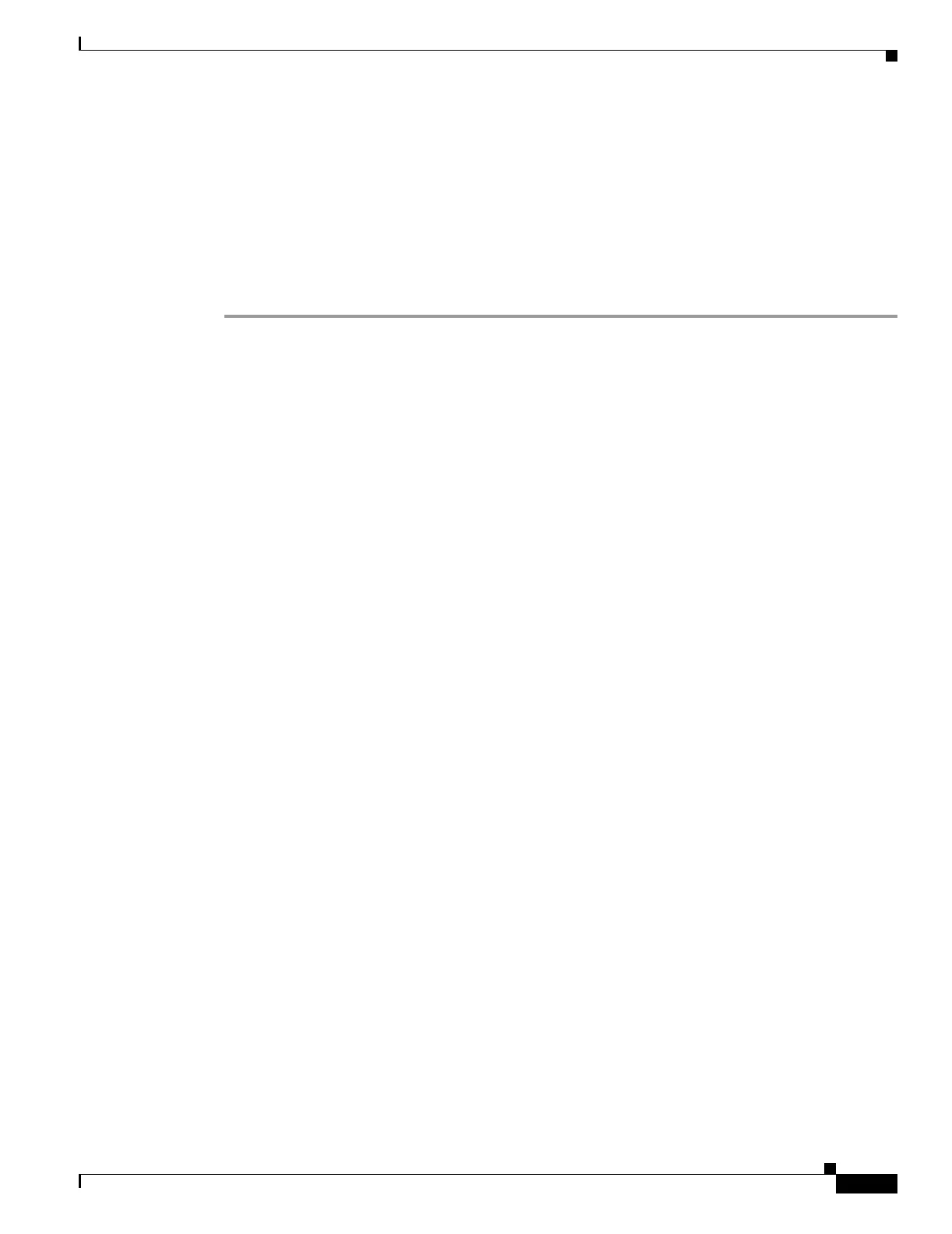43-7
Cisco Security Appliance Command Line Configuration Guide
OL-10088-01
Chapter 43 Troubleshooting the Security Appliance
Performing Password Recovery
• Password Recovery for the PIX 500 Series Security Appliance, page 43-8
• Disabling Password Recovery, page 43-9
Performing Password Recovery for the ASA 5500 Series Adaptive Security
Appliance
To recover from the loss of passwords, perform the following steps:
Step 1 Connect to the security appliance console port according to the “Accessing the Command-Line
Interface” section on page 2-4.
Step 2 Power off the security appliance, and then power it on.
Step 3 During the startup messages, press the Escape key when prompted to enter ROMMON.
Step 4 To set the security appliance to ignore the startup configuration at reload, enter the following command:
rommon #1> confreg
The security appliance displays the current configuration register value, and asks if you want to change
the value:
Current Configuration Register: 0x00000011
Configuration Summary:
boot TFTP image, boot default image from Flash on netboot failure
Do you wish to change this configuration? y/n [n]:
Step 5 Record your current configuration register value, so you can restore it later.
Step 6 At the prompt, enter Y to change the value.
The security appliance prompts you for new values.
Step 7 Accept the default values for all settings, except for the “disable system configuration?” value; at that
prompt, enter Y.
Step 8 Reload the security appliance by entering the following command:
rommon #2> boot
The security appliance loads a default configuration instead of the startup configuration.
Step 9 Enter privileged EXEC mode by entering the following command:
hostname> enable
Step 10 When prompted for the password, press Return.
The password is blank.
Step 11 Load the startup configuration by entering the following command:
hostname# copy startup-config running-config
Step 12 Enter global configuration mode by entering the following command:
hostname# configure terminal
Step 13 Change the passwords in the configuration by entering the following commands, as necessary:
hostname(config)# password password
hostname(config)# enable password password
hostname(config)# username name password password
