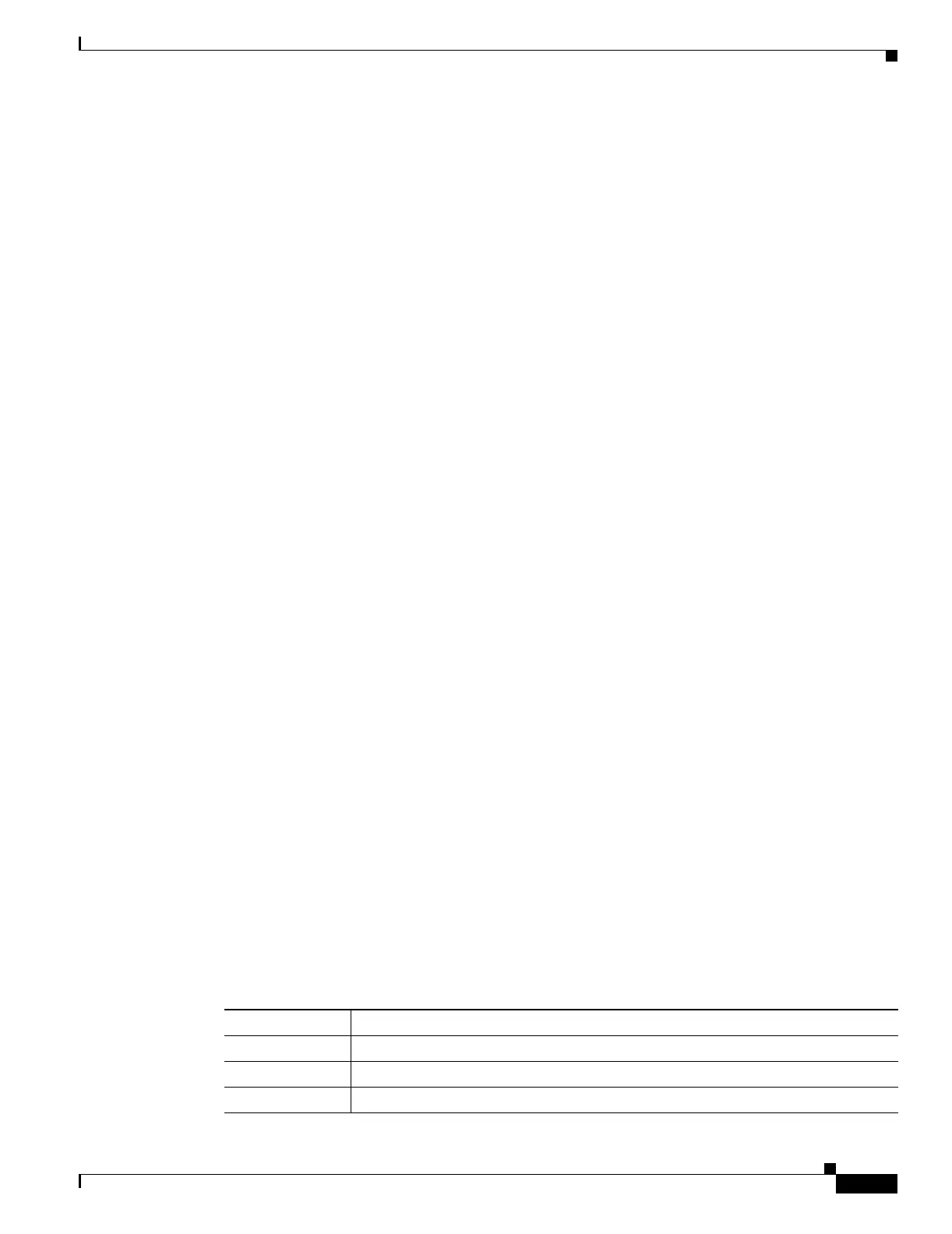6-15
Cisco Security Appliance Command Line Configuration Guide
OL-10088-01
Chapter 6 Adding and Managing Security Contexts
Managing Security Contexts
Reloading by Removing and Re-adding the Context
To reload the context by removing the context and then re-adding it, perform the steps in the following
sections:
1. “Automatically Assigning MAC Addresses to Context Interfaces” section on page 6-11
2. “Configuring a Security Context” section on page 6-7
Monitoring Security Contexts
This section describes how to view and monitor context information, and includes the following topics:
• Viewing Context Information, page 6-15
• Viewing Resource Allocation, page 6-16
• Viewing Resource Usage, page 6-19
• Monitoring SYN Attacks in Contexts, page 6-20
Viewing Context Information
From the system execution space, you can view a list of contexts including the name, allocated
interfaces, and configuration file URL.
From the system execution space, view all contexts by entering the following command:
hostname# show context [name | detail| count]
The detail option shows additional information. See the following sample displays below for more
information.
If you want to show information for a particular context, specify the name.
The count option shows the total number of contexts.
The following is sample output from the show context command. The following sample display shows
three contexts:
hostname# show context
Context Name Interfaces URL
*admin GigabitEthernet0/1.100 disk0:/admin.cfg
GigabitEthernet0/1.101
contexta GigabitEthernet0/1.200 disk0:/contexta.cfg
GigabitEthernet0/1.201
contextb GigabitEthernet0/1.300 disk0:/contextb.cfg
GigabitEthernet0/1.301
Total active Security Contexts: 3
Table 6-2 shows each field description.
Table 6-2 show context Fields
Field Description
Context Name Lists all context names. The context name with the asterisk (*) is the admin context.
Interfaces The interfaces assigned to the context.
URL The URL from which the security appliance loads the context configuration.
