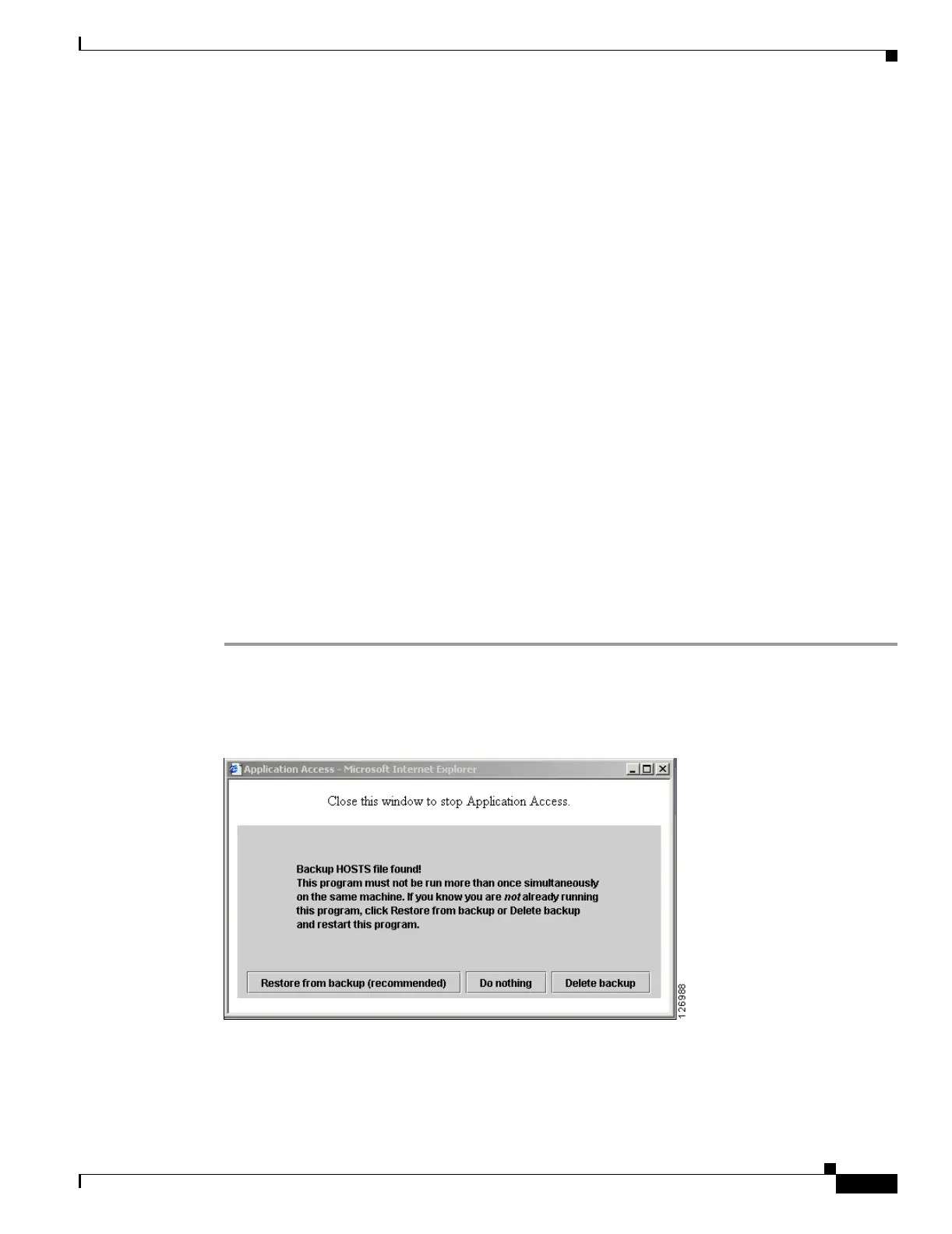37-19
Cisco Security Appliance Command Line Configuration Guide
OL-10088-01
Chapter 37 Configuring WebVPN
Configuring Application Access
Stopping Application Access Improperly
When Application Access terminates abnormally, the hosts file remains in a WebVPN-customized state.
WebVPN checks the state the next time you start Application Access by searching for a hosts.webvpn
file. If it finds one, a
Backup HOSTS File Found error message (Figure 37-4) appears, and Application
Access is temporarily disabled.
Once you shut down Application Access improperly, you leave your remote access client/server
applications in limbo. If you try to start these applications without using WebVPN, they might
malfunction. You might find that hosts that you normally connect to are unavailable. This situation could
commonly occur if you run applications remotely from home, fail to quit the Application Access window
before shutting down the computer, then try to run the applications later from the office.
Reconfiguring a hosts File
To reenable Application Access or malfunctioning applications:
• If you are able to connect to your remote access server, follow the steps in the section
“Reconfiguring a hosts File Automatically Using WebVPN.”
• If you are unable to connect to your remote access server from your current location or if you have
made custom edits to the hosts file, follow the steps in the section “Reconfiguring hosts File
Manually.”
Reconfiguring a hosts File Automatically Using WebVPN
If you are able to connect to your remote access server, follow these steps to reconfigure the hosts file
and reenable both Application Access and the applications.
Step 1 Start WebVPN and log in. The home page opens.
Step 2 Click the Applications Access link. A Backup HOSTS File Found message appears. (See Figure 37-4.)
Figure 37-4 Backup HOSTS File Found Message
Step 3
Choose one of the following options:
• Restore from backup — WebVPN forces a proper shutdown. WebVPN copies the hosts.webvpn
backup file to the
hosts file, restoring it to its original state, then deletes hosts.webvpn. You then
have to restart Application Access.