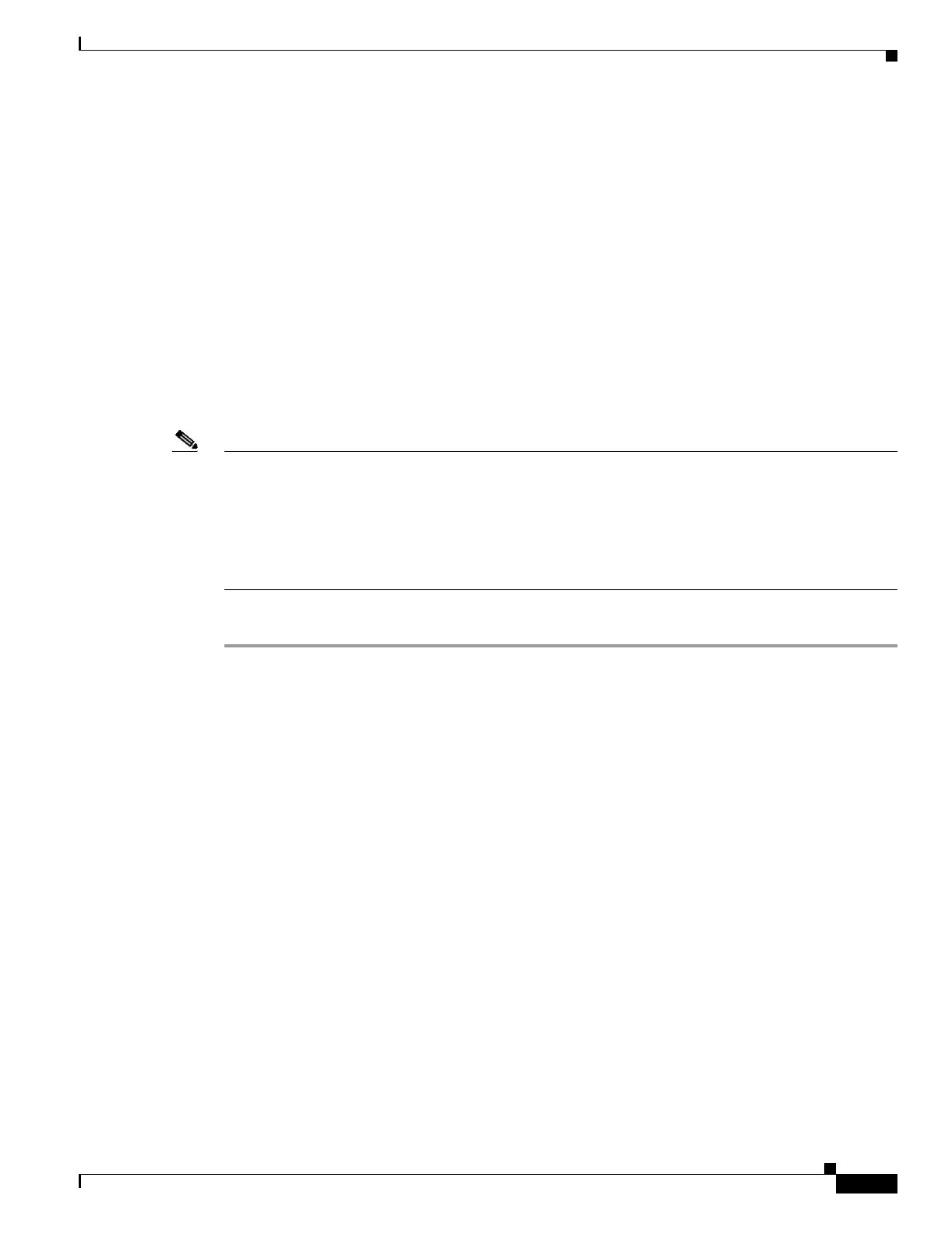6-7
Cisco Security Appliance Command Line Configuration Guide
OL-10088-01
Chapter 6 Adding and Managing Security Contexts
Configuring a Security Context
hostname(config-class)# limit-resource mac-addresses 10000
hostname(config-class)# limit-resource conns 15%
hostname(config-class)# limit-resource rate conns 1000
hostname(config-class)# limit-resource rate inspects 500
hostname(config-class)# limit-resource hosts 9000
hostname(config-class)# limit-resource asdm 5
hostname(config-class)# limit-resource ssh 5
hostname(config-class)# limit-resource rate syslogs 5000
hostname(config-class)# limit-resource telnet 5
hostname(config-class)# limit-resource xlates 36000
Configuring a Security Context
The security context definition in the system configuration identifies the context name, configuration file
URL, and interfaces that a context can use.
Note If you do not have an admin context (for example, if you clear the configuration) then you must first
specify the admin context name by entering the following command:
hostname(config)# admin-context name
Although this context name does not exist yet in your configuration, you can subsequently enter the
context name command to match the specified name to continue the admin context configuration.
To add or change a context in the system configuration, perform the following steps:
Step 1 To add or modify a context, enter the following command in the system execution space:
hostname(config)# context name
The name is a string up to 32 characters long. This name is case sensitive, so you can have two contexts
named “customerA” and “CustomerA,” for example. You can use letters, digits, or hyphens, but you
cannot start or end the name with a hyphen.
“System” or “Null” (in upper or lower case letters) are reserved names, and cannot be used.
Step 2 (Optional) To add a description for this context, enter the following command:
hostname(config-ctx)# description text
Step 3 To specify the interfaces you can use in the context, enter the command appropriate for a physical
interface or for one or more subinterfaces.
• To allocate a physical interface, enter the following command:
hostname(config-ctx)# allocate-interface physical_interface [map_name]
[visible | invisible]
• To allocate one or more subinterfaces, enter the following command:
hostname(config-ctx)# allocate-interface
physical_interface.subinterface[-physical_interface.subinterface]
[map_name[-map_name]] [visible | invisible]
