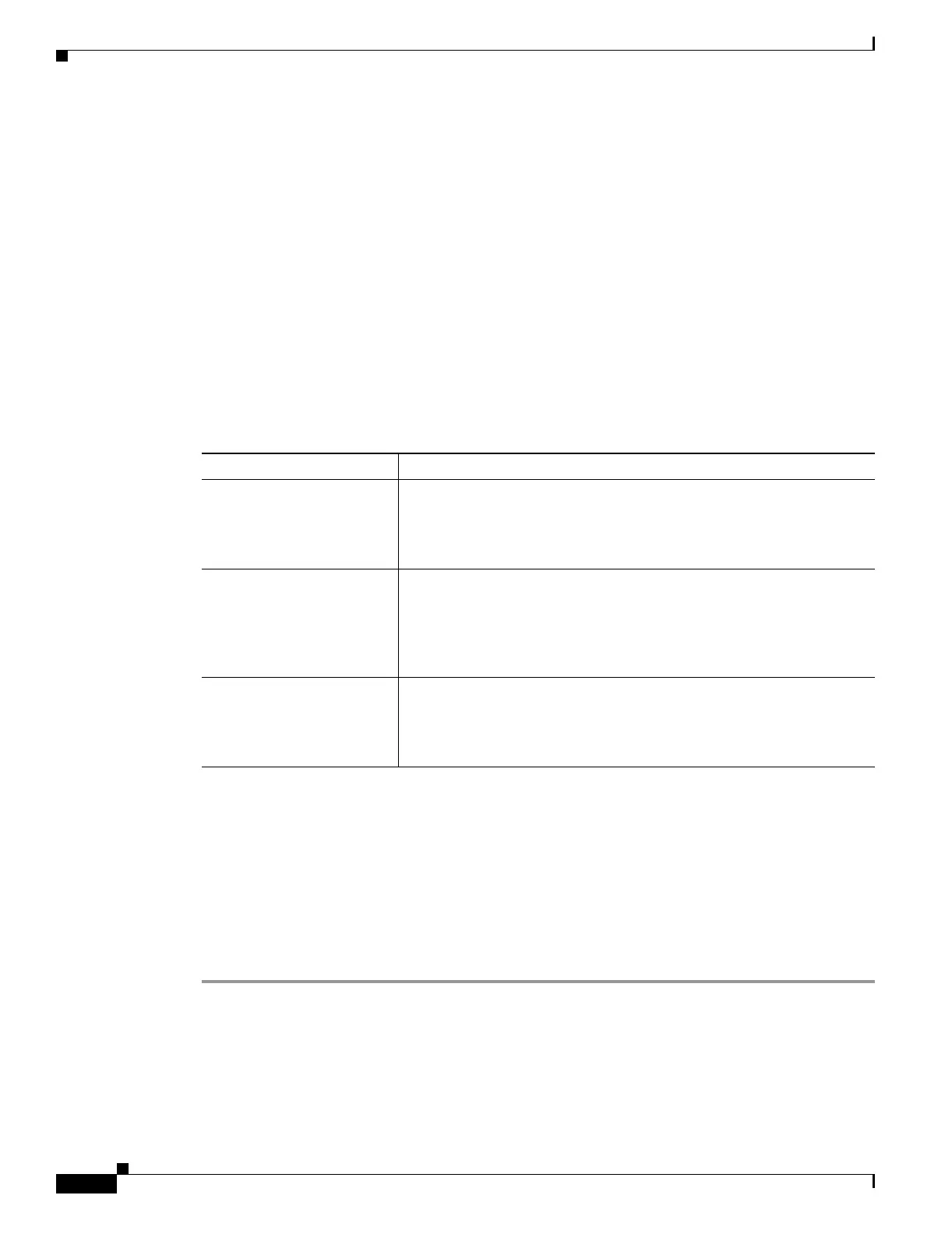41-6
Cisco Security Appliance Command Line Configuration Guide
OL-10088-01
Chapter 41 Managing Software, Licenses, and Configurations
Performing Zero Downtime Upgrades for Failover Pairs
The flash:/ keyword represents the internal Flash memory on the PIX 500 series security appliance. You
can enter flash:/ or disk0:/ for the internal Flash memory on the ASA 5500 series adaptive security
appliance. The disk1:/ keyword represents the external Flash memory on the ASA.
Performing Zero Downtime Upgrades for Failover Pairs
The two units in a failover configuration should have the same major (first number) and minor (second
number) software version. However, you do not need to maintain version parity on the units during the
upgrade process; you can have different versions on the software running on each unit and still maintain
failover support. To ensure long-term compatibility and stability, we recommend upgrading both units
to the same version as soon as possible.
Table 41-1 shows the supported scenarios for performing zero-downtime upgrades on a failover pair.
For more details about upgrading the software on a failover pair, refer to the following topics:
• Upgrading an Active/Standby Failover Configuration, page 41-6
• Upgrading and Active/Active Failover Configuration, page 41-7
Upgrading an Active/Standby Failover Configuration
To upgrade two units in an Active/Standby failover configuration, perform the following steps:
Step 1 Download the new software to both units, and specify the new image to load with the boot system
command (see the “Configuring the Application Image and ASDM Image to Boot” section on
page 41-5).
Step 2 Reload the standby unit to boot the new image by entering the following command on the active unit:
active# failover reload-standby
Table 41-1 Zero-Downtime Upgrade Support
Type of Upgrade Support
Maintenance Release You can upgrade from any maintenance release to any other
maintenance release within a minor release.
For example, you can upgrade from 7.0(1) to 7.0(4) without first
installing the maintenance releases in between.
Minor Release You can upgrade from a minor release to the next minor release. You
cannot skip a minor release.
For example, you can upgrade from 7.0 to 7.1. Upgrading from 7.0
directly to 7.2 is not supported for zero-downtime upgrades; you must
first upgrade to 7.1.
Major Release You can upgrade from the last minor release of the previous version to
the next major release.
For example, you can upgrade from 7.9 to 8.0, assuming that 7.9 is the
last minor version in the 7.x release.