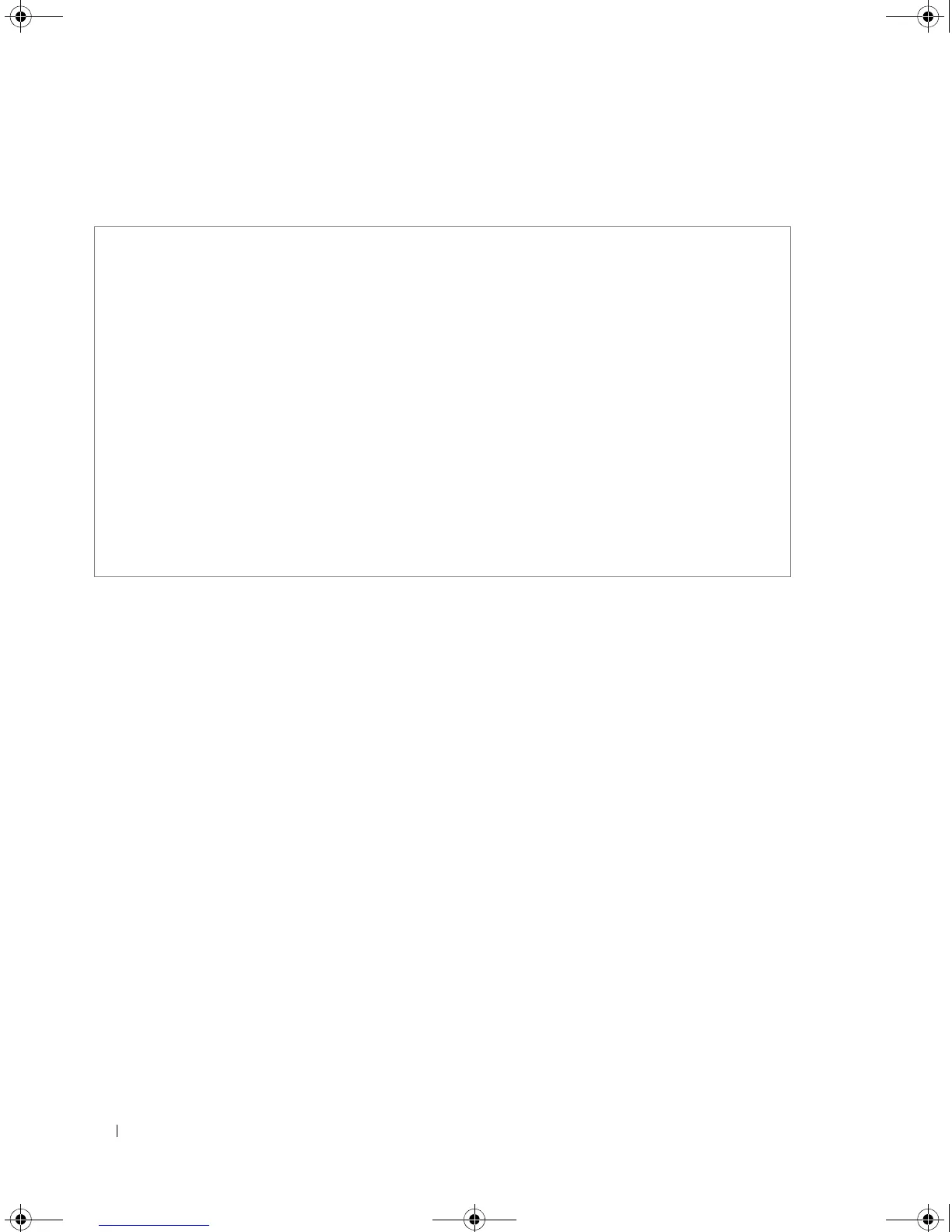466 User Interface
Example
The following example describes the help system.
terminal datadump
The terminal datadump User EXEC mode command enables dumping all the output of a show
command without prompting. Use the no form of this command to disable dumping.
Syntax
• terminal datadump
• no terminal datadump
Default Configuration
Dumping is disabled.
Command Mode
User EXEC mode.
User Guidelines
• By default, a
More
prompt is displayed when the output contains more lines than can be displayed on
the screen. Pressing the
Enter
key displays the next line; pressing the Spacebar displays the next screen
of output. The data-dump command enables dumping all output immediately after entering the show
command.
• This command is relevant only for the current session.
Console# help
Help may be requested at any point in a command by entering a
question mark '?'. If nothing matches the currently entered
incomplete command, the help list is empty. This indicates that
for a query at this point, there is no command matching the
current input. If the request is within a command, enter backspace
and erase the entered characters to a point where the request
results in a display.
Help is provided when:
1. There is a valid command and a help request is made for
entering a parameter or argument (e.g. 'show ?'). All possible
parameters or arguments for the entered command are displayed.
2. An abbreviated argument is entered and a help request is made
for arguments matching the input (e.g. 'show pr?').
book.book Page 466 Thursday, December 18, 2008 7:40 PM
