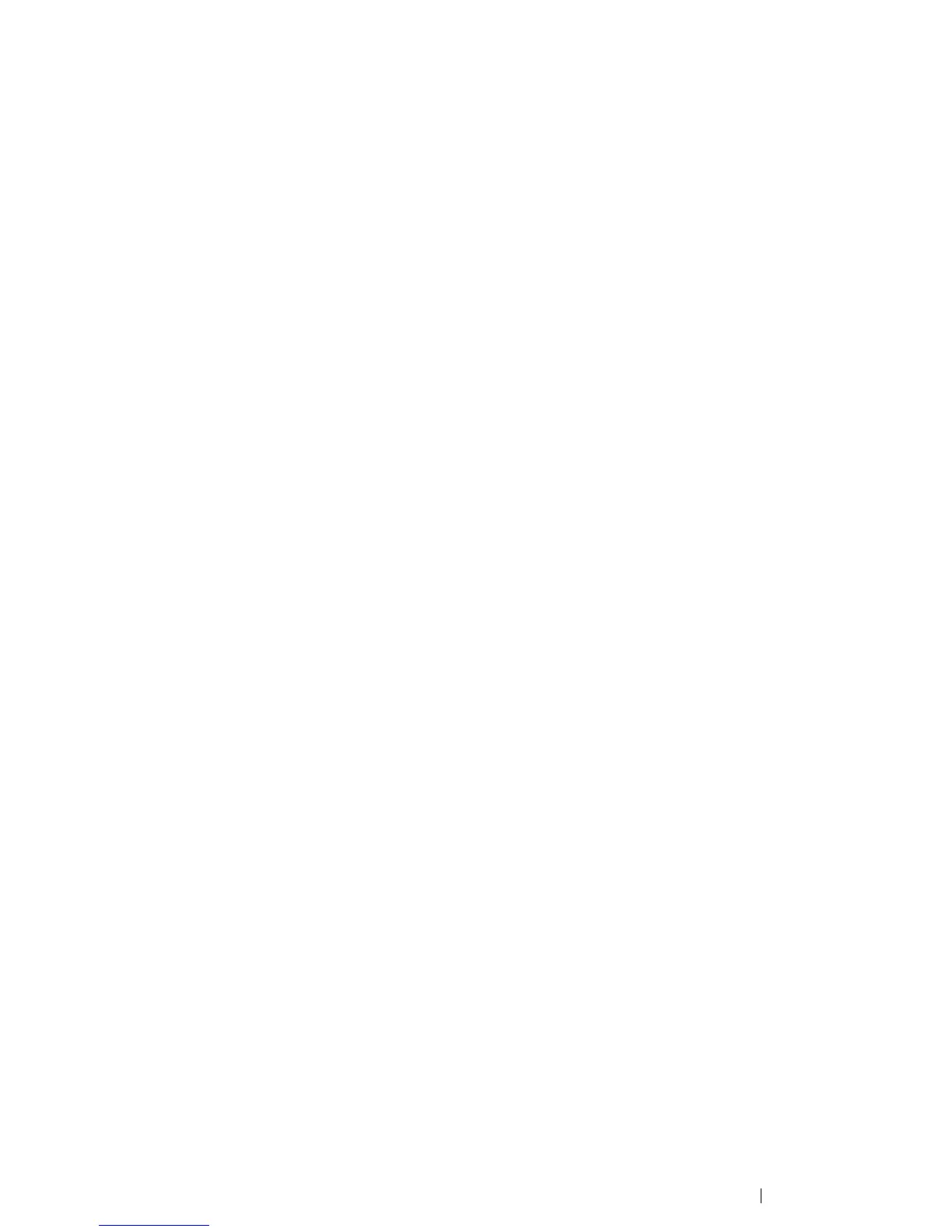Printing Basics 147
• Canceling a Print Job From System Preferences
1 For Mac OS X 10.4.11-10.6, display System Preferences, and then click Print & Fax.
For Mac OS X 10.7-10.8, display System Preferences, and then click Print & Scan.
2 Select the printer from the printer list on the left.
3 For Mac OS X 10.4.11, click Print Queue.
For Mac OS X 10.5-10.8, click Open Print Queue.
4 Select the job you want to cancel.
5 For Mac OS X 10.4.11-10.7, click Delete.
For Mac OS X 10.8, click the X button.
