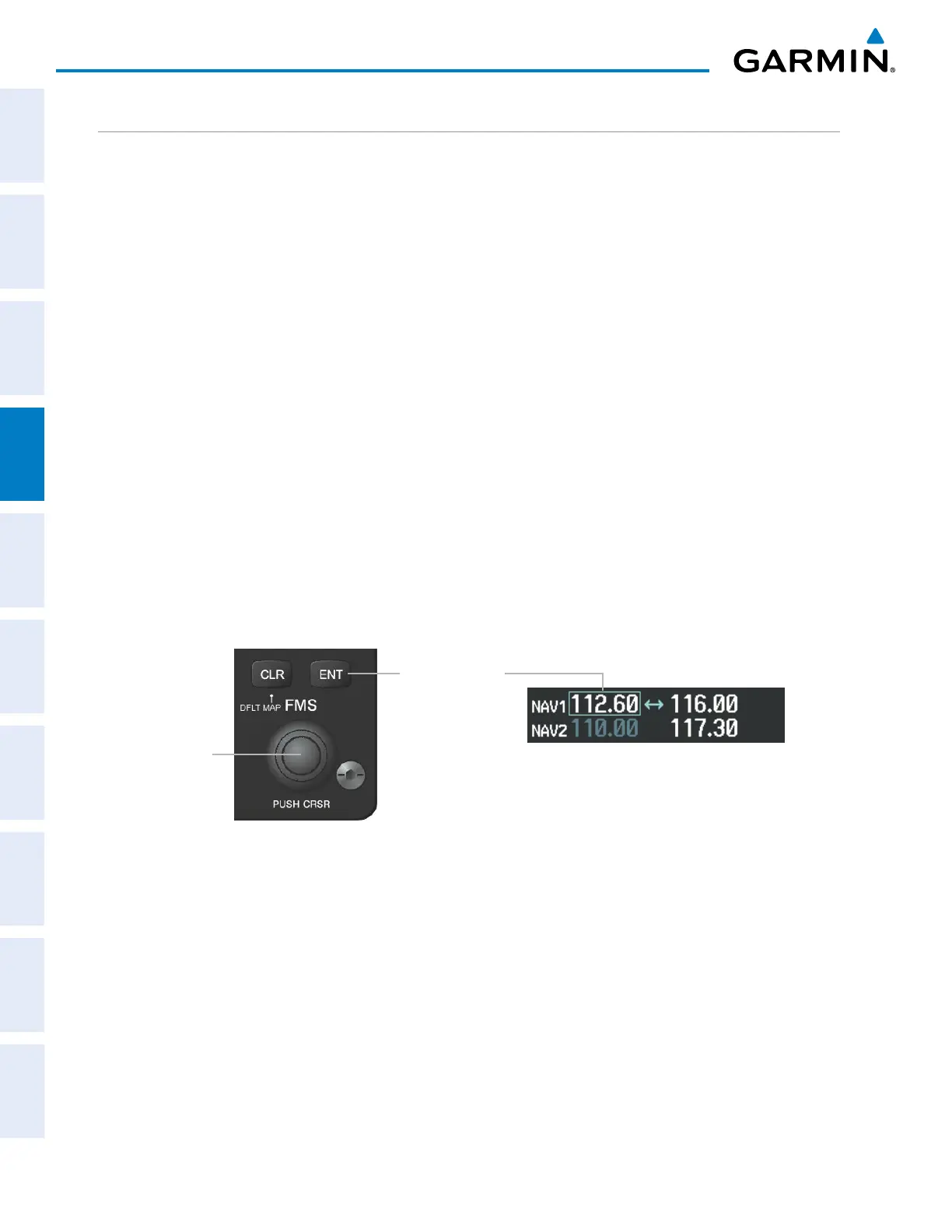190-00962-04 Rev. A
Garmin G1000 Pilot’s Guide for the Diamond DA42NG
108
AUDIO PANEL AND CNS
SYSTEM
OVERVIEW
FLIGHT
INSTRUMENTS
EIS
AUDIO PANEL
& CNS
FLIGHT
MANAGEMENT
HAZARD
AVOIDANCE
AFCS
ADDITIONAL
FEATURES
APPENDICESINDEX
AUTO-TUNING A NAV FREQUENCY FROM THE MFD
NAV frequencies can be selected and loaded from the following MFD pages:
• WPT – Airport Information
• WPT – VOR Information
• NRST – Nearest Airports
• NRST – Nearest VOR
• NRST – Nearest Frequencies (FSS, WX)
• NRST – Nearest Airspaces
The MFD provides auto-tuning of NAV frequencies from waypoint and nearest pages. During enroute
navigation, the NAV frequency is entered automatically into the NAV standby frequency field. During approach
activation the NAV frequency is entered automatically into the NAV active frequency field.
Frequencies can be automatically loaded into the NAV Frequency Box from pages in the NRST or WPT page
group by highlighting the frequency and pressing the
ENT
Key (Figures 4-23, 4-24, and 4-25).
Auto-tuning a NAV frequency from the WPT and NRST Pages:
1) From any page that the NAV frequency can be auto-tuned, activate the cursor by pressing the FMS Knob or the
appropriate softkey.
2) Turn the FMS Knob to place the cursor on the desired NAV identifier or NAV frequency.
3) On the Nearest VOR and Nearest Airports pages, press the FREQ Softkey to place the cursor on the NAV
frequency (Figure 4-25).
4) Press the ENT Key to load the NAV frequency into the standby field of the selected NAV radio.
5) Press the Frequency Transfer Key to transfer the frequency to the NAV Active Frequency Field.
Figure 4-23 NAV Frequency Auto-Tuning from the MFD
Turn the
FMS
Knob to Scroll
Through a List
of Frequencies
Press the
ENT
Key to Load
a Highlighted
Frequency into
the NAV Standby
Frequency Box
