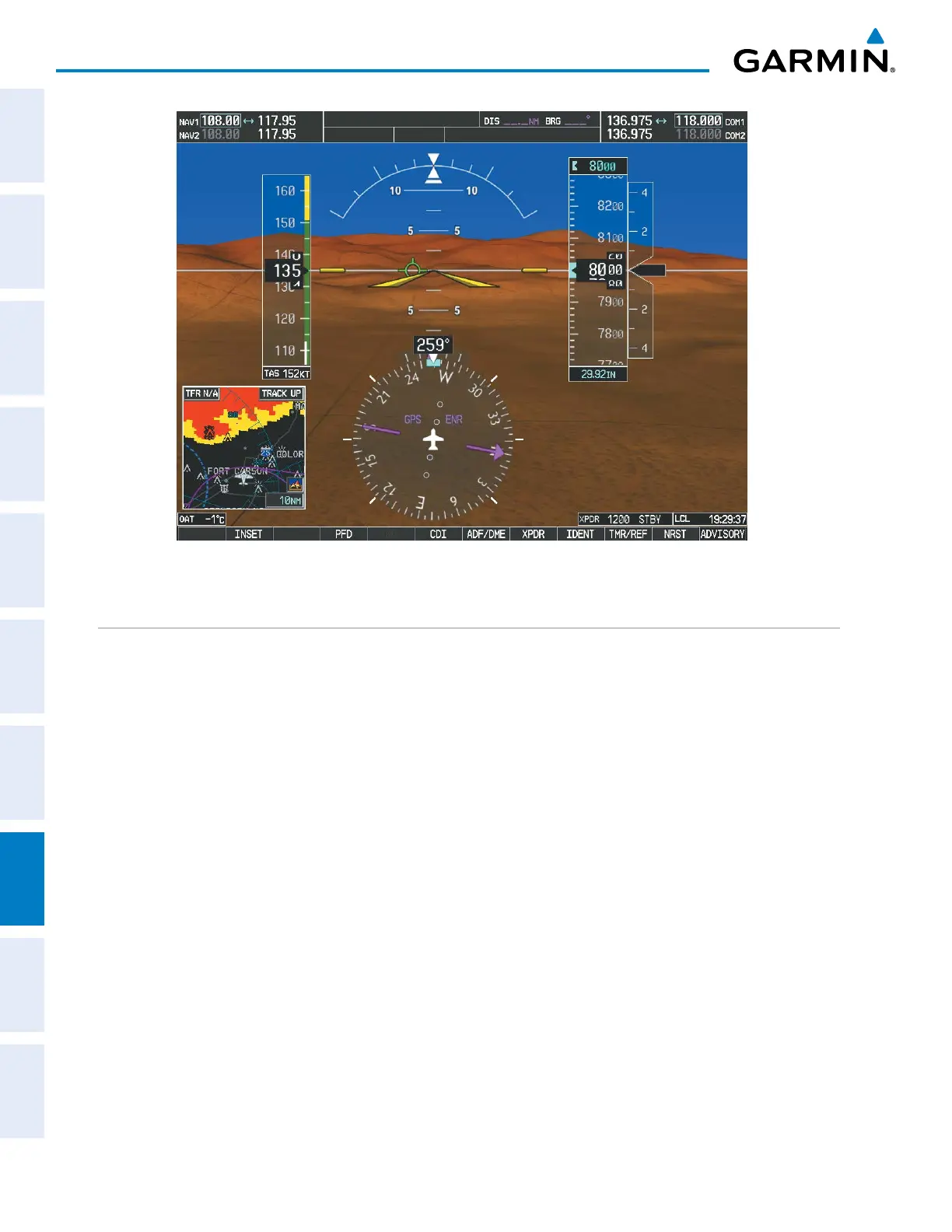Garmin G1000 Pilot’s Guide for the Diamond DA42NG
190-00962-04 Rev. A508
ADDITIONAL FEATURES
SYSTEM
OVERVIEW
FLIGHT
INSTRUMENTS
EIS
AUDIO PANEL
& CNS
FLIGHT
MANAGEMENT
HAZARD
AVOIDANCE
AFCS
ADDITIONAL
FEATURES
APPENDICESINDEX
Figure 8-1 Synthetic Vision Imagery
SVT OPERATION
SVT is activated from the PFD using the softkeys located along the bottom edge of the display. Pressing the
softkeys turns the related function on or off. When SVT is enabled, the pitch scale increments are reduced to
10 degrees up and 7.5 degrees down. The major pitch scale marks and numeric labels are shown at five degree
increments.
SVT functions are displayed on three levels of softkeys. The PFD Softkey leads into the PFD function
Softkeys, including synthetic vision. Pressing the
SYN VIS
Softkey displays the SVT feature softkeys. The
softkeys are labeled PATHWAY, SYN
TERR, HRZN
HDG
, and APTSIGNS. The BACK Softkey returns to
the previous level of softkeys. Synthetic Terrain must be active before any other SVT feature may be activated.
HRZN
HDG
, APTSIGNS, and PATHWAY Softkeys are only available when the SYN
TERR Softkey is
activated (gray with black characters). After activating the SYN TERR Softkey, the HRZN
HDG
, APTSIGNS,
and PATHWAY softkeys may be activated in any combination to display desired features. When system power
is cycled, the last selected state (on or off) of the SYN TERR, HRZN
HDG
, APTSIGNS, and PATHWAY
softkeys is remembered by the system.
• PATHWAY Softkey enables display of rectangular boxes that represent course guidance.
• SYN
TERR Softkey enables synthetic terrain depiction.
• HRZN
HDG
Softkey enables horizon heading marks and digits.
• APTSIGNS Softkey enables airport signposts.
