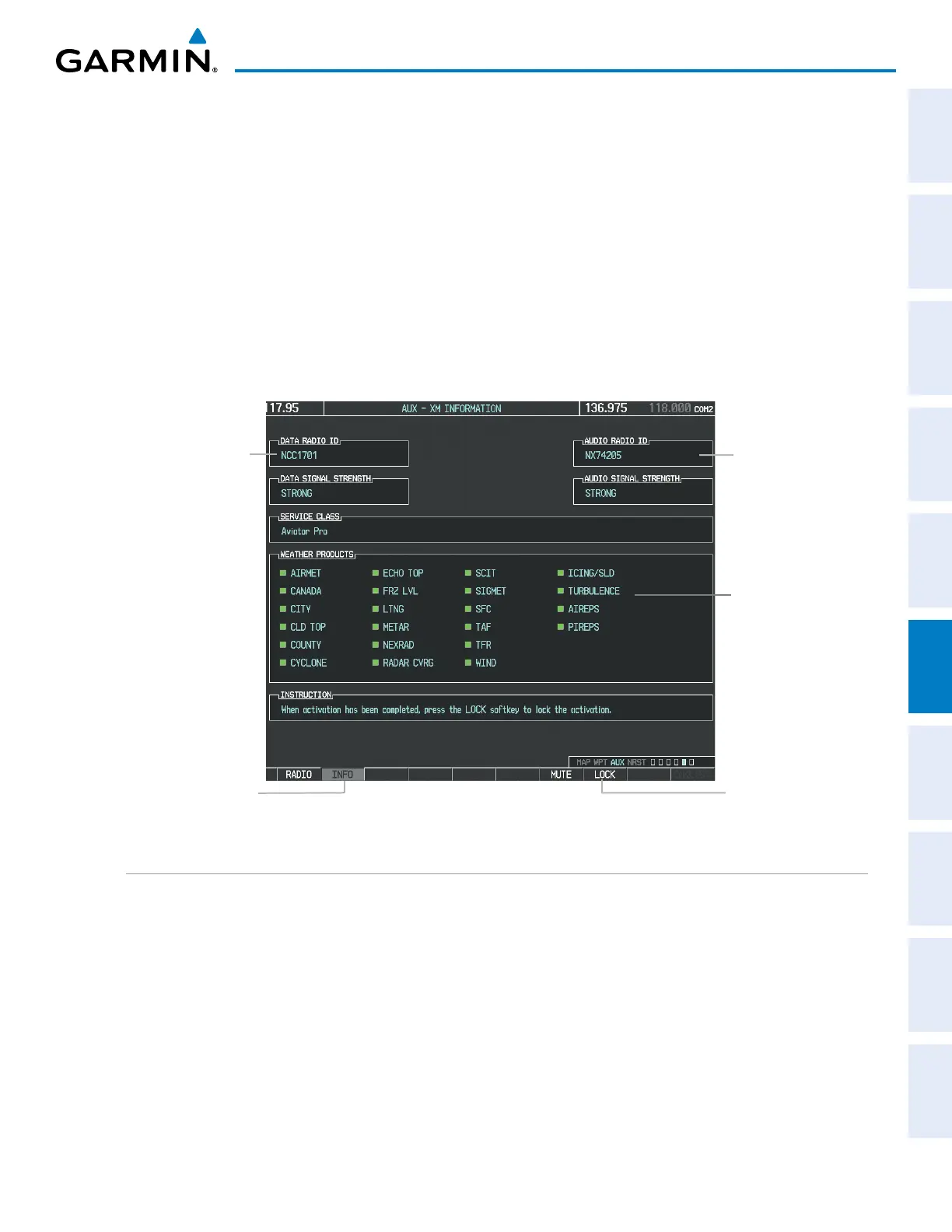190-00962-04 Rev. A
Garmin G1000 Pilot’s Guide for the Diamond DA42NG
293
HAZARD AVOIDANCE
SYSTEM
OVERVIEW
FLIGHT
INSTRUMENTS
EIS
AUDIO PANEL
& CNS
FLIGHT
MANAGEMENT
HAZARD
AVOIDANCE
AFCS
ADDITIONAL
FEATURES
APPENDICES INDEX
Activating the SiriusXM Weather service:
1) Once a SiriusXM Weather account has been established, select the XM Page in the Auxiliary Page Group.
2) Select the INFO Softkey to display the XM Information Page.
3) View the list of supported Weather Products. A white empty box appears next to an unavailable weather
product; a green filled box appears next to an available weather product. During activation, it may take several
minutes for supported weather products in the selected subscription Service Class to become available.
4) When the available weather products displayed match the weather products offered in the selected SiriusXM
Weather product subscription Service Class, select the LOCK Softkey.
5) Turn the large FMS Knob to highlight ‘YES’.
6) To complete activation, press the ENT Key.
Figure 6-1 XM Information Page
Data Radio ID
(for SiriusXM
Weather)
Select to Display XM
Information page
Audio Radio ID
(for Satellite
Radio)
Weather
Products
(Available
Products for
Service Class
Indicated in
Green)
Select to Lock
Subscription
Information
USING SIRIUSXM WEATHER PRODUCTS
The principal map for viewing SiriusXM Weather information is the Weather Data Link (XM) Page in the Map
Page Group. This is the only map display capable of showing information for all available SiriusXM Weather
products.
Viewing the Weather Data Link (XM) Page:
1) Turn the large
FMS
Knob to select the Map Page Group.
2) Turn the small
FMS
Knob
to select the Weather Data Link (XM or CNXT or FIS-B) Page. If ‘XM’ is not displayed
in the page title, proceed to the next step to change the data link weather source to SiriusXM.
3) Press the MENU Key.
4) Turn the large FMS Knob to highlight ‘Display XM Weather’ and press the ENT Key. SiriusXM is now the
selected data link weather source.
