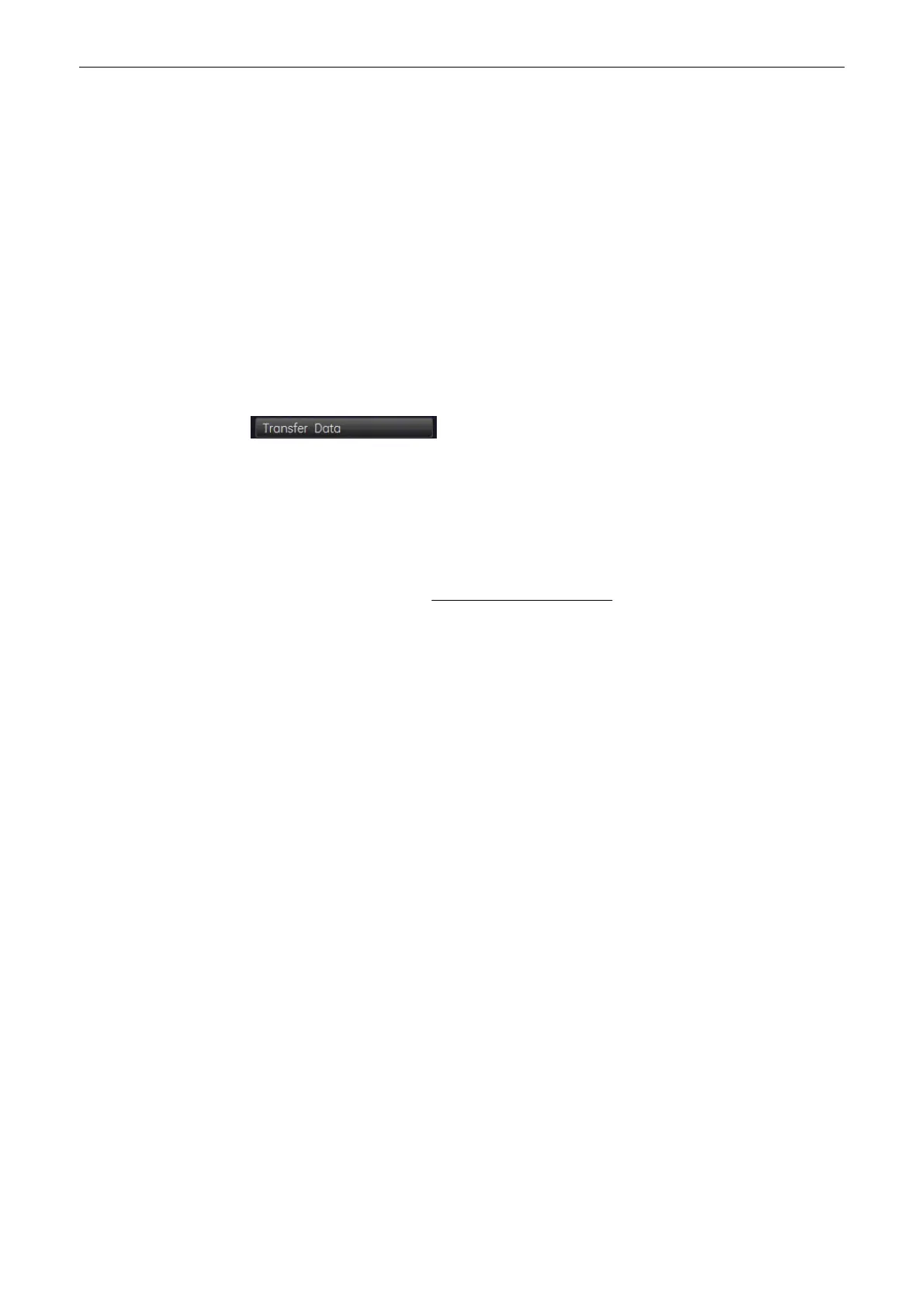•
type in the comment desired using the alphanumeric keyboard, or
•
Select the [Comment A], [Comment B] or [Comment C] key to enter a previous defined
comment
If no comment is saved, and you want to save one:
1.
Type in the comment desired using the alphanumeric keyboard
2. Select the [Save as] key on the menu area.
3. Save the entered comment as [Comment A], [Comment B] or [Comment C].
4. Select [Exit].
To delete all entered comments, select the [Clear] key on the control panel.
11.4.5 To transfer a Worksheet
Select this key on the menu area to transfer the patient worksheet data to the selected IP-
address, or to a PC that is connected via serial port.
Note
If a Structured Report Server exists, the data is transferred using DICOM Structured
Reporting, independent of whether there are other report servers (network, serial) available.
Note
The [Transfer Data] key can only be selected if a “Service: REPORT” destination is specified
in the System Setup; review: To specify a DICOM Address (chapter
'Connectivity'
on page 13-
30 ).
Note
Receiving Report Data An example for software that can receive and store reports is the “PIA”
documentation system for medical diagnostics and digital image archiving from “ViewPoint”.
(www.viewpoint-online.com)
Note
With this software version, it is ONLY possible to transfer an Obstetrics and Gynecology
worksheet!
11.4.6 To view previous Worksheets
For different exams of the same patient, all previous worksheets can be viewed by using the
same ID.
Select this key on the menu area to view all existing patient worksheets of the currently
selected Measurement Application.
Measurements and Patient Worksheets (Reports)
Voluson® S6/S8 Basic User Manual
5433669-100 Revision 4 11-105
