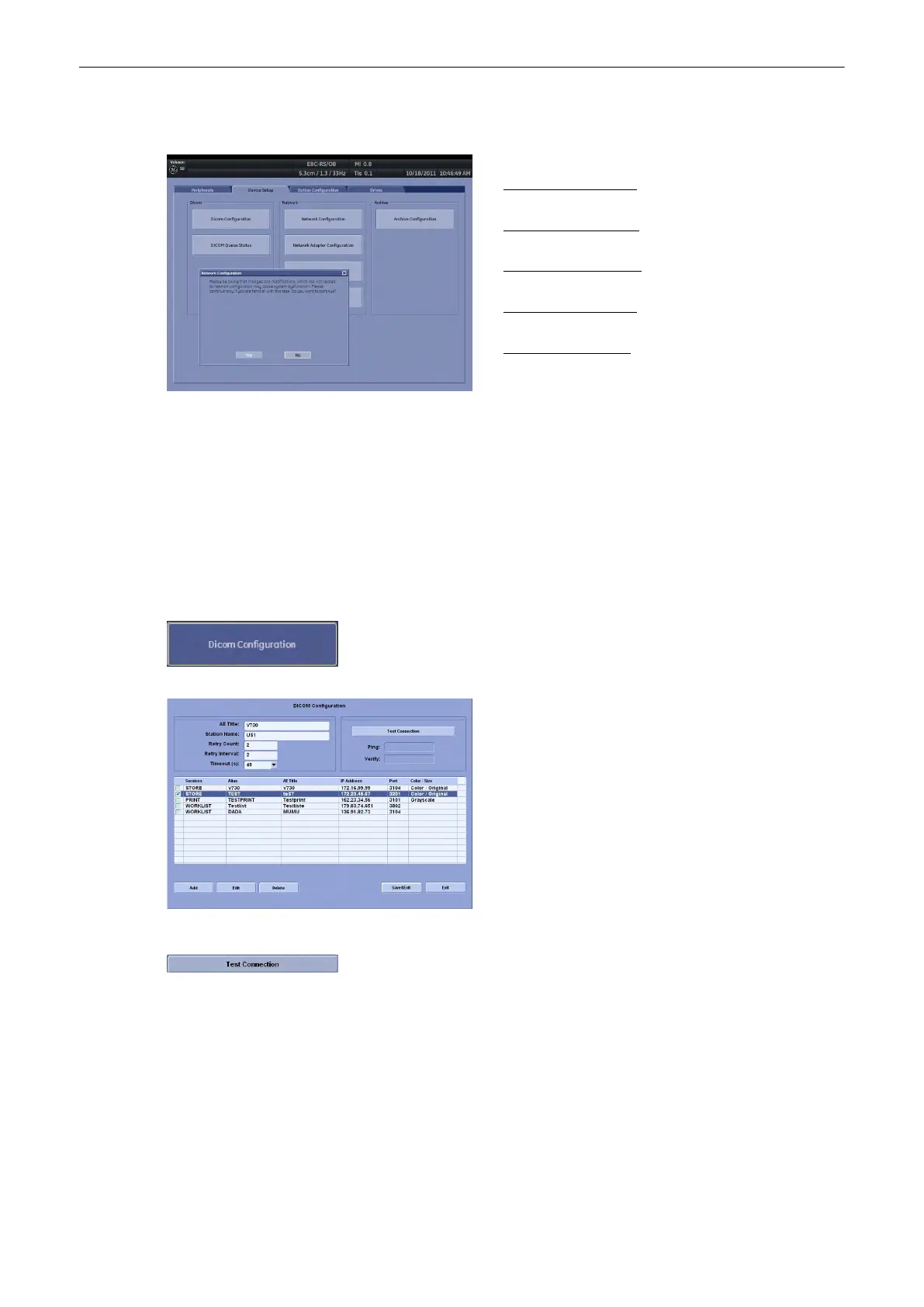13.2.5.2 Device Setup
For detailed description review:
•
DICOM Configuration
(chapter
'DICOM
Configuration'
on page 13-31
)
•
DICOM Queue Status
(chapter
'DICOM Queue
Status'
on page 13-37
)
•
Network Configuration
(chapter
'Network
Configuration'
on page 13-39
)
•
Archive Configuration
(chapter
'Archive
Configuration'
on page 13-40
)
•
WLAN Configuration (chapter'WLAN Configuration'
on page 13-41
13.2.5.2.1 DICOM Configuration
DICOM is the abbreviation of Digital Imaging and Communications in Medicine. This is the
industrial standard for communication of images and other information between medical
devices on the network. Using the DICOM option, you can send or print images after
connecting your ultrasound equipment and PACS.
This dialog section is used to set up details of all of your DICOM target nodes (image servers).
Once you have set up a DICOM node properly, data can simply be transmitted by selecting
the appropriate target node.
Select the [DICOM Configuration] button (in the System Setup - Connectivity -
Device Setup page) to display the DICOM Configuration window.
AE (Application Entity) Title: Please enter the
Application Entity Title under which your DICOM-
application is known to other DICOM applications
(required). For setting the correct AE-Title please
contact your DICOM network administrator.
Station Name: Please enter the name of the hospital or
institute.
Retry Count: Number of retries to establish a non-
successful DICOM connection.
Retry Interval: Time pause in minutes between two
attempts to establish a non-successful DICOM
connection.
Test Connection:
Test the connection to a DICOM station. (This test may take
up to 30 seconds).
First select the station to test with the right or left trackball key, then click the
[Test Connection] button. If the TCP/IP connection to the remote station is
active, “OK” will appear in the [Ping] line. If the DICOM server on the remote
station is active, “OK” will appear in the [Verify] line.
This button appears only if Service [Report] and Transfer via serial port is selected.
•
Add
Utilities and System Setup
Voluson® S6/S8 Basic User Manual
5433669-100 Revision 4 13-31