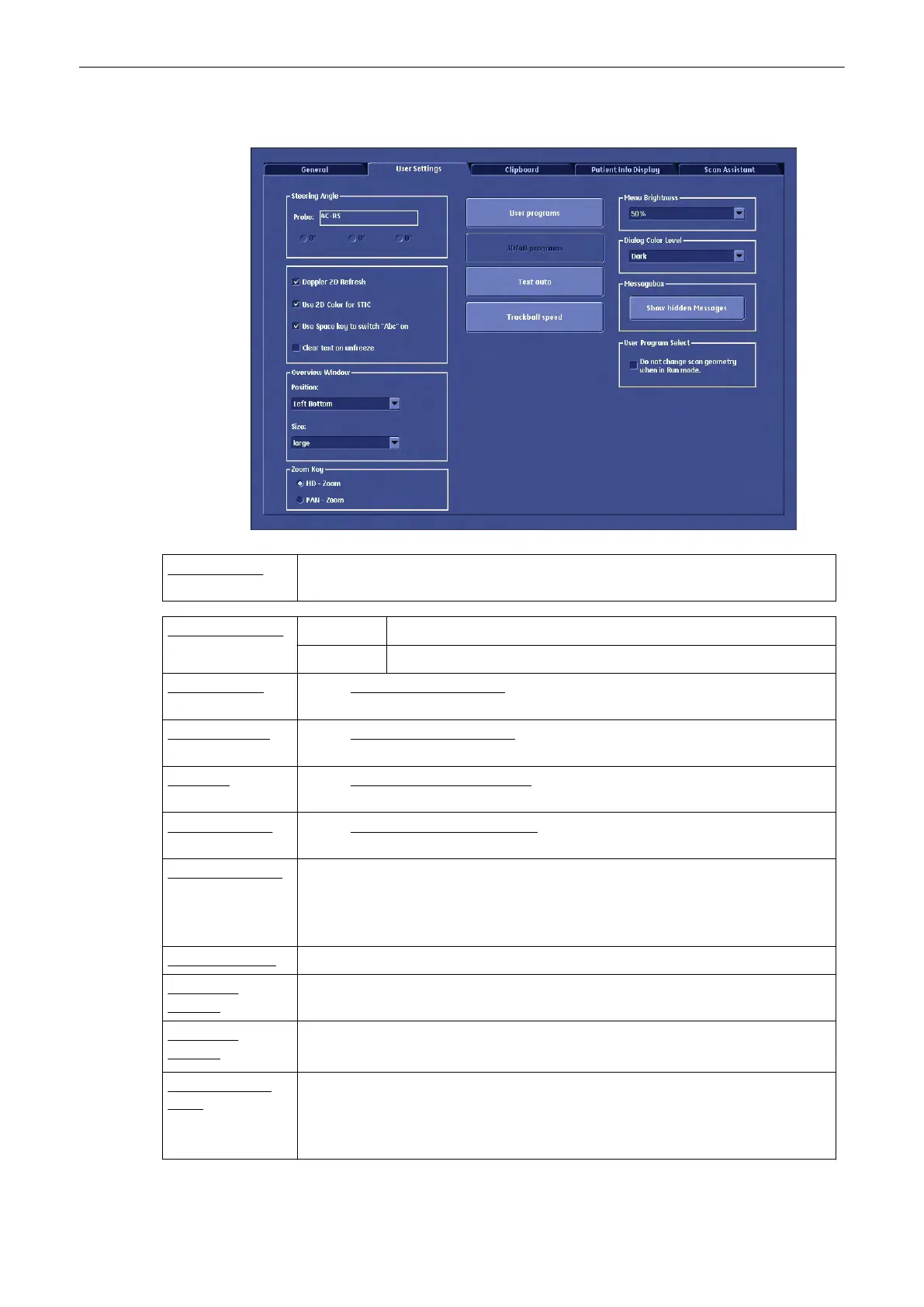13.2.3.2 User Settings
Steering Angle: If the selected probe supports steering the possible angles are displayed. If the
selected probe does not support steering, the input field remains gray (disabled).
Overview Window: Position: Off, Left Top, Left Bottom (default), Right Top or Right Bottom
Size: Large, normal (default) or small
User programs: review: To Save a User Program
(chapter
'To Save a User Program'
on page 13-
20
)
3D/4D programs review: To Save a 3D/4D Program
(chapter
'To Save a 3D/4D Program'
on page 13-
21
)
Text auto: review: To Enter/Overwrite Text Auto
(chapter
'To Enter/Overwrite Text Auto'
on
page 13-22
)
Trackball Speed: review: To Adjust the Trackball Speed
(chapter
'To Adjust the Trackball Speed'
on
page 13-24
)
Dialog color Level: Select the desired color level for the dialogs of the user interface (e.g. System Setup,
Worksheet, Patient Information, ….)
Following selection are possible: Brightest, Bright, Standard (Light Text), Standard
(Dark Text), Dark (Default), Darkest
Menu Brightness: The brightness of the menu (operating) area can be selected. From 0% to 90%
Doppler 2D
Refresh:
Activates the frozen 2D image in Doppler Mode during movement of the trackball
Doppler 2D
Refresh:
Checked - In PW mode the 2D scan is updated each time the gate is moved.
Not checked - In PW mode the 2D scan is not updated at all.
Use 2D Color for
STIC:
If “Use 2D Color for STIC “ is selected (check mark visible), the system uses the 2D
color settings for STIC color.
If this box is unchecked, the system uses the color settings from the STIC user
programs.
Utilities and System Setup
Voluson® S6/S8 Basic User Manual
5433669-100 Revision 4 13-19
