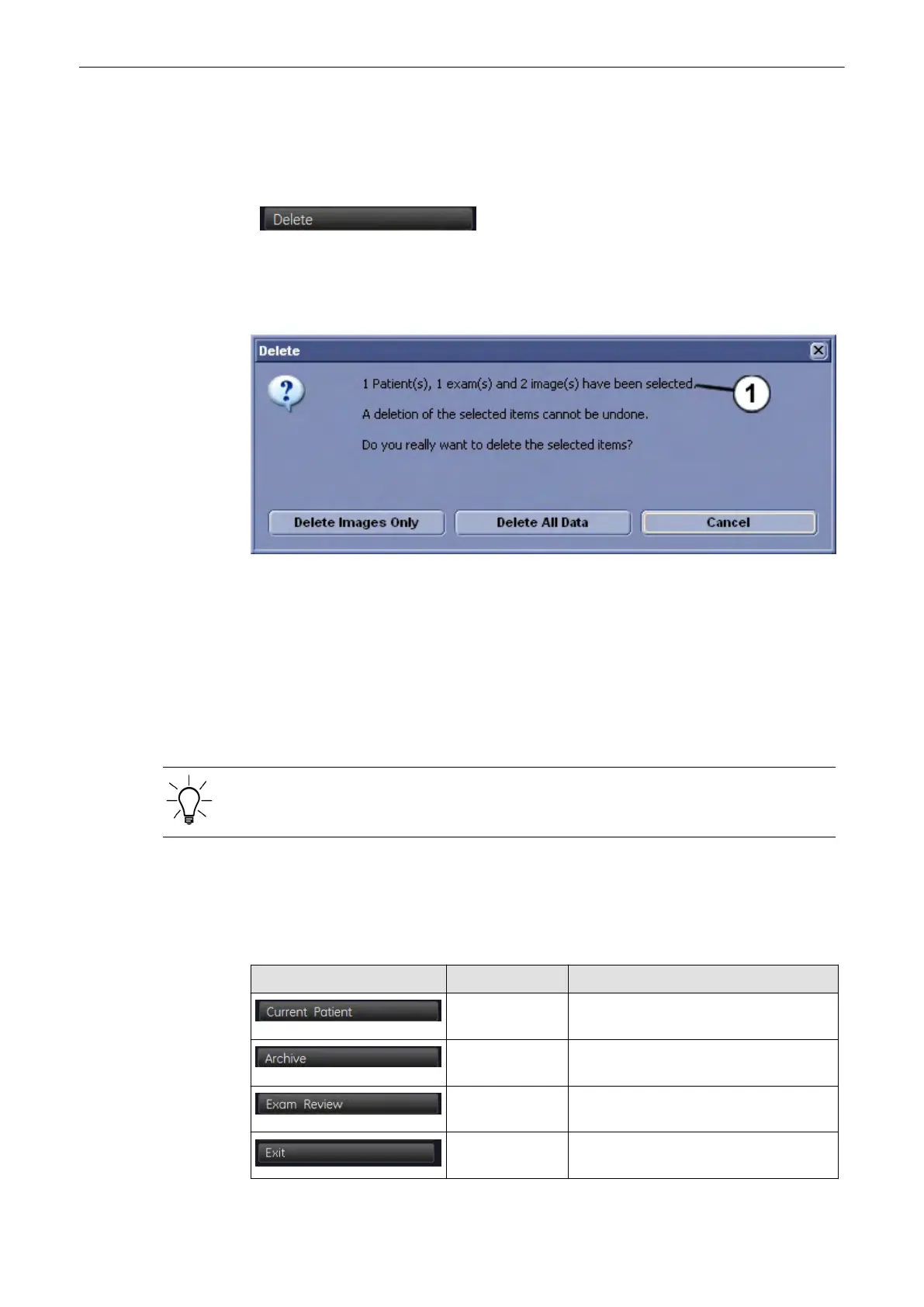Press [Import] again and the selected exams or images and patients will be copied onto the
harddisk.
12.3.7.6 Delete
After selecting the patient(s), exam(s) or image(s) to be deleted by using the trackball and the
right trackball key [Set], click the [Delete] button.
Select a patient from the Patient List and the following dialog appears:
(1) This filed shows the number and type of items you have selected to delete!
Choose your desired answer.
•
Press [Delete Images Only] to delete the images of the selected patient.
•
Press [Delete All Data] to delete the whole Patient including patient data and
measurements.
•
Press [Cancel] to cancel the deletion.
Note
It is not possible to go back to start after deleting a patient!
Everything you choose to delete will be deleted permanently.
12.4 Image History
Image History allows you to skim through all the pictures in all the exams of a single patient.
You can also mark images for deletion or move the marked images to the history clipboard.
Picture Key Action
Current Patient Opens "Current Patient” Screen,
see'Current Patient Dialog'
on page 12-3
Archive Opens the "Archive" Screen, see 'Patient
Archive'
on page 12-10
Exam Review Opens the "Exam Review" Screen, see
'Exam Review'
on page 12-31
Exit Close the "Exam Review" dialog and
return to the running exam.
Archive
12-30
Voluson® S6/S8 Basic User Manual
5433669-100 Revision 4