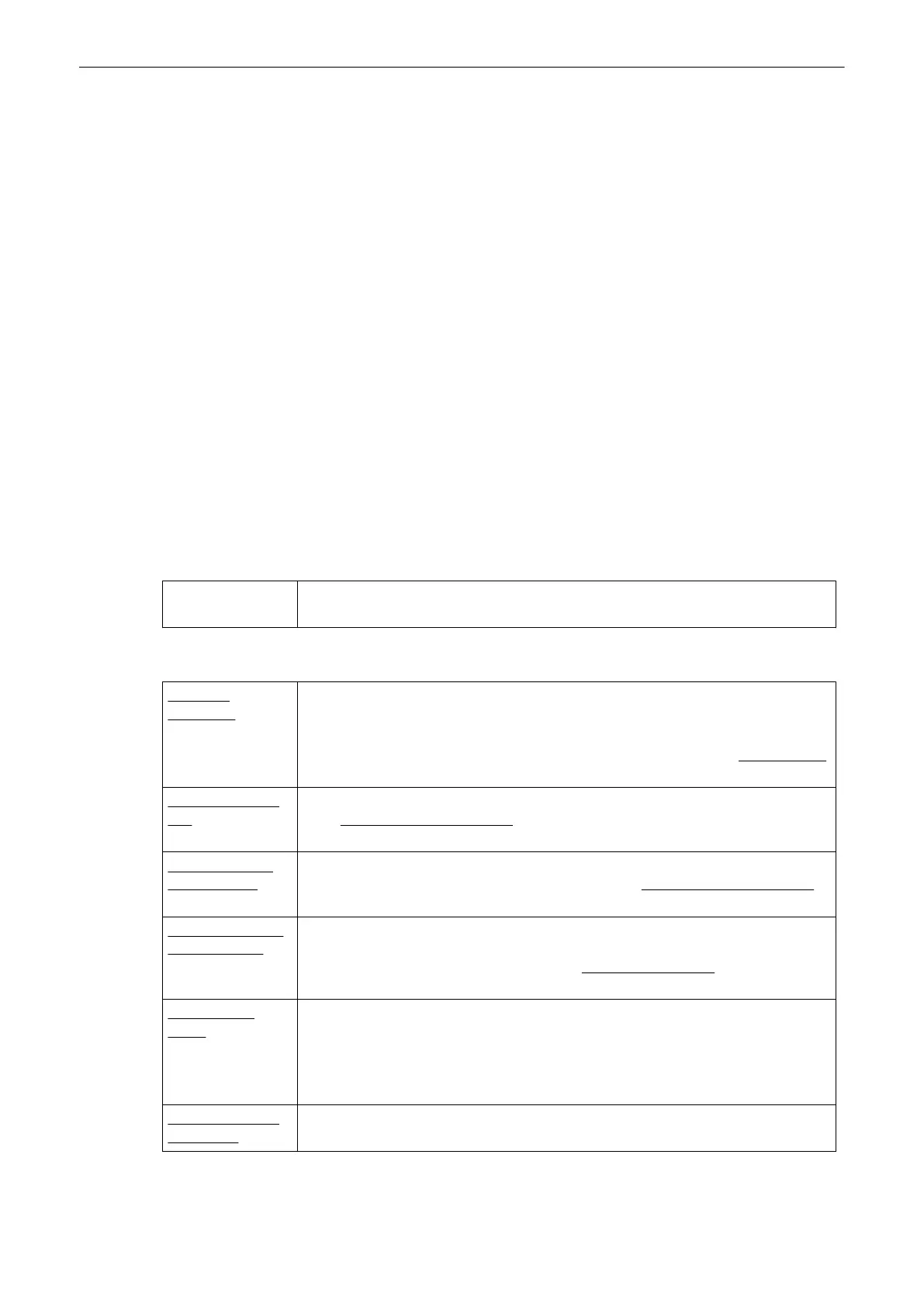13.2.3.3.1 Exam Table Columns
Use the trackball to choose the contents of the last two columns of the Exam table:
1.
Place the cursor on the column heading you wish to change.
2. Press the left/right trackball key to evoke a Drop down Menu.
3. Select the information you wish to be displayed from the Drop Down List.
13.2.3.3.2 Drop Down Management
The Drop Down Management window allows you to create and edit drop down lists. Drop
down lists that can be edited are:
•
Referring Physician
•
Performing Physician
•
Sonographer
•
Exam Type
•
Exam Comment
Select the drop down list you want to edit.
Then add, delete or move entries up or down using the available buttons.
13.2.3.3.3 2nd Patient ID
2nd Patient ID If a second patient ID is required activate the [Activate 2nd Patient ID] check box and
choose from the drop down menu.
13.2.3.3.4 Various Checkboxes
Auto Start
Acquisition
If this checkbox is checked, the system automatically starts a new acquisition in 2D
Mode when Start Exam is pressed, without displaying the dialog “Start Exam with old
ultrasound Image?”.
If this checkbox is not checked, the dialog is displayed as described in Standard Input
(chapter
'Standard Input'
on page 4-21
)
Calculate DOC by
GA:
If selected (check mark visible), DOC is automatically calculated when GA is entered
in the “Patient Information” screen; review:
(chapter
'“Patient Information” screen'
on
page 4-13
)
.
Calculate Day Of
Cycle by LMP:
If selected (check mark visible), the day of cycle (DOC) is automatically calculated
when the last menstrual period (LMP) is entered in the “Patient Information” screen;
For more information, see
(chapter
'“Patient Information” screen'
on page 4-13
)
.
Capitalize Letter in
Patient Names:
If “Capitalize Letter in Patient Names” is selected (check mark visible), the first letter
in the “Name” fields (Last, First, and Middle Name) in the Patient Information screen
will be automatically capitalized. review also: Entering Patient Data
(chapter
'Entering
Patient Data'
on page 4-10
)
Worklist Auto-
Query
If this checkbox is checked, the worklist is automatically queried with the entered
Patient ID or Patient name and the date of today, when the worklist button is pressed
in the Current Patient Screen.
If this box is not checked, the worklist is only queried after the Search button is
pressed in the worklist dialog.
Hide Patient Info -
Name only:
If this box is checked, only the patient name will be hidden. If this box is unchecked
all patient data wil be hidden.
Utilities and System Setup
13-26
Voluson® S6/S8 Basic User Manual
5433669-100 Revision 4