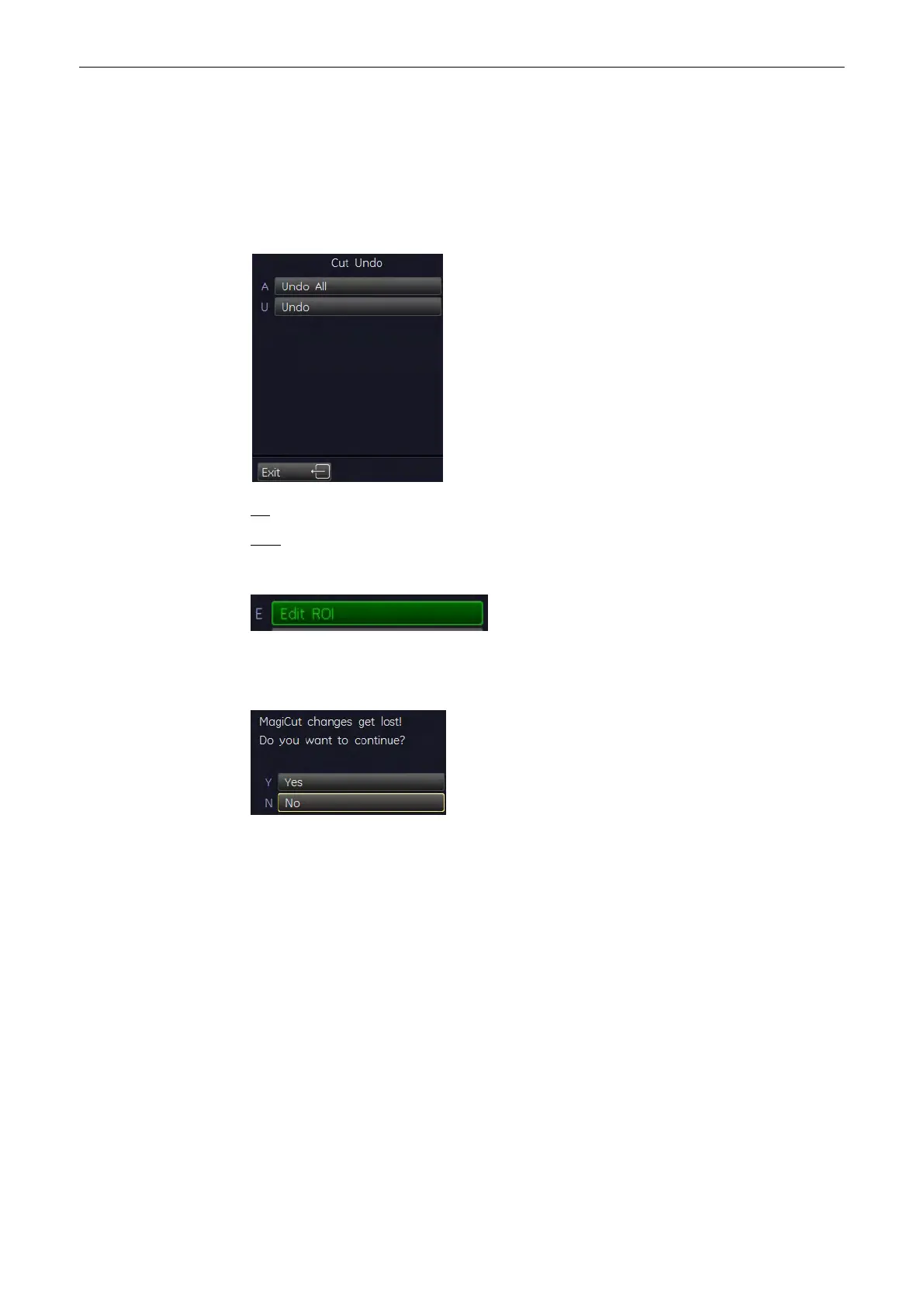Press the right or left trackball key [Done]. The region underneath the trace will be cut from the
3D rendered image.
6. Perform the next cut
Rotate rendered image to another position and continue with points 2. to 4. again.
7. Cut Undo
All: Erases all cuts performed.
Last: Erases the last cut done (one after the other).
Exit: Switch off MagiCut mode. The “Static 3D Render” menu appears.
Note
If a cut 3D image is displayed and you select this key to switch to 3D ROI mode, a warning is
displayed on the menu area:
9.4.4 Render Mode - Image Type and Render Algorithm
For a good 3D image, please note the following application hints:
1. Surface Modes:
Adjust the render box in a way to have free sight from the render-start-area to the surface to
be displayed. Surface imaging requires hypoechoic structures (e.g., liquids) between render-
start-area and the surface to be displayed. With the control [TH. low] echo structures adjacent
to the surface can be "cut off" if their gray values are much lower than the gray values of the
surface structures. Always cut out signal noise with the control [TH. low].
2. Transparent Modes:
For a good 3D impression transparent-mode-images need a certain number of different views,
which are shown in a rotation cine. The increment/step angle should be about 5 degrees. The
3D impression results from the different movements of diverse structures.
Volume Mode
9-72
Voluson® S6/S8 Basic User Manual
5433669-100 Revision 4
