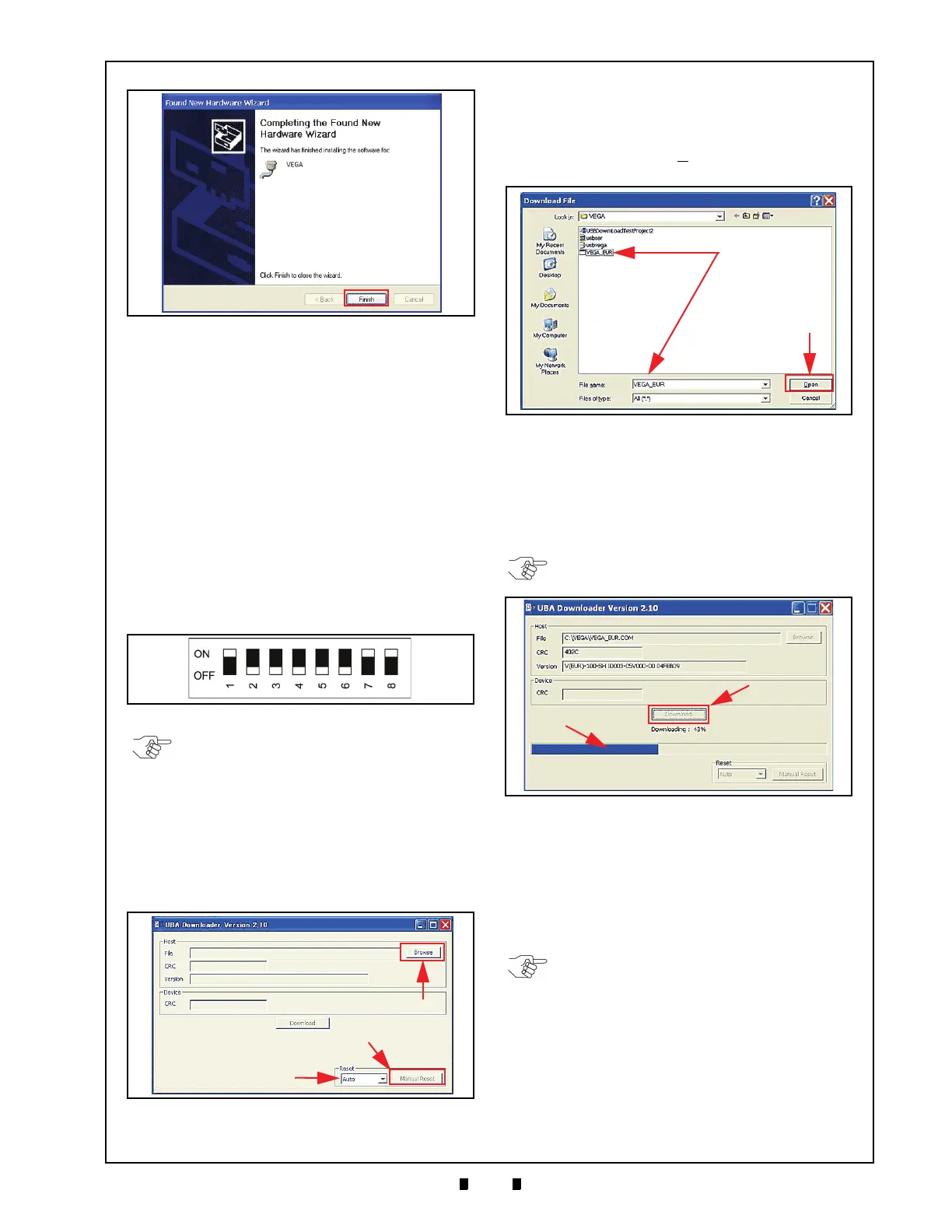P/N 960-100189RA_Rev. A {EDP #148850} © 2009, Japan CashMachine Co., Limited
Calibration and Testing VEGA™ Series BankNote Validator Section 6
This completes the VEGA USB Driver Software
installation (e.g., usbser.sys & usbvega.inf files).
Software Download Procedure
Perform the following steps to download the
VEGA Operating Software Program (Refer to Fig-
ure 6-2 for the Tool Requirements and Harness
Connector locations). Before downloading the
VEGA So
ftware Program, copy the Downloader
program (UBA Downloader Version2.10: Spec-
ified), and the VEGA Operating Software Program
into the VEGA Folder ([C:\VEGA]) created on the
PC.
1. Turn the VEGA power OFF.
2. Set DIP Switch Block No.1, Switches #1, #7 &
#8 ON
(See Figure 6-9).
3. Turn the VEGA power ON.
4. Confirm that the Front Panel LED fade blinks at
a Gr
een Color rate.
5. Launch the copied Downloader Program (UBA
Dow
nloader Version2.10: Specified) from the PC
VEGA Folder ([C:\VEGA]). The Program Instal-
lation Screen shown in Figure 6-10 will appear.
6. Mouse-click on the “
Browse
” Screen Button
(See Figure 6-10 a) and select the desired VEGA
Software (VE
GA_EUR) for download into the
VEGA Flash Memory; then
7. Mouse-click on the “
Open
” Screen Button
(See Figure 6-11 a) to launch the selected File.
8. When the UBA Downloader Screen re-appears,
Mous
e-click on the center “
Download
” Screen
Button to begin the software download into the
VEGA
Flash Memory (See Figure 6-12 a). The
Downloading Screen will display a Progress
Barograph during
the download operation
(See Figure 6-12 b).
9. Once the download is complete, the Front Panel
LED Dis
play turns a steady Blue Color, and then
the VEGA returns to a Start-up Process condition
(e.g., the Front Panel LED Display blinks at a
Green Color rate).
10. When the downloading is complete, confirm that
the
Host’s Checksum and the Device Checksums
match each other (e.g.,
[CRC:XXXX = CRC:XXXX]).
11. After verifying a CRC match between both
Checks
ums (See Figure 6-13 a), Mouse-click on
the “
OK
” Dialog Screen Button (See Figure 6-13
b) to close the UBA Downloader Program
Screen.
Figure 6-8 Hardware Wizard Completion Screen
Figure 6-9 DIP Switch No. 1 Initial Setting
NOTE: DIP Switch Block No.2 and No. 3
settings are not required for this Software
Download.
Figure 6-10 UBA Downloader Screen
Figure 6-11 VEGA Software Selection Screen
NOTE: The Front Panel LED lights Yellow
during a download.
Figure 6-12 Download Progress Screen
NOTE: If the Host and the Device CRC
Checksums do not match, the download did
not end correctly. Confirm that the
download procedure is correct, and re-
perform the download procedure again.
