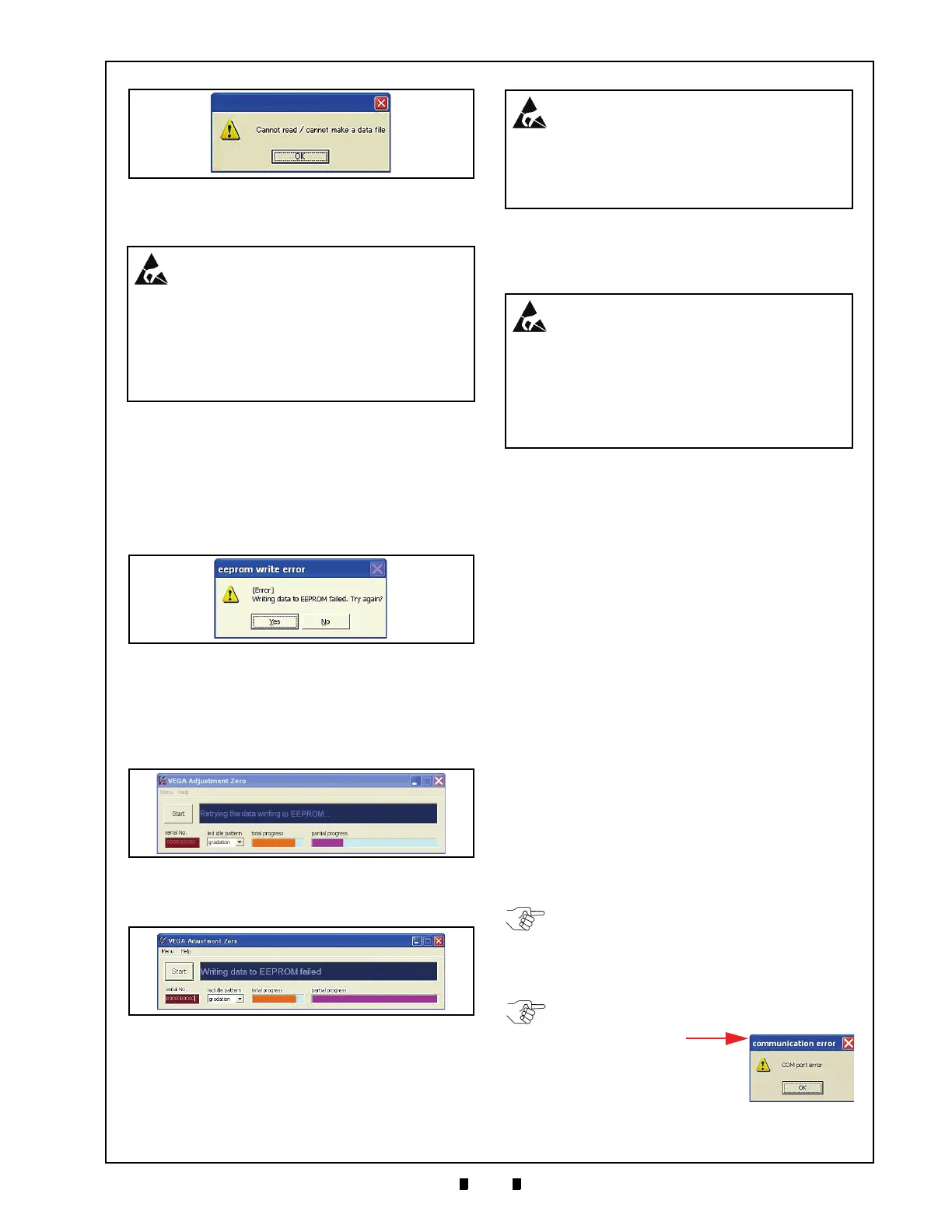P/N 960-100189RA_Rev. A {EDP #148850} © 2009, Japan CashMachine Co., Limited
Calibration and Testing VEGA™ Series BankNote Validator Section 6
Be sure that a file with the same name is not
already open.
Adjustment Data Writing Failure
When the PC Screen appears due to EEPROM
writing error, select “
Yes” or “No” to perform
desired action.
If the EEPROM writing fails, a “
eeprom write error”
message Dialog Screen shown in Figure 6-60 will
appear.
Mouse-clicking on the “
Yes” Screen Button will re-
start the EEPROM writing procedure again with
the message “
Retrying the data writing to EEPROM...”
appearing in the Blue message Field as shown in
Figure 6-61.
Mouse-clicking “
No” Screen Button, then the mes-
sage “
Writing data to EEPROM failed” will appear.
The “
Save As” Screen will then appear to allow
saving the calibration data results until a data error
analysis can be performed (Refer to Figure 6-58).
When failed data is saved, the message “Cannot
read/ cannot make a data file
” may appear
(Refer to Figure 6-59). Be sure that a file with the
same name is not already open.
In case the calibration result data performed is
NOT completely writt
en into the EEPROM, the
previous data may not be replaced. Also, if writing
data into EEPROM fails, the previous data in
memory may also be deleted, causing the VEGA
Unit to cease operating.
Menu Item Functions
The Menu contains the following eight (8)
functions:
1. Writing a Serial Number.
2. Reading a Serial Number.
3. Reading the ccTalk Encryption Code.
4. Reading the ccTalk Address.
5. Writing a Stand-by indication.
6. Reading a Stand-by indication.
7. Reading Adjustment Data.
8. Reading the VEGA Software Version.
The VEGA Adjustment Program (VEGA_ Adjust-
ment.exe
) must be launched to perform these eight
(8) functions. Refer to Steps 1 through 6 of
the Calibration Using a PC procedure on page 6-6
of this Section to launch the VEGA Adjustment
Program. \
Figure 6-59 Duplicate File Name Confirmation
Caution: Beware, if a file with the same
name exists on the PC that is not open,
the data within it will over write it if its
name is the same when the “Save”
Screen Button is Mouse-clicked.
If an error of this type occurs, the
adjustment process will not be
completed.
Figure 6-60 EEPROM Write Error Screen
Figure 6-61 Retrying Writing Message Screen
Figure 6-62 Data Writing Failure Screen
WARNING: If an error of this type does
occur, the adjustment process will not
be completed, and the previous
adjustment results in EEPROM may
disappear causing performance of the
VEGA Unit to stop.
Caution: Beware, if a file with the same
name exists on the PC that is not open,
the data within it will over write it if its
name is the same when the “Save”
Screen Button is Mouse-clicked.
If an error of this type occurs, the
adjustment process will not be
completed.
NOTE: Set the DIP Switches according to
the procedure specified by “Calibration
Using a PC” on page 6-6 of this Section.
Other settings may cause the VEGA Unit’s
performance to stop operating.
NOTE: If opening a COM Port fails, the
“communication error” Dialog Screen shown
at right will appear.
Ensure that the USB Cable
is connected and/or the
desired COM Port is
correctly assigned.
