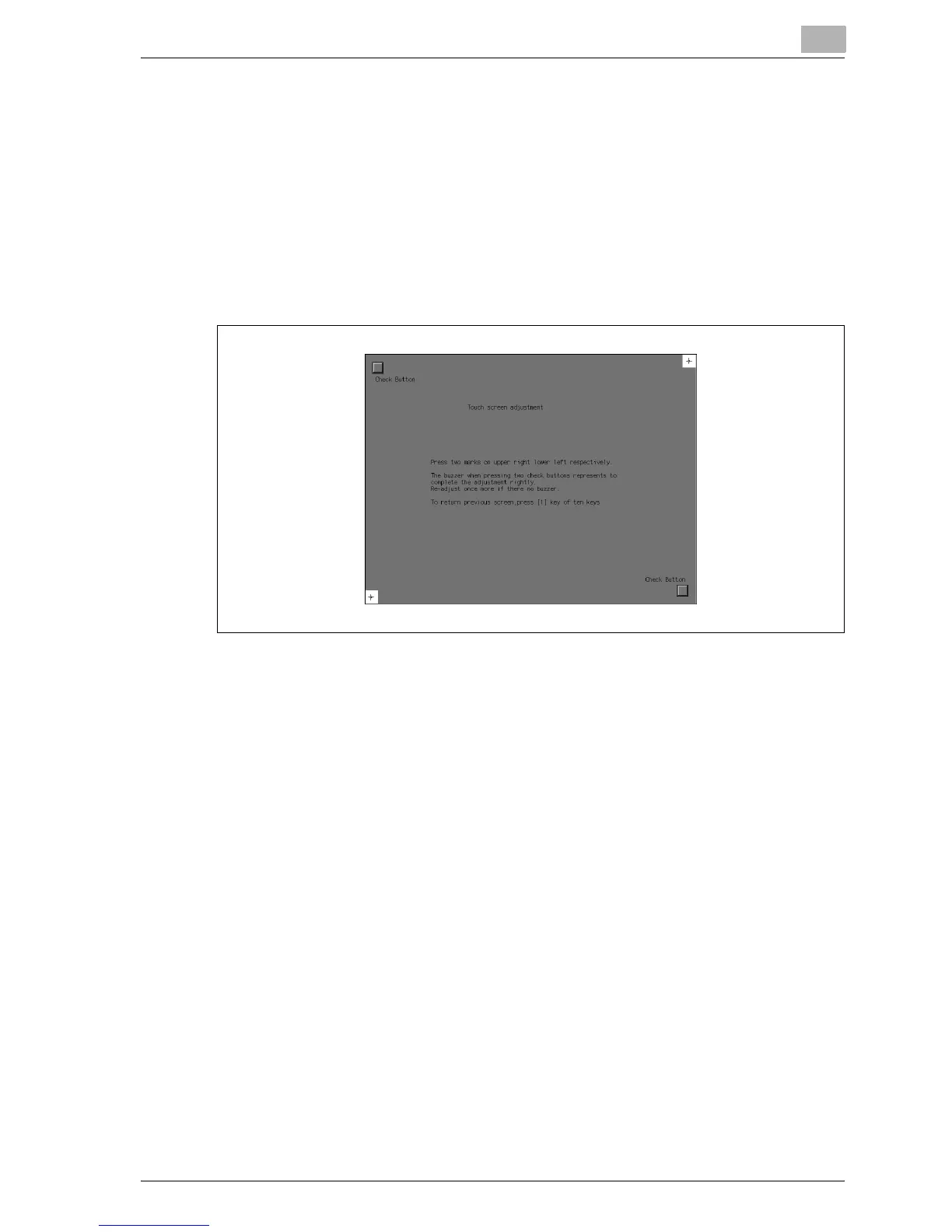User Setting
12
bizhub PRO 1050P 12-19
12.2.4 03 Touch Screen Adjustment
Use this function to check the touch screen and realign the position of the
touch sensor that may have shifted.
!
Details
The Touch Screen Adjustment Screen can be displayed on the Utility
Menu Screen by pressing [3] of the control panel keypad.
Procedure
1 Touch [03 Touch Screen Adjustment].
2 Touch the “+” symbol at the upper right corner, then lower left corner
on the screen. The present coordinates will be displayed in the mes-
sage area of the screen.
3 Check that the X coordinate and Y coordinate displayed in the first line
of the message area fall within the standard value displayed in the sec-
ond line.
4 Touch each [Check Button] at the upper left and lower right corners on
the screen to check if the buzzer tone functions normally.
5 If the coordinates fall out of the range of the standard value in step 3,
or the buzzer tone does not sound in step 4, repeat the adjustment pro-
cedure from steps 2 to 4 or contact your service representative.
6 Press [1] of the control panel keypad to return to the screen before
pressing
[Utility/Counter] on the control panel.
