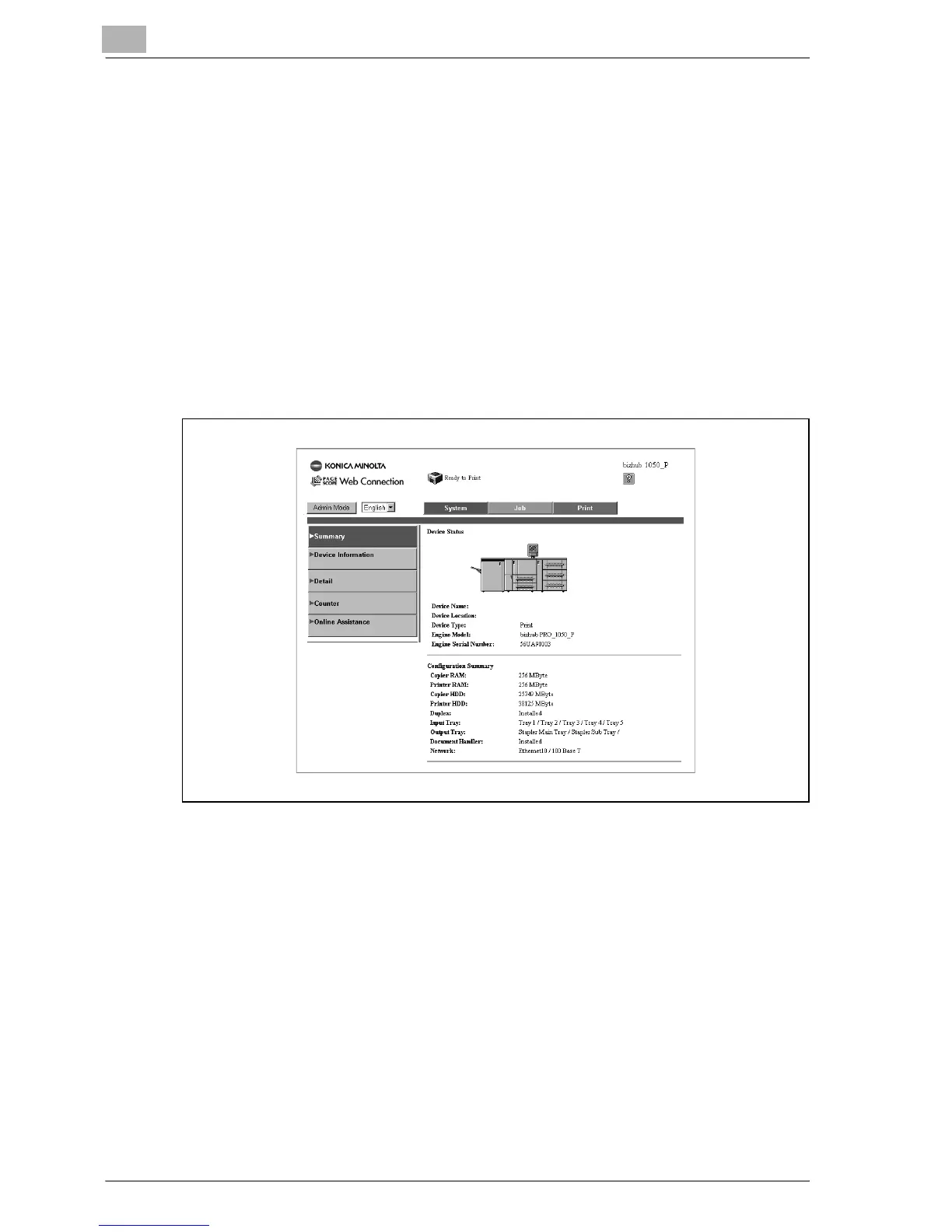14
Browser Control Setting
14-6 bizhub PRO 1050P
14.3 Screen Configuration
The screen shown below is called the User Mode screen: all users can view
this screen. By clicking [Admin Mode] and entering an appropriate Admin
Password in the User Mode screen, you can enter the Administrator Mode
screen. For details, refer to “Administrator Mode” on page 14-10.
The configuration of the PageScope Web Connection screen is shown be-
low.
!
Details
If user authentication is set, the user name and password entry screen
will appear.
1.
KONICA MINOLTA PageScope Web Connection Logo
Click the KONICA MINOLTA logo to jump to the Konica Minolta web site.
http://konicaminolta.jp
Click the PageScope Web Connection logo to jump to the About Screen,
providing the version information and the copyright description.
Click the PageScope Web Connection logo on the About Screen to jump
to the following Web site.
http://pagescope.com
2.
Status Display
Icons and text indicate the current status of the main body's printer and
scanner. The message "Ready" appears when the main body's printer
and scanner are operating normally.
2
1
3
4
6
7
5
8
