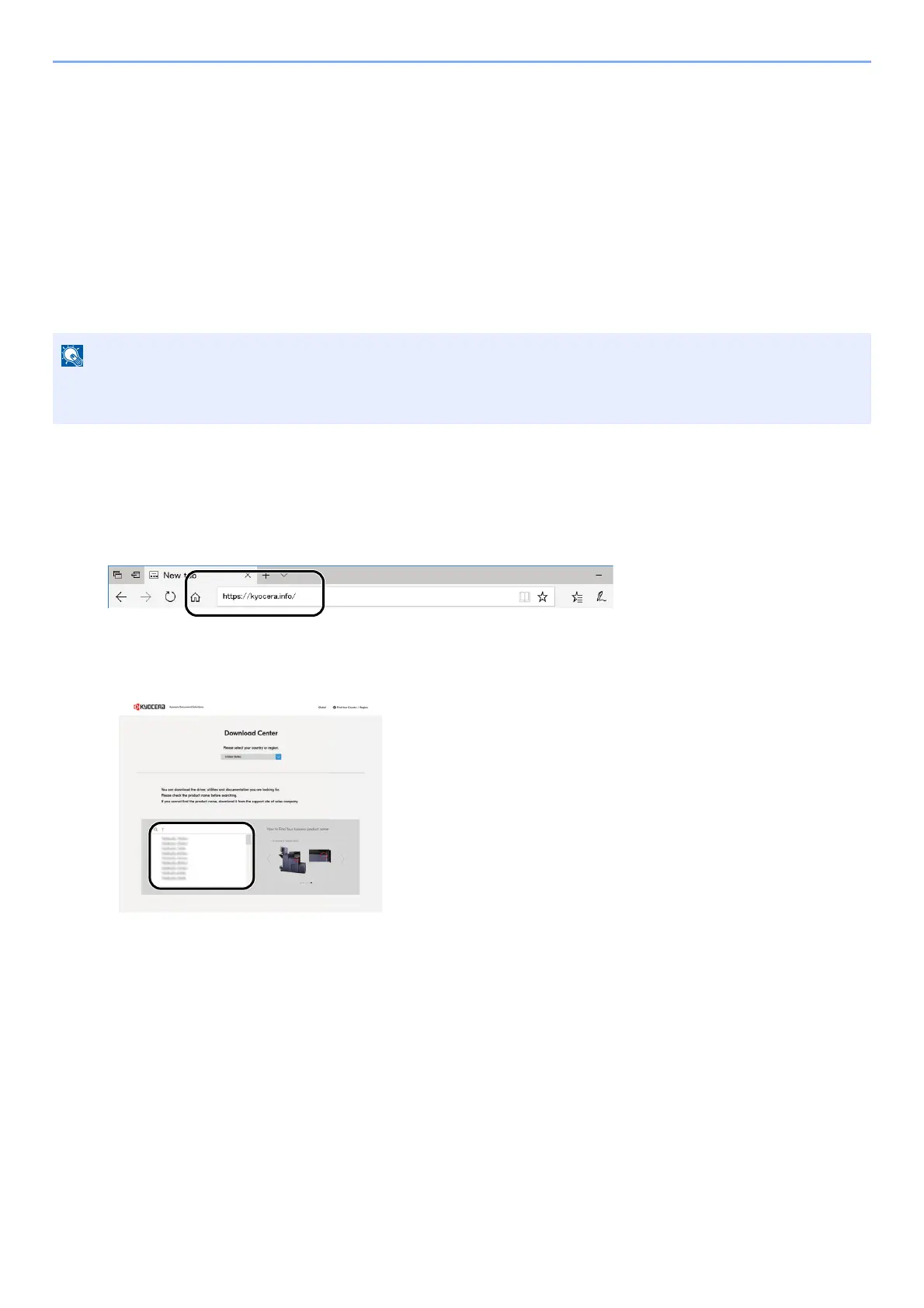3-28
Preparation before Use > Preparation for Sending a Document to a Shared Folder in a PC
Scan to Folder Setup Tool for SMB
An environment for sending a document to Windows can be set up smoothly by using the Scan to Folder Setup Tool for
SMB downloaded from our website.
By operating the Scan to Folder Setup Tool for SMB, you can configure the following settings.
• Create a shared folder in a PC for receiving documents
A new folder can be easily created on the desktop. Also, the newly created folder is automatically set as a shared folder.
• Set the created shared folder as an address on this machine
Information about such things as the name of the computer and shared names for the shared folder is easily
recorded in the address book of this machine with a sequence of actions. Can also be registered on the One To
uch
Keys.
1
Download a software from the website.
1 Launch a web browser.
2 Enter "https://kyocera.info/" to the browser's address bar or location bar.
3 Enter and search the product name, and select this product from the candidate list.
• Log in to Windows with administrator privileges.
• If user login administration is enabled, log in with administrator privileges or as a user with execution authority.