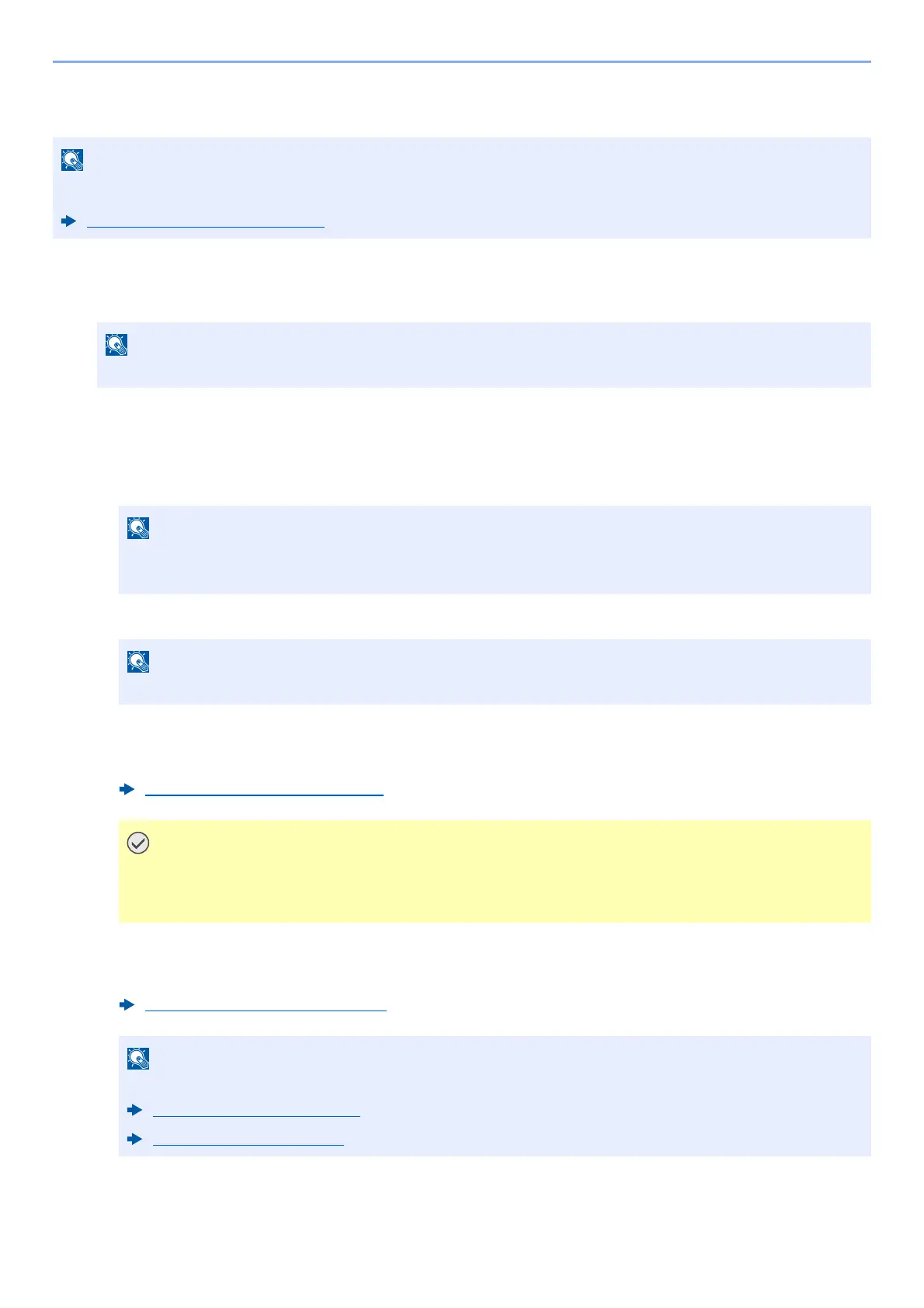5-55
Operation on the Machine > Using Document Boxes
Sending Documents in Custom Box
1
Display the screen.
[Home] key > [Custom Box] > Select the box
2
Send the document.
1 Select the document you wish to send by checking the checkbox.
The document is marked with a checkmark.
2 Select [Send].
3 Set the destination.
For more information on selecting destinations, refer to the following:
4 Set the sending size, original image, etc., as desired.
For the features that can be set, refer to the following:
5 Press the [Start] key.
Sending of the selected document begins.
When transmitting using wireless LAN, select the interface dedicated to the send function in advance.
Primary Network (Client) (page 8-55)
If a custom box is protected by a password, enter the correct password.
• You cannot select and send multiple documents.
• To deselect, select the checkbox again and remove the checkmark.
Depending on the settings, the address book screen may appear.
Specifying Destination (page 5-36)
Only when specifying the E-mail addresses which have encryption certificate from the address
book, [Email Encrypted TX] and [Digital Signature to Email] can be used. When entering E-mail
address from the operation panel, you can not use these functions.
Custom Box (Store File) (page 6-7)
Select [Favorites] when registering or recalling favorites.
Registering Favorites (page 5-8)
Recalling Favorites (page 5-8)