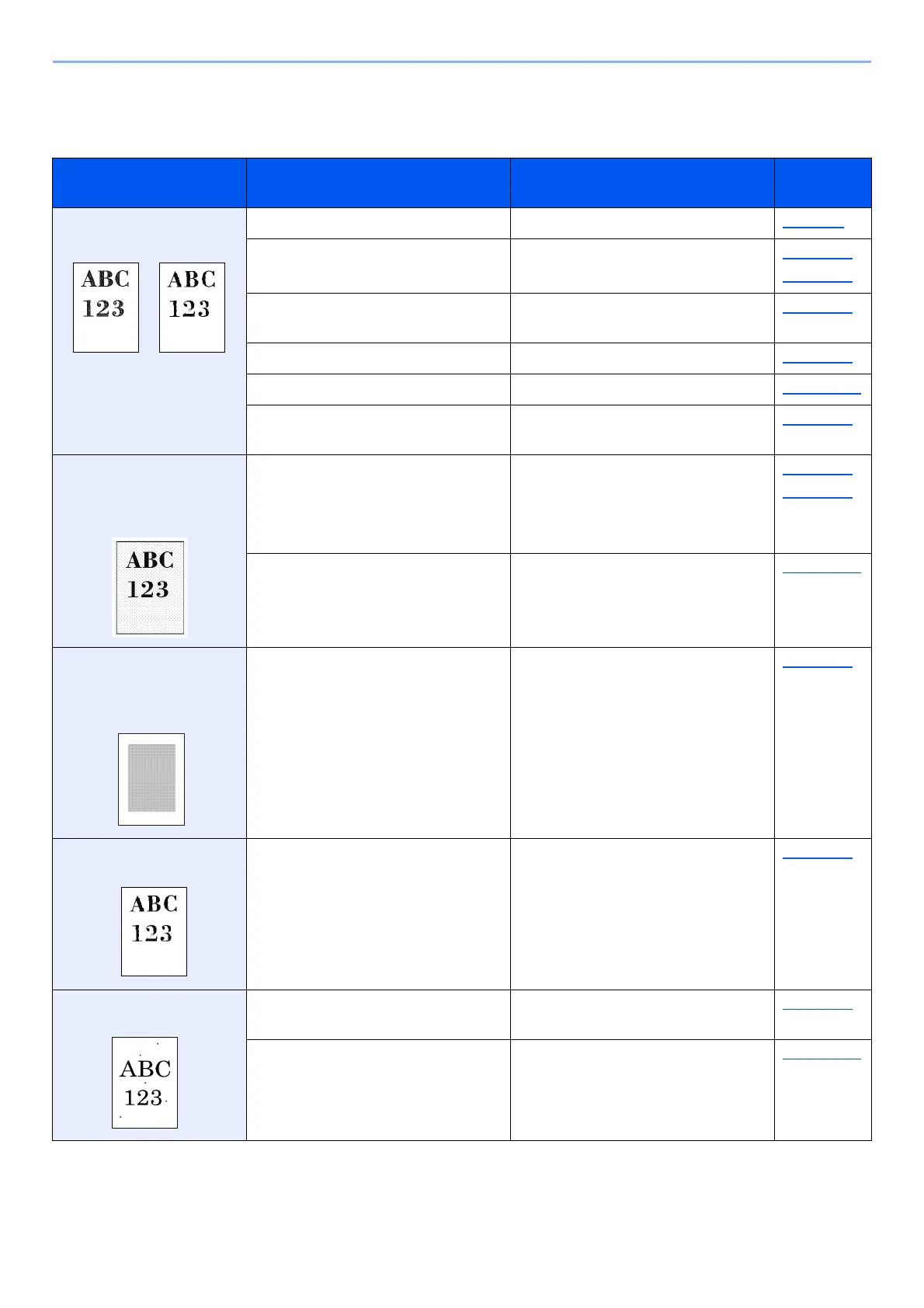10-19
Troubleshooting > Troubleshooting
Printed Image Trouble
When the following printed image trouble occurs, implement appropriate procedures.
Symptom Checkpoints Corrective Actions
Reference
Page
Printouts are totally too
light.
Is the paper damp? Replace the paper with new paper. page 3-2
Have you changed the density? Select appropriate density level. page 6-27
page 8-62
Is the toner distributed evenly within
the toner container?
Shake the toner container from side
to side several times.
page 10-6
Is EcoPrint mode enabled? Disable [EcoPrint] mode. page 8-26
― Run [Drum Refresh]. page 10-40
― Make sure the paper type setting is
correct for the paper being used.
page 8-17
White background parts
of the image appear to
have a slight overall
coloration.
Have you changed the density? Select appropriate density level. page 6-27
page 8-62
― Run [Drum Refresh]. page 10-40
Copies have a moire
pattern (dots grouped
together in patterns and
not aligned uniformly).
Is the original a printed photograph? When making copies
Set the original image to
[Printer Output] or [Book/
Magazine] in [Photo].
page 6-28
Texts are not clearly
printed.
Did you choose appropriate image
quality for the original?
Select appropriate image quality. page 6-28
Black or color dots appear
on the white background.
Is the original holder or the glass
platen dirty?
Clean the original holder or the
glass platen.
page 10-2
― Run [Drum Refresh]. page 10-40