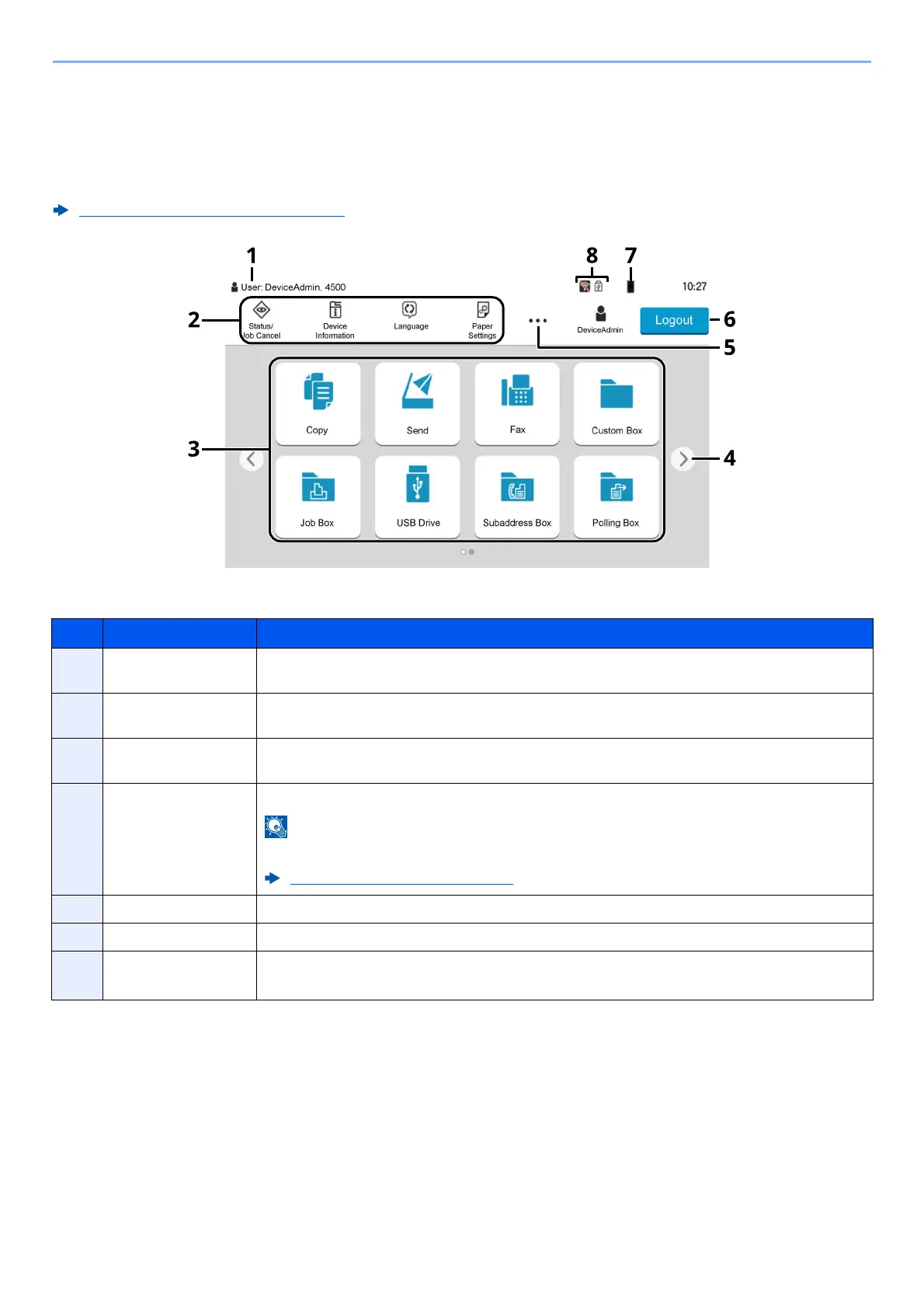2-17
Installing and Setting up the Machine > Touch Panel
Home Screen
This screen is displayed by selecting the [Home] key on the operation panel. Touching an icon will display the
corresponding screen.
You can change the icons to display on the Home screen as well as its background.
Editing the Home Screen (page 2-19)
* The appearance may differ from your actual screen, depending on your configuration and option settings.
No. Item Description
1 Status Area Displays the messages and status icons for the current status. Displays the logged-in user
name when user login administration is enabled.
2 Taskbar Displays task icons. If an error occurs, the [Status/Job Cancel] icon will show " !" . is
displayed. Once the error clears, the display will return to normal.
3 Desktop Displays the application icons. Also displays registered favorite features. Icons that are not
displayed on the first page will appear by changing the page.
4 Screen-switching
keys
Use these buttons to switch between desktop pages.
It is also possible to use swiping to switch between displays.
Using the Touch Panel (page 2-14)
5 [...] Displays every task icons including the icons displayed in an taskbar area in a popover.
6 [Login] / [Logout] Logs in or logs out when user login administration is enabled.
7 Remaining amount
of toner
Displays the remaining amount of toner. Select this icon to display
details of the remaining amount of toner in a popover.