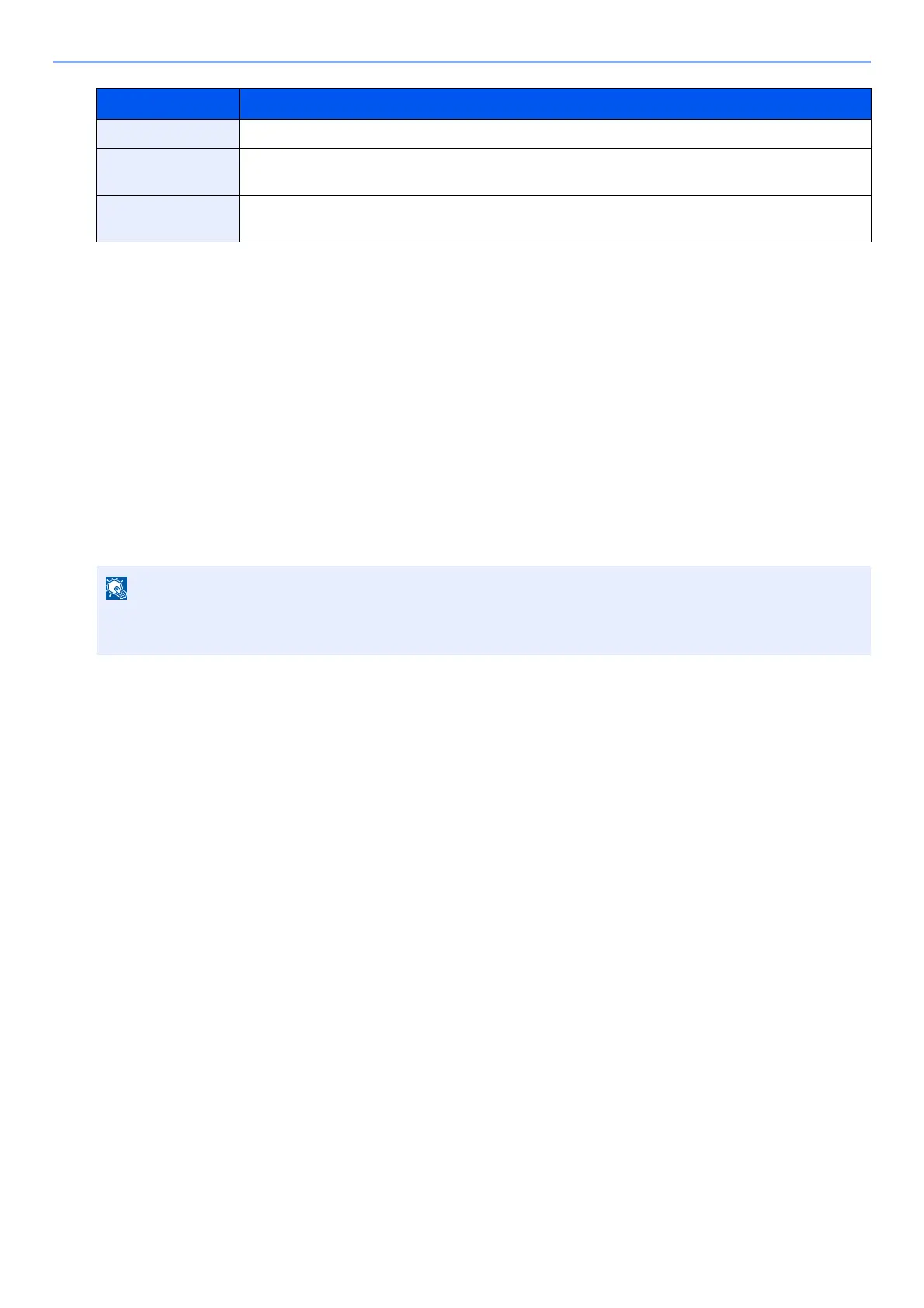5-51
Operation on the Machine > Using Document Boxes
2 Select [OK].
The Custom Box is created.
Editing Custom Box
1
Display the screen.
[Home] key > [Custom Box] > [Add/Edit]
2
Edit the custom box.
Select the box > [Edit] > Enter the information for each item > [OK]
When user login administration is enabled, the settings that can be changed varies depending on the
privileges of the logged in user.
Free Space Displays the free space on the box.
Overwrite Setting Specifies whether or not old stored documents are overwritten when new documents are stored. To
overwrite old documents, select [Permit]. To retain old documents, select [Prohibit].
Delete after Printed Automatically delete a document from the box once printing is complete. To delete the document,
select [On]. To retain the document, select [Off].
*1 Displayed when the user login administration is enabled.
*2 Not displayed when "Owner" is set to [No Owner].
• When you have logged in as a user, you can only edit a box whose owner is set to that user.
• When you have logged in as administrator, you can edit all boxes.
Item Description