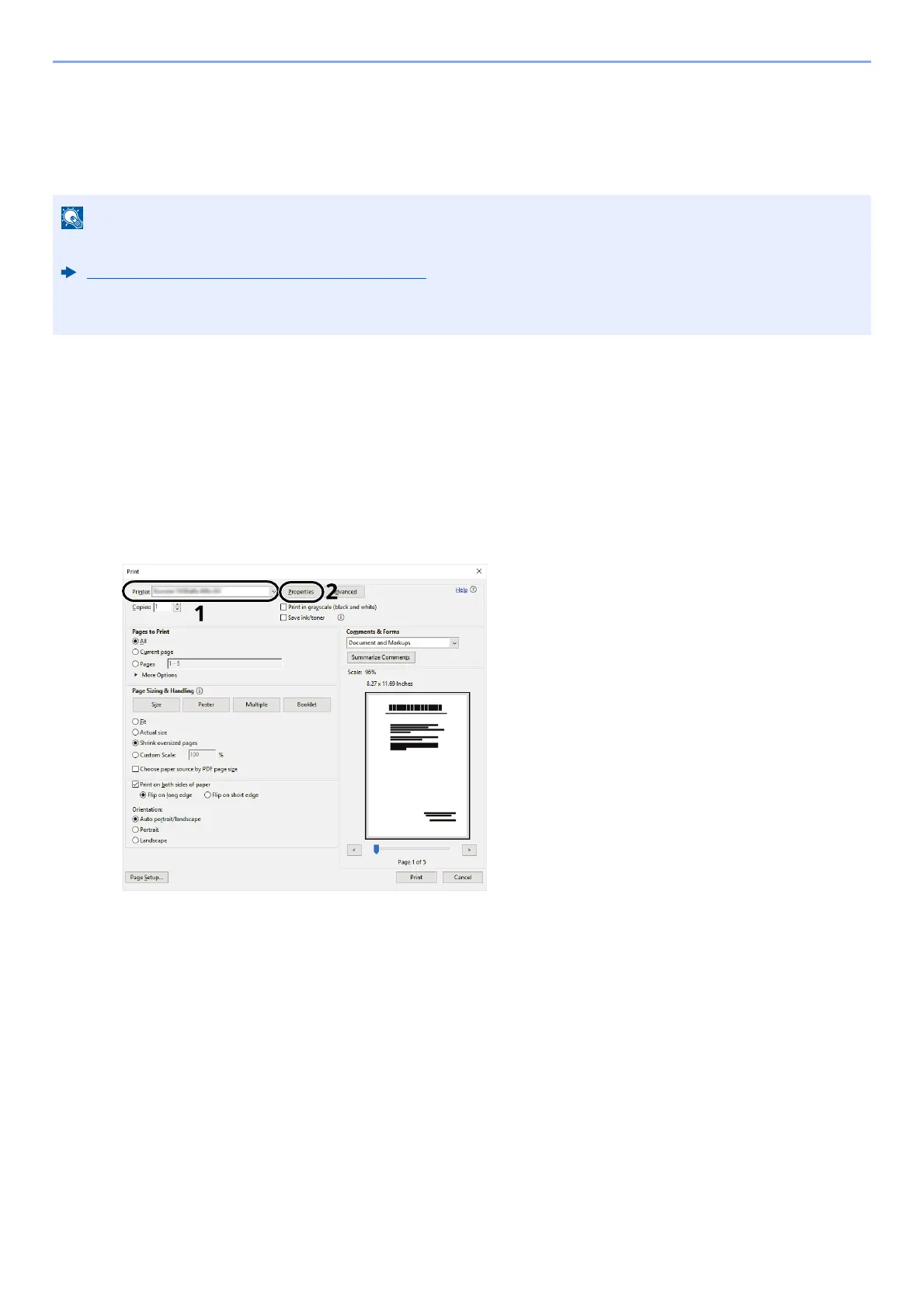4-29
Printing from PC > Printing Data Saved on the Printer
Printing Document from the Universal Print box
For enhanced security, Universal Print allows PIN codes to be set for print jobs. Jobs for which PIN codes have
been set will be saved in the cloud without being printed. Enter a PIN code from the operation panel to make jobs
printable from this machine.
Save jobs to the Universal Print box
1
Display the screen.
Click [File] and select [Print] in the application.
2
Configure the settings.
1 Select a registered shared printer from the "Printer" menu, and click the [Properties] button.
2 Click [
Advanced].
3 Set [PIN protected printing] to [On], and set a 4-digit PIN code in [PIN protected printing PIN].
4 Select [OK] button > [OK] button in order, and return to the print dialog box.
3
Start printing.
Click the [OK] button.
• To use Universal Print, you must register this machine as a shared printer.
Register this machine on Universal Print (page 4-10)
• In order to use Universal Print, it is necessary for Windows 11 or Microsoft365 license, and Azure Active
Directory account. If not, please acquire those license and the account.