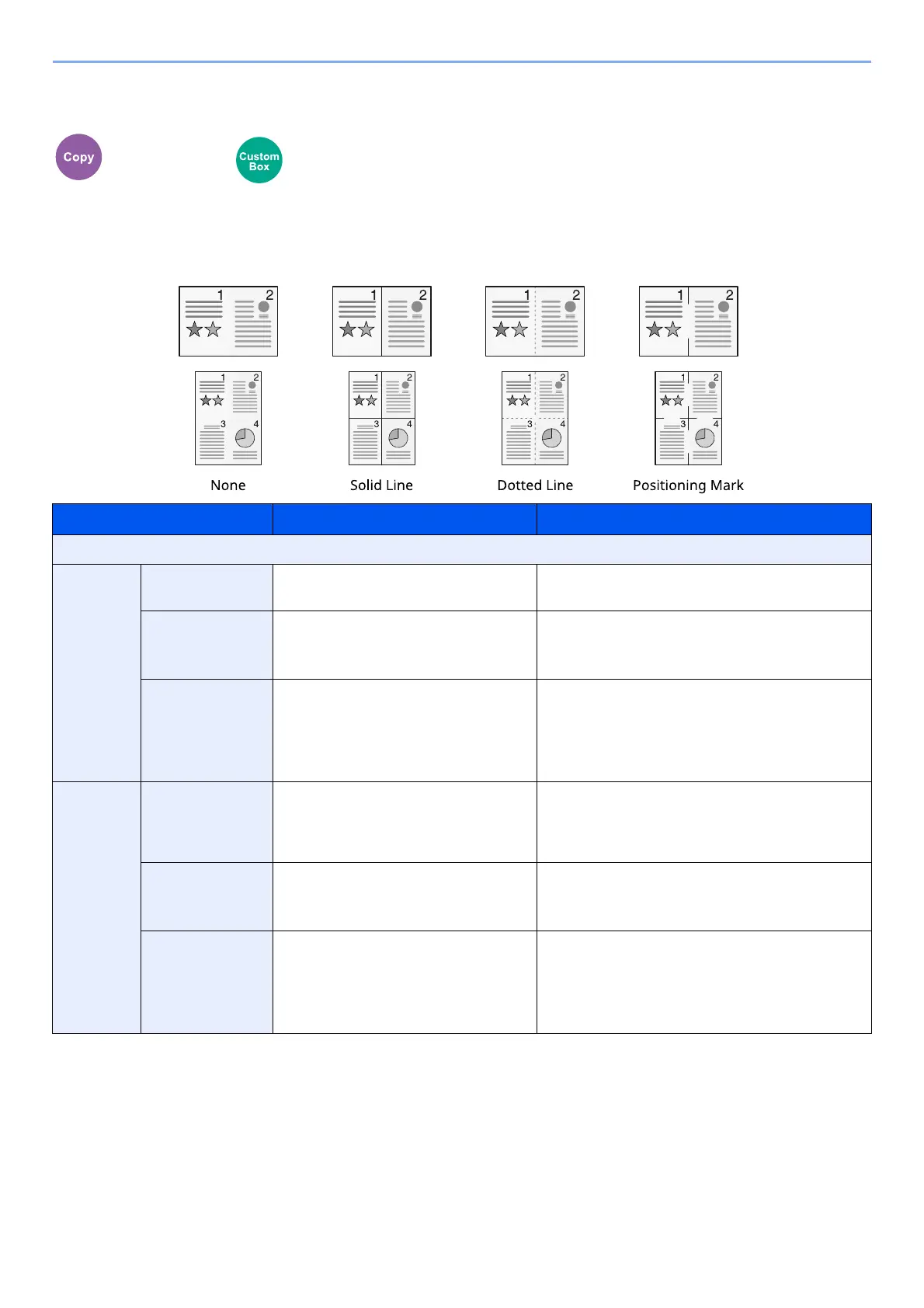6-21
Using Various Functions > Functions
Combine
Combines 2 or 4 original sheets into 1 printed page.
You can select the page layout and the type of boundary lines around the pages.
The following types of the boundary lines are available.
Layout/Edit Functions
Item Value Description
Off
2 in 1 Layout Left to Right/Top to Bottom,
Right to Left/Bottom to Top
Select the page layout of scanned originals.
Border Line None, Solid Line, Dotted Line,
Positioning Mark
Select the boundary line type.
Select [Border Line] to select the page boundary
line.
Original
Orientation
Top Edge on Top, Top Edge on Left,
Auto
*1
*1 This function can only be used when the optional OCR Scan Activation Kit is installed.
Select the orientation of the original document
top edge to scan correct direction.
Select [Original Orientation] to choose
orientation of the originals, either [Top Edge on
Top] or [Top Edge on Left].
4 in 1 Layout Right then Down,
Left then Down,
Down then Right,
Down then Left
Select the page layout of scanned originals.
Border Line None, Solid Line, Dotted Line,
Positioning Mark
Select the boundary line type.
Select [Border Line] to select the page boundary
line.
Original
Orientation
Top Edge on Top, Top Edge on Left,
Auto
*1
Select the orientation of the original document
top edge to scan correct direction.
Select [Original Orientation] to choose
orientation of the originals, either [Top Edge on
Top] or [Top Edge on Left].