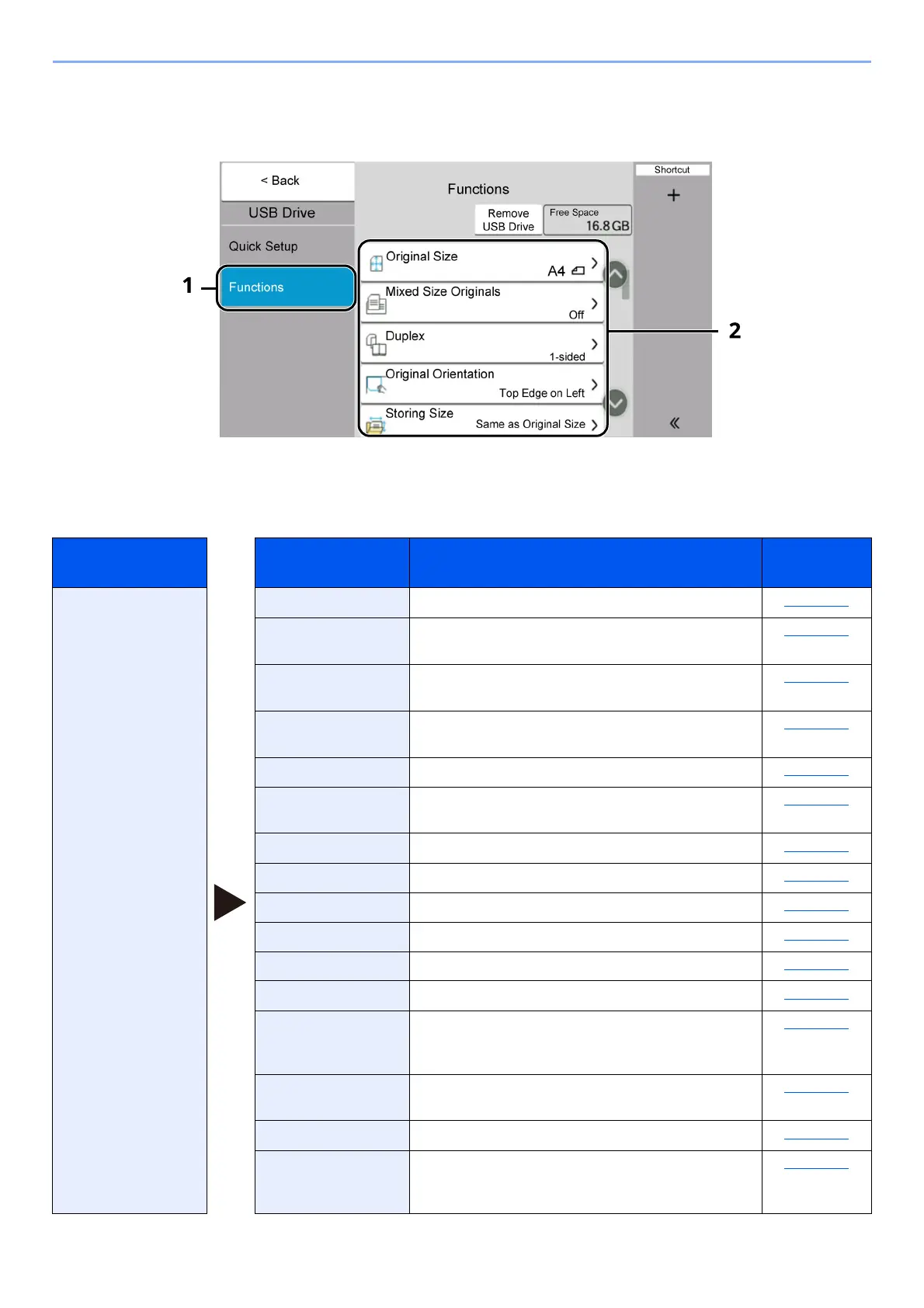6-11
Using Various Functions > About Functions Available on the Machine
USB Drive (Store File)
Each function is displayed in the Body when Global Navigation is selected.
1 Global Navigation
2Body
For details on each function, see the table below.
Global
Navigation
Function Description
Reference
page
Functions
Configure the
settings for color
selection and
document name
when storing the
document in the USB
drive.
Original Size Specify the original size to be scanned. page 6-14
Mixed Size
Originals
Scan the documents of different sizes that are set
in the document processor all at once.
page 6-16
2-sided Select the type and orientation of the binding
based on the original.
page 6-35
Original
Orientation
Select the orientation of the original document top
edge to scan correct direction.
page 6-18
Storing Size Select size of image to be stored. page 6-48
Prevent Bleed-thru Hides background colors and image bleed-through
when scanning thin original.
page 6-31
Density Adjust density. page 6-27
Original Image Select original image type for best results. page 6-28
Scan Resolution Select fineness of scanning resolution. page 6-44
Color Selection Select the color setting. page 6-29
Erase Colors Erases colors in the source document. page 6-32
Sharpness Adjusts the sharpness of image outlines. page 6-30
Clarify Text (Noise
Removal)
When scanning and sending a document in black
and white, it eliminates background noise and
improves the legibility of the text.
page 6-45
Background
Density Adj.
Removes dark background from originals, such as
newspapers.
page 6-30
Zoom Adjust the zoom to reduce or enlarge the image. page 6-19
Border Erase,
Border Erase/Full
Scan
Erases the black border that forms around the
image.
page 6-23