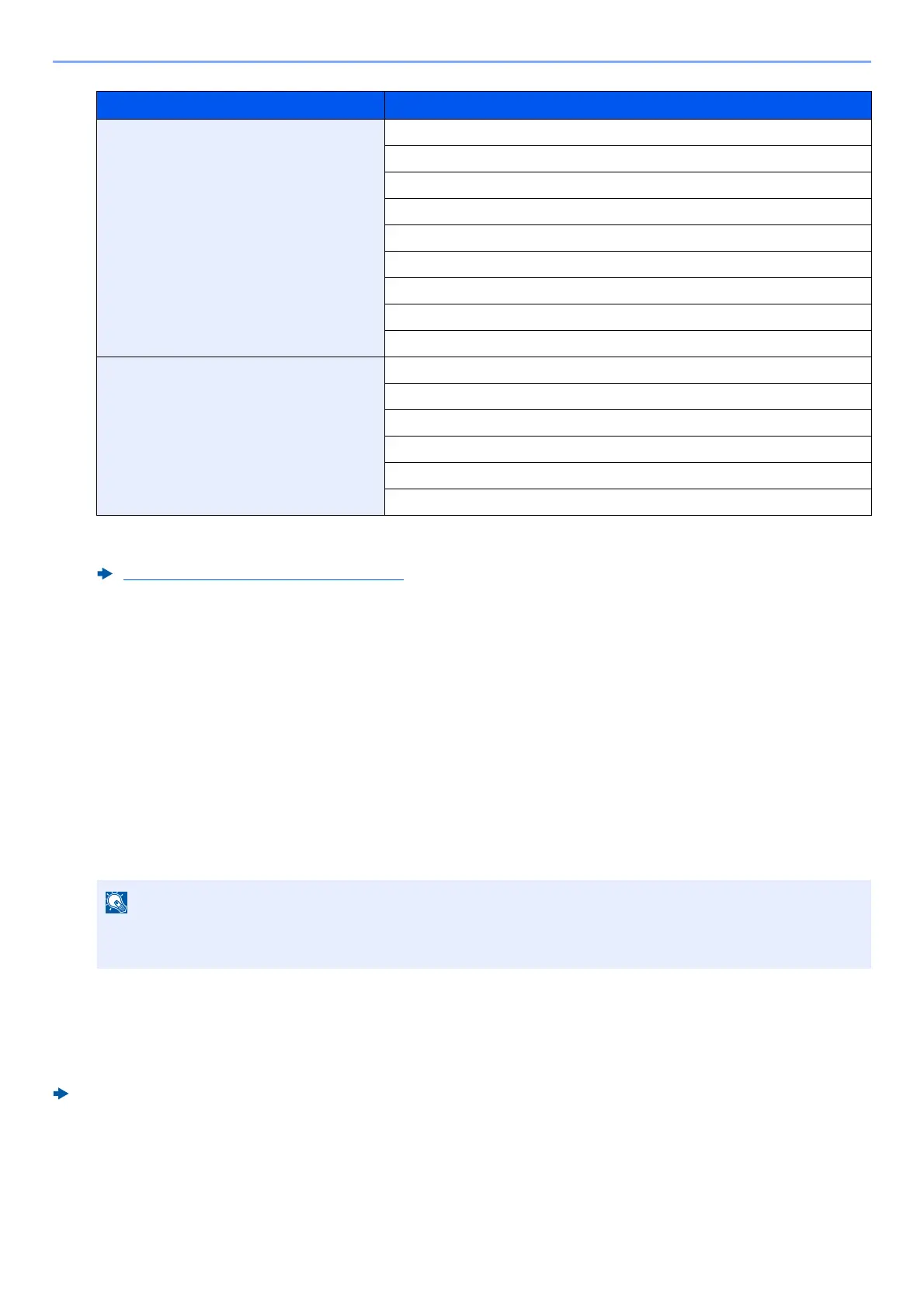5-52
Operation on the Machine > Using Document Boxes
For details on each items, refer to the following:
3
[OK] > [Close]
The display returns to the default Document Box screen.
Deleting Custom Box
1
Display the screen.
[Home] key > [Custom Box] > [Add/Edit]
2
Delete the custom box.
Select the box > [Delete] > [Delete]
Storing Documents to a Custom Box
Custom box stores the print data which is sent from a PC. For the operation of the printing from the PC, refer to the
following:
Printer Driver User Guide
Privileges Settings that can be changed
Administrator Box Name
Box No.
Owner
Permission
Usage Restriction
Auto File Deletion
Free Space
Overwrite Setting
Delete after Printed
User Box Name
Box Password
Usage Restriction
Auto File Deletion
Overwrite Setting
Delete after Printed
Creating a New Custom Box (page 5-50)
• When you have logged in as a user, you can only delete a box whose owner is set to that user.
• When you have logged in as administrator, you can edit all boxe
s.