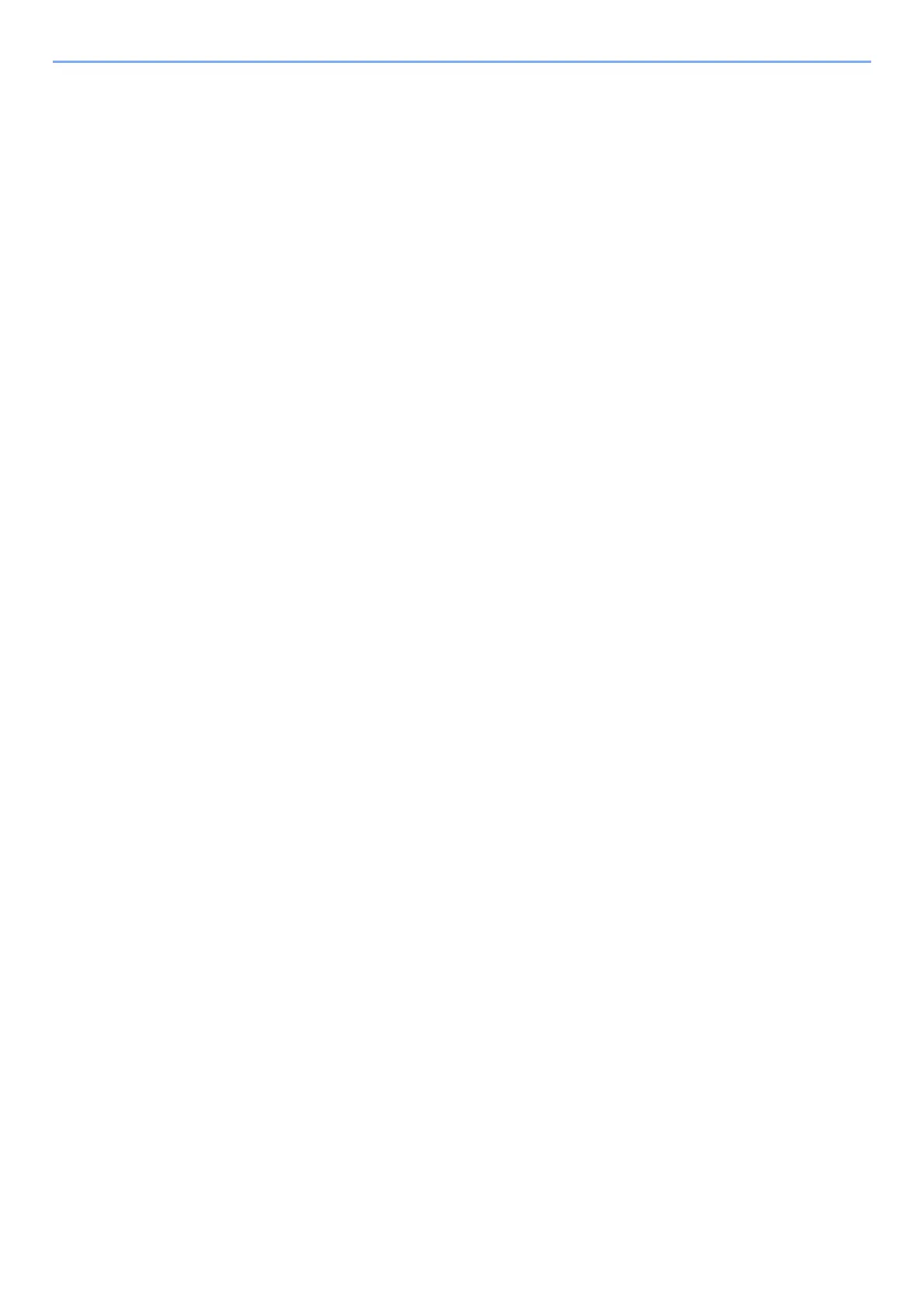4-26
Printing from PC > Printing Data Saved on the Printer
Printing Document from Proof and Hold Box
The Proof and Hold feature produces only a single proof print of multiple-print job and holds printing of the
remaining copies. Printing a multiple-print job in Proof and Hold using the printer driver allows only a single copy
to be printed while maintaining the document data in the Job Box. To continue to print the remaining copies, use
the touch panel. You can change the number of copies to print.
1
Display the screen.
1 Select the [Home] key > [Job Box].
2 Select [Quick Copy/Proof and Hold].
3 Select the creator of the document.
2
Print the document.
1 Select the document to print > [Print]
2 Specify the number of copies to print as desired.
3 Select [start print].
Printing starts.