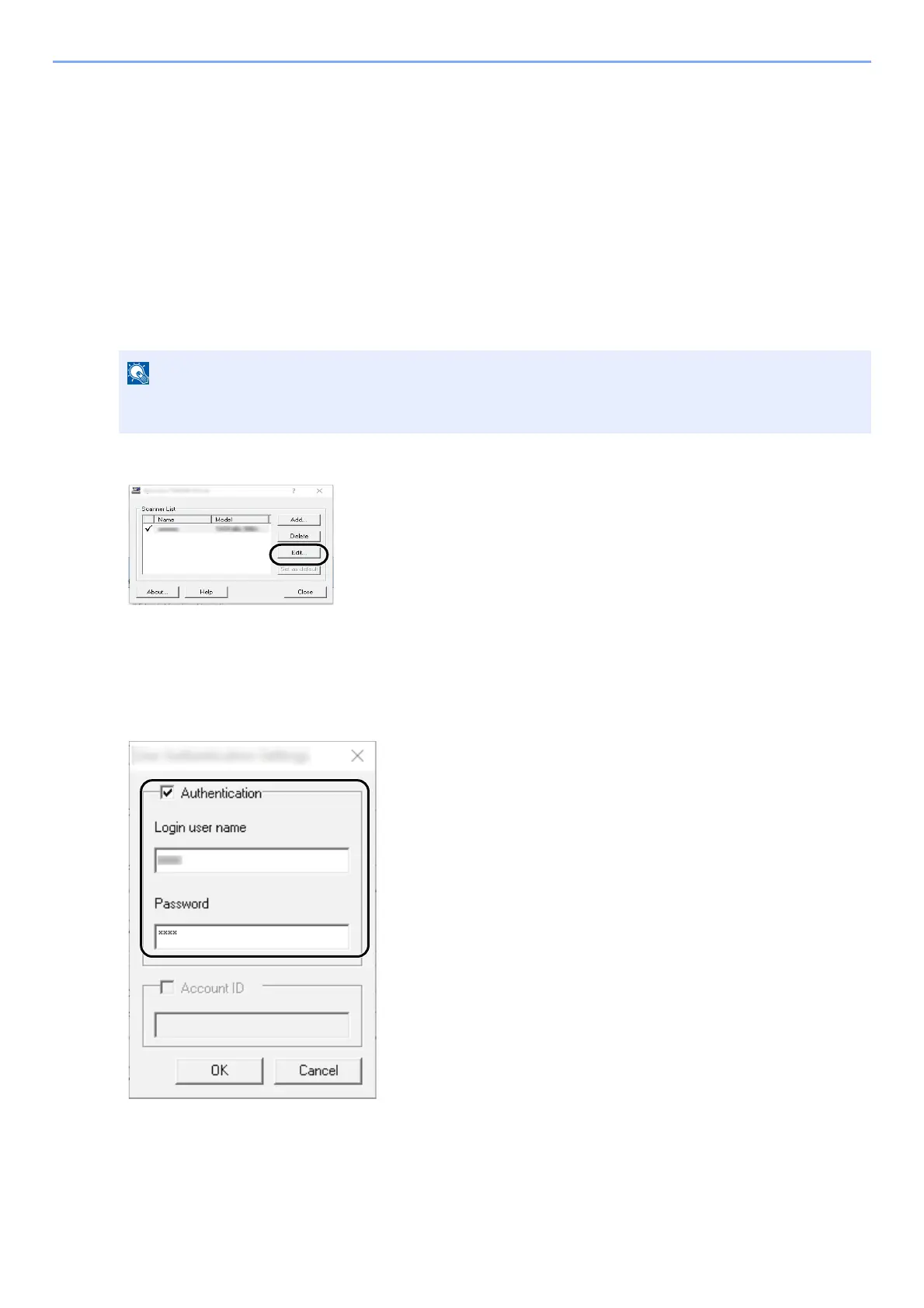9-13
User Authentication and Accounting (User Login, Job Accounting) > Setting User Login Administration
To Manage the Users to Scan Using TWAIN
It is possible to manage the users that scan using TWAIN.
Setting TWAIN Driver
To manage the users that scan using TWAIN, the following settings are necessary in the TWAIN driver.
Instructions are based on interface elements as they appear in Windows 10.
1
Display the screen.
1 Click the search box in the taskbar, and type "TWAIN Driver Setting" in there. Select [TWAIN Driver
Setting] in the search list. TWAIN Driver screen is displayed.
2 Select the machine,and click [Edit].
2
Configure the settings.
1 Click [User Authentication Settings].
2 Select the checkbox beside [Authentication], and enter Login User Name and Password.
3 Click [OK].
In Windows 8.1, select [Search] in charms, and enter "TWAIN Driver Setting" in the search box. Click
[TWAIN Driver Setting] in the search list then the TWAIN Driver Setting screen appears.