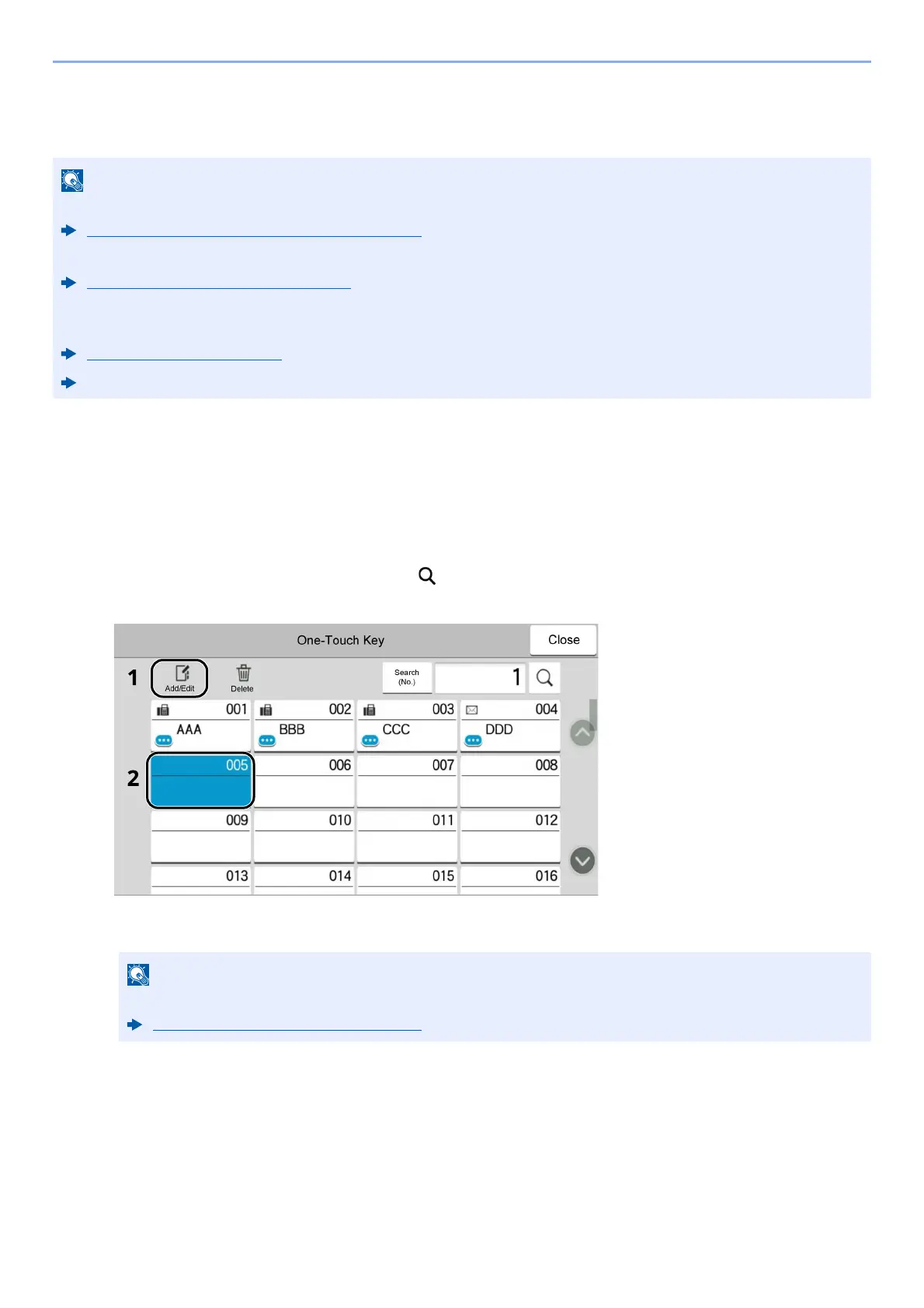3-41
Preparation before Use > Registering Destinations in the Address Book
Adding a Destination on One Touch Key (One Touch Key)
Assign a new destination (contact or group) to an one touch key.
1
Display the screen.
[Home] key > [...] > [System Menu] > [Function Settings] > [One-Touch Key] > [Add/Edit One Touch Key]
2
Add One Touch Keys.
1
Select a One Touch Key number for the destination > [
Add/Edit
]
Enter a number in [Search (No.)] and select (search icon) to display that One Touch Key.
Select a One Touch Key with no registered destination.
2
Enter the One Touch Key name displayed in the send base screen.
3 Select [Destination].
The Address Book appears.
• Refer to the following for use of One Touch Key.
Checking and Editing Destinations (page 5-39)
• Registration/editing of One Touch Keys can also be performed from Command Center RX.
Registering Destinations (page 2-78)
• If registering and editing of the One Touch Keys is restricted to administrators, you can edit the One Touch
Ke
ys by logging in with administrator privileges.
Edit Restriction (page 8-32)
Command Center RX User Guide
For details on entering characters, refer to the following:
Character Entry Method (page 11-10)