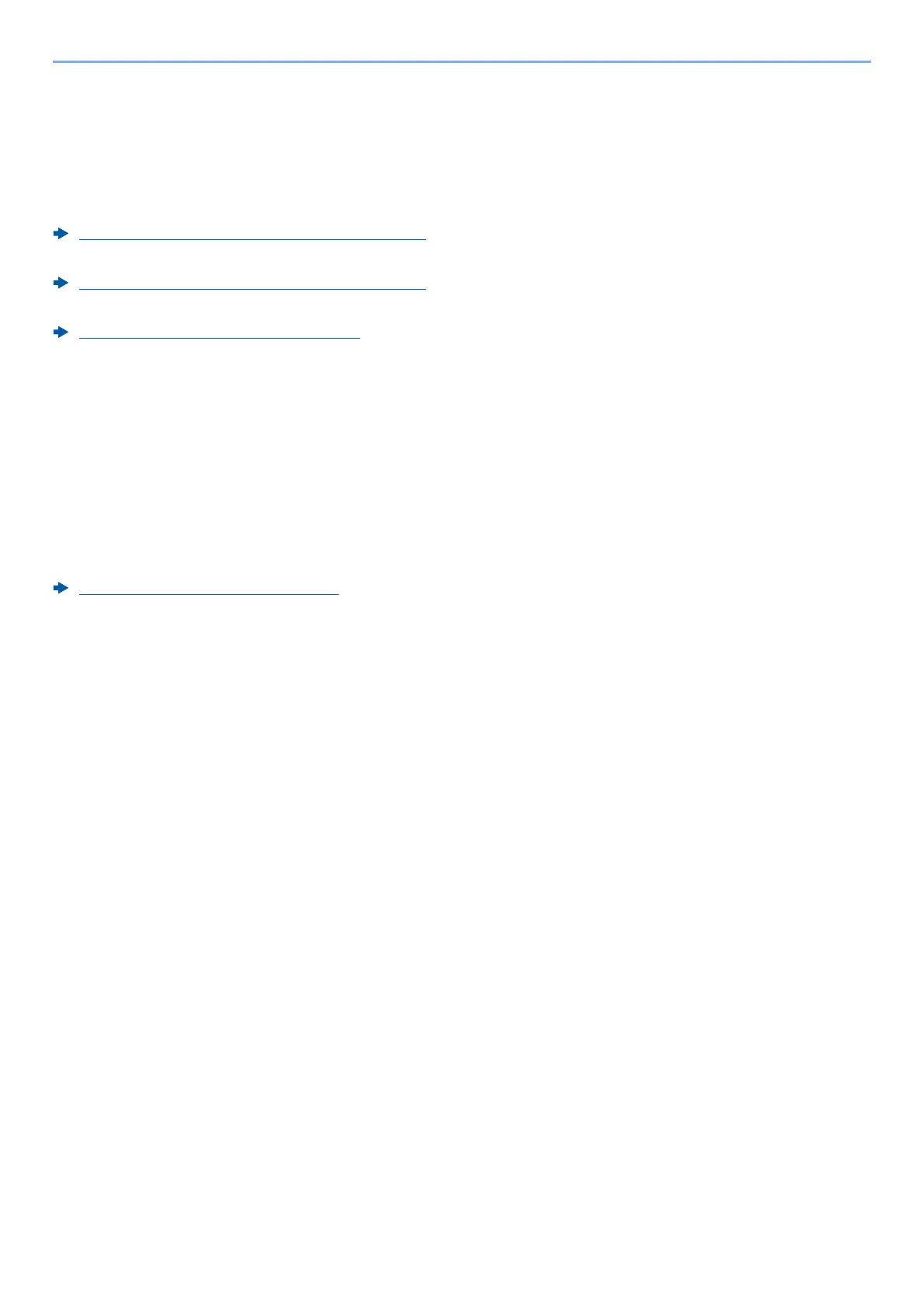11-28
Appendix > Back up Data
Back up Data
If the SSD, HDD or this machine's memory mounted on the main unit fails for some reason, the box files, fax
reception data and various settings saved will be erased and cannot be restored. To prevent data erasure, make
regular backups as follows:
• Take a backup using KYOCERA Net Viewer
Data backup using KYOCERA Net Viewer (page 11-28)
• Take a backup using Command Center RX
Data backup using Command Center RX (page 11-28)
• Back up your data using a USB drive.
Back up Data Using USB Drive (page 11-29)
Data backup using KYOCERA Net Viewer
Use KYOCERA Net Viewer to regularly back up the data below that is saved on the machine.
• System Settings
• Network Settings
•User List
•Address Book
• Document Box Settings (excluding files in the document box)
Migrating the Address Book (page 2-81)
Data backup using Command Center RX
Use Command Center RX to regularly back up data saved in the Document Box and Fax Box to your PC. This
section describes the procedure for backing up the data in the document box. Fax boxes can be backed up using
the same procedure.
1
Display the screen.
1 Launch a web browser
2 In the address or location bar, enter the machine's IP address or the host name.
Click in the following order to check the machine's IP address and the host name.
[
Device Information] in the home screen > [Identification/Wired Network]
Click the number or name of the Custom Box in which the document is stored.
2
Download Document
1 Select the document data you want to download to your PC.
Only the data of one document can be downloaded at a time.
2 Click the [Download] icon. The selected document is displayed in [Print Settings].
3 Specify the [Image Quality] and [File Format] as needed.
4 Click [Download].