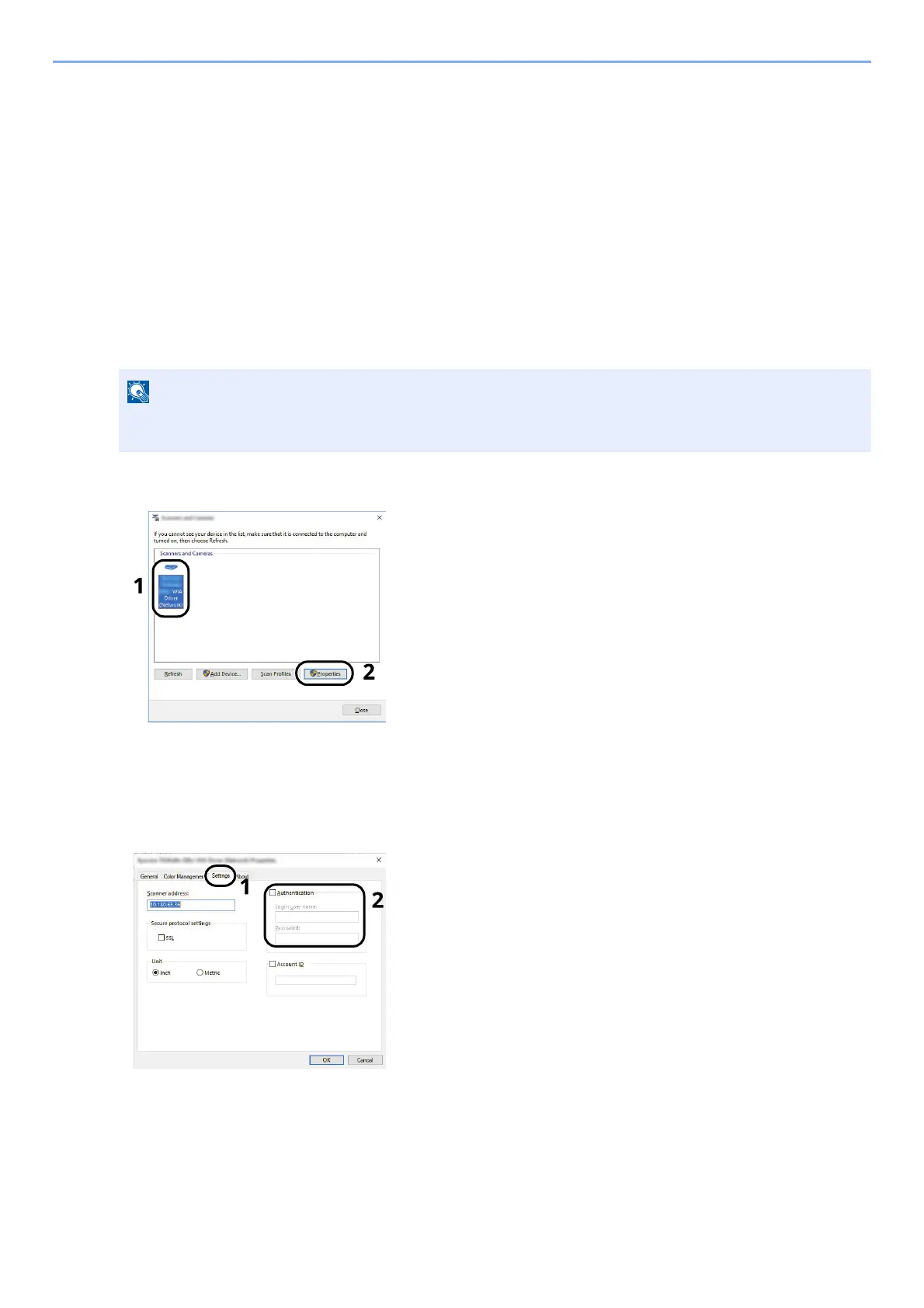9-14
User Authentication and Accounting (User Login, Job Accounting) > Setting User Login Administration
To Manage the Users to Scan Using WIA
It is possible to manage the users that scan using WIA.
Setting WIA Driver
To manage the users that scan using WIA, the following settings are necessary in the WIA driver. Instructions are
based on interface elements as they appear in Windows 10.
1
Display the screen.
1 Click [Start] button on the Windows, and then select [Windows System], [Control Panel]. Click the
search box in the Control Panel, and type "Scanner" in there. Select [View scanners and cameras] in
the search list. The Scanners and Cameras screen is displayed.
2 Select the same name as this machine from WIA Drivers, and press [Properties].
2
Configure the settings.
1 Select the checkbox beside [Authentication] on the [Settings] tab, and enter Login User Name and
Password.
2 Click [OK].
In Windows 8.1, click [Search] in charms, and enter "Scanner" in the search box. Click [View scanners
and cameras] in the search list then the Scanners and Cameras screen appears.