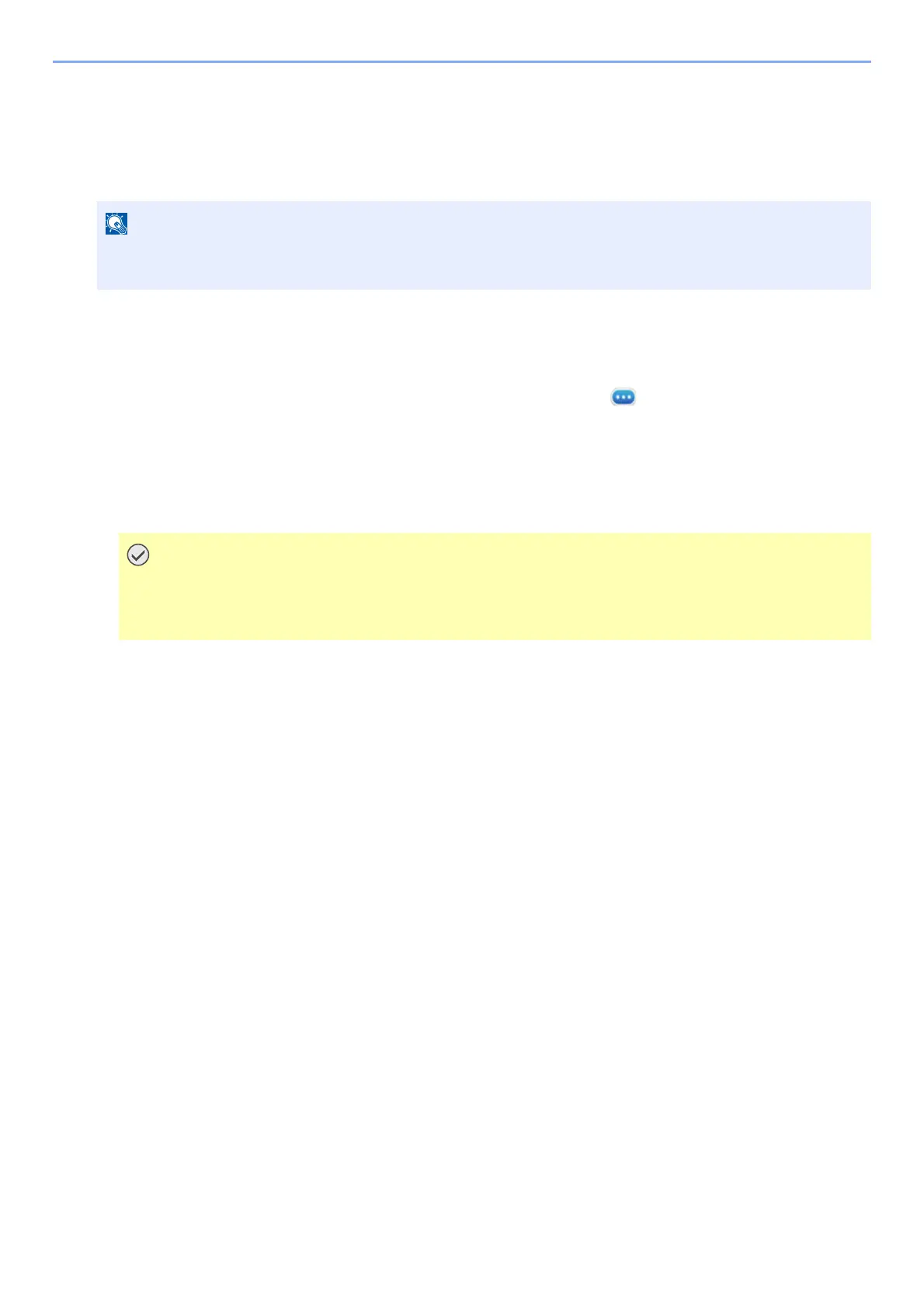5-11
Operation on the Machine > Application
Activating Applications
1
Display the screen.
[Home] key > [...] > [System Menu] > [Add/Delete Application] > "Application" [Add/Delete Application]
2
Activate the application.
1 Select the desired application > [Activate]
You can view detailed information on the selected application by selecting [ ] (information icon).
2 Enter the license key > [Official]
Some applications do not require you to enter a license key. If the license key entry screen does not appear, go to
step 2-3. To use the application as a trial, select [Trial] without entering the license key.
3 Select [Yes].
4 Select the application icon in the Home screen.
Select the application icon.
The application will start up.
If the User Authentication screen appears, log in with a user who has the privilege to configure this setting.
If you do not know your login User Name or Password, please contact your Administrator.
• If you change the date/time while using the trial version of an application, you will no longer be
able to use the application.
• Icons of activated application are displayed in the Home screen.