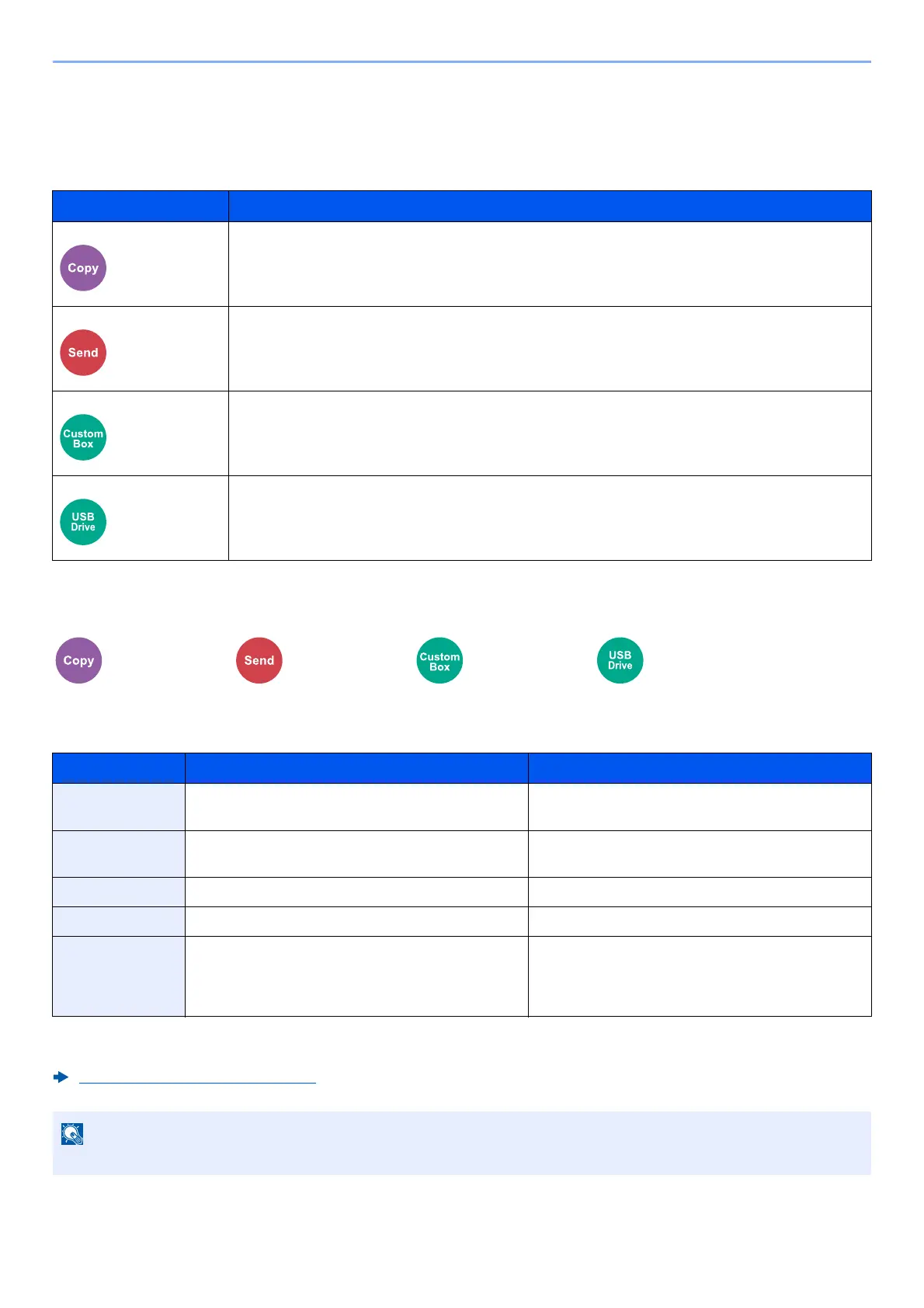6-14
Using Various Functions > Functions
Functions
On pages that explain a convenient function, the modes in which that function can be used are indicated by
icons.
Original Size
Specify the original size to be scanned.
Select [Auto (Document Processor)], [Metric], [Inch], [Others] or [Size Entry] to select the original size.
Icon Description
Access to the function is indicated by icons.
Example: Select [Org./Paper/Finishing] in the Copy screen to use the function.
Access to the function is indicated by icons.
Example: Select [Org./Sending Data Format] in the Send screen to use the function.
Access to the function is indicated by icons.
Example: Select [Functions] in the Custom Box screen to use the function.
Access to the function is indicated by icons.
Example: Select [Functions] in the USB Drive screen to use the function.
Org./Paper
/Finishing
Org./Sending
Data Format
Functions Functions
Item Value Description
Auto (Standard
Size)
*1
*1 Displayed if " Auto (standard size)" is set to [On] in the System menu.
— Have the size of original detected automatically.
Auto (Non-
Standard Size)
— Scans non-standard size originals, and
automatically measures and sets the original size.
Metric A4, A5, A6, B5, B6, Folio, 216 × 340 mm Select from the Metric series standard sizes.
Inch Letter, Legal, Statement, Oficio II, Exective Select from the Inch series standard sizes.
Others 16K, ISO B5, Envelope #10, Envelope #9, Envelope
#6, Envelope Monarch, Envelope DL, Envelope C5,
Hagaki, Oufuku Hagaki, Youkei 4, Youkei 2,
Youcho 3, Nagagata 3 ,Nagagata No.4, Custom
*2
*2 For instructions on how to specify the custom original size, refer to the following:
Custom Original Size (page 8-12)
Select from special standard sizes and custom
sizes.
Be sure to always specify the original size when using custom size original.