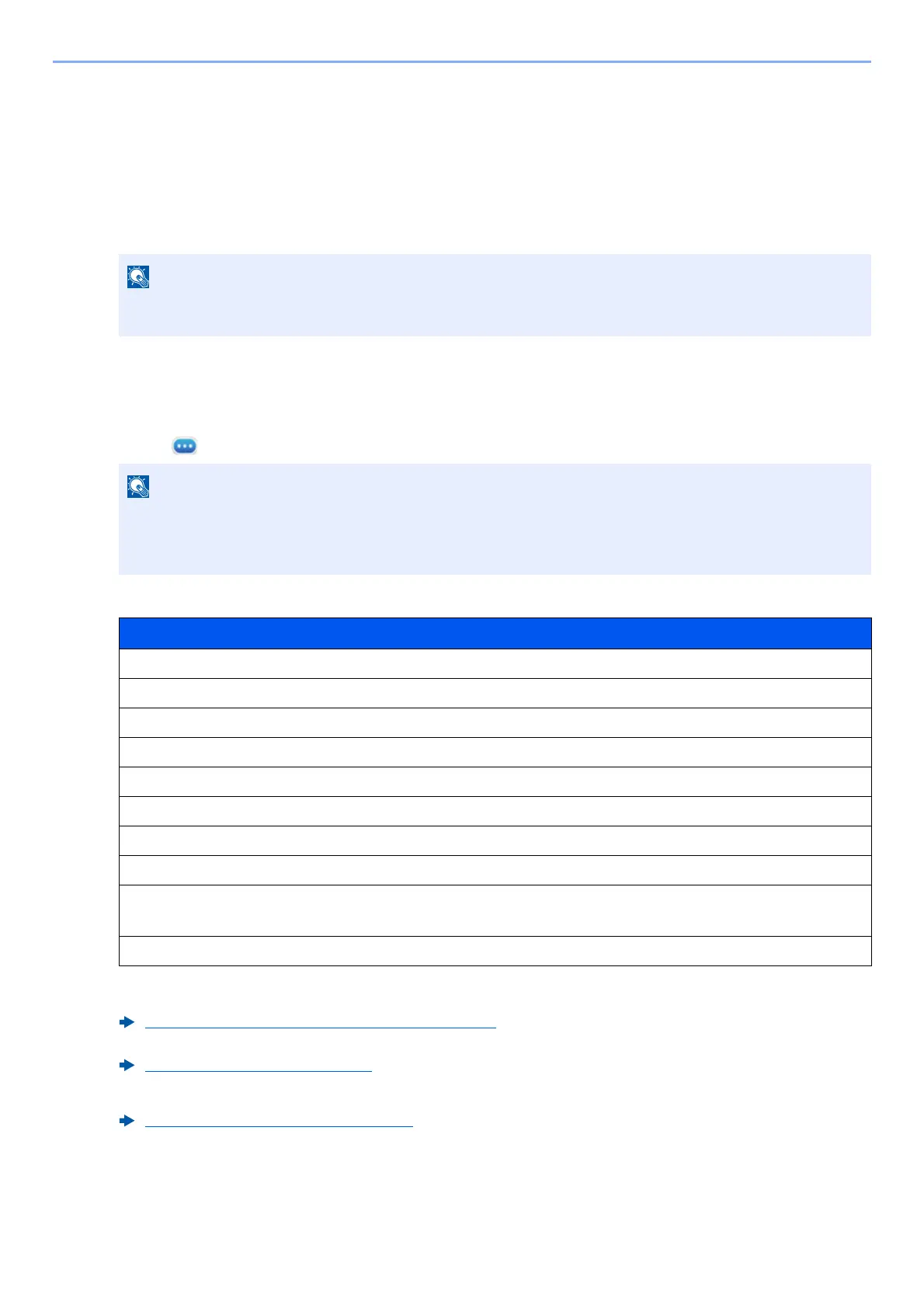9-9
User Authentication and Accounting (User Login, Job Accounting) > Setting User Login Administration
Changing User Properties
User properties can be changed. Types of user properties that could be changed may be different depending on
user access privilege.
1
Display the screen.
1 [Home] key > [...] > [System Menu] > [Job Accounting/Authentication]
2 [User Login Setting] > [Local User List]
2
Change the user properties.
1 Select [ ] for the user to edit.
2 Enter the user information.
For details on each items, refer to step 3 of "Adding a User (Local User List)" to change a user property.
3 Select [Save].
The user information is changed.
If the User Authentication screen appears, log in with a user who has the privilege to configure this
setting. If you do not know your login User Name or Password, please contact your Administrator.
• Select [User Name] or [Login User ID] to sort the user list.
• Search by name or login user name. Select either [Search (Login)] or [Search (Name)] to switch
between [Search (Login)] and [Search (Name)].
Item
User Name
Login User Name
*1
*1 You can change only when you log in with machine administrator authority.
Domain Name
*2
*2 The domain name will be displayed for network users granted with local user privileges
Configuring Network User Privileges (page 9-18)
Login Password
Access Level Settings
*1
Account Name
*1
Email Address
ID Card Information
*1
Local Authorization
*1*3
*3 Displayed when Local Authorization is enabled.
Local Authorization (page 9-16)
My Panel
Adding a User (Local User List) (page 9-6)