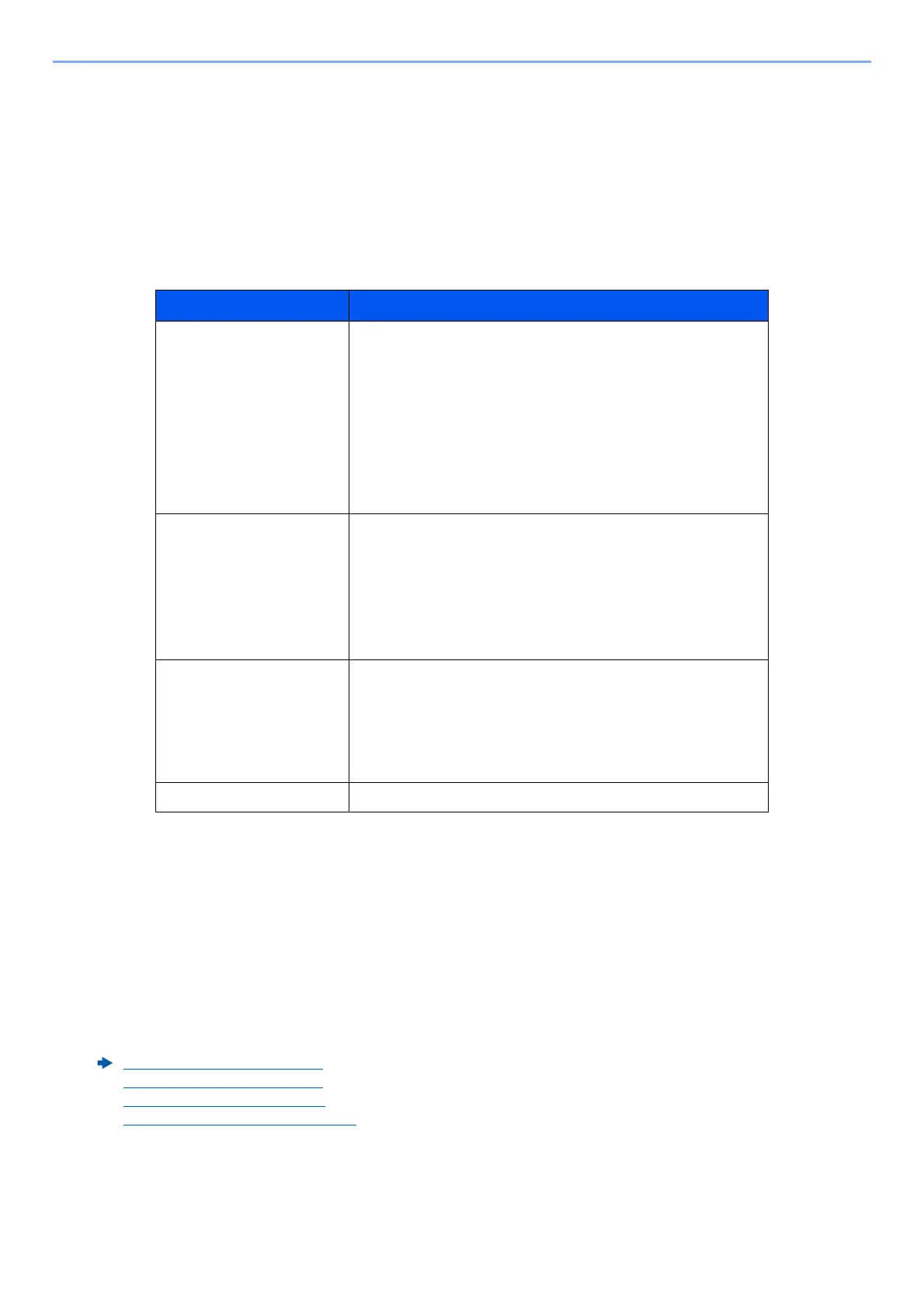7-2
Status/Job Cancel > Checking Job Status
Checking Job Status
Check the status of jobs being processed or waiting to be printed.
Available Status Screens
The processing and waiting statuses of jobs are displayed as a list on the touch panel in four different screens -
Printing Jobs, Sending Jobs, Storing Jobs, and Scheduled Jobs.
The following job statuses are available.
Displaying Status Screens
1
Display the screen.
Select the [Status/Job Cancel] key.
2
Select the job you want to check.
Select either of [Print Jobs], [Send Jobs], or [Store Jobs] to check the status.
Select [Send Jobs] > [Scheduled Job] to check delayed transmission.
Status Display Job status to be displayed
Print Job Status • Copy
•Printer
• Printing from Document Box
• Fax reception
• Email reception
• Printing data from USB Drive
• Application
•Job Report/List
Send Job Status • Email
• Folder transmission
• Fax transmission
• Sending Job - Fax Server
• Application
• Multiple destination
Store Job Status • Scan
•Fax
•Printer
•Join Box Document
• Copy Box Document
Scheduled Job • Sending Job FAX using Delayed transmission
Print Jobs Screen (page 7-3)
Send Jobs screen (page 7-5)
Store Jobs screen (page 7-6)
Scheduled Job Screen (page 7-7)