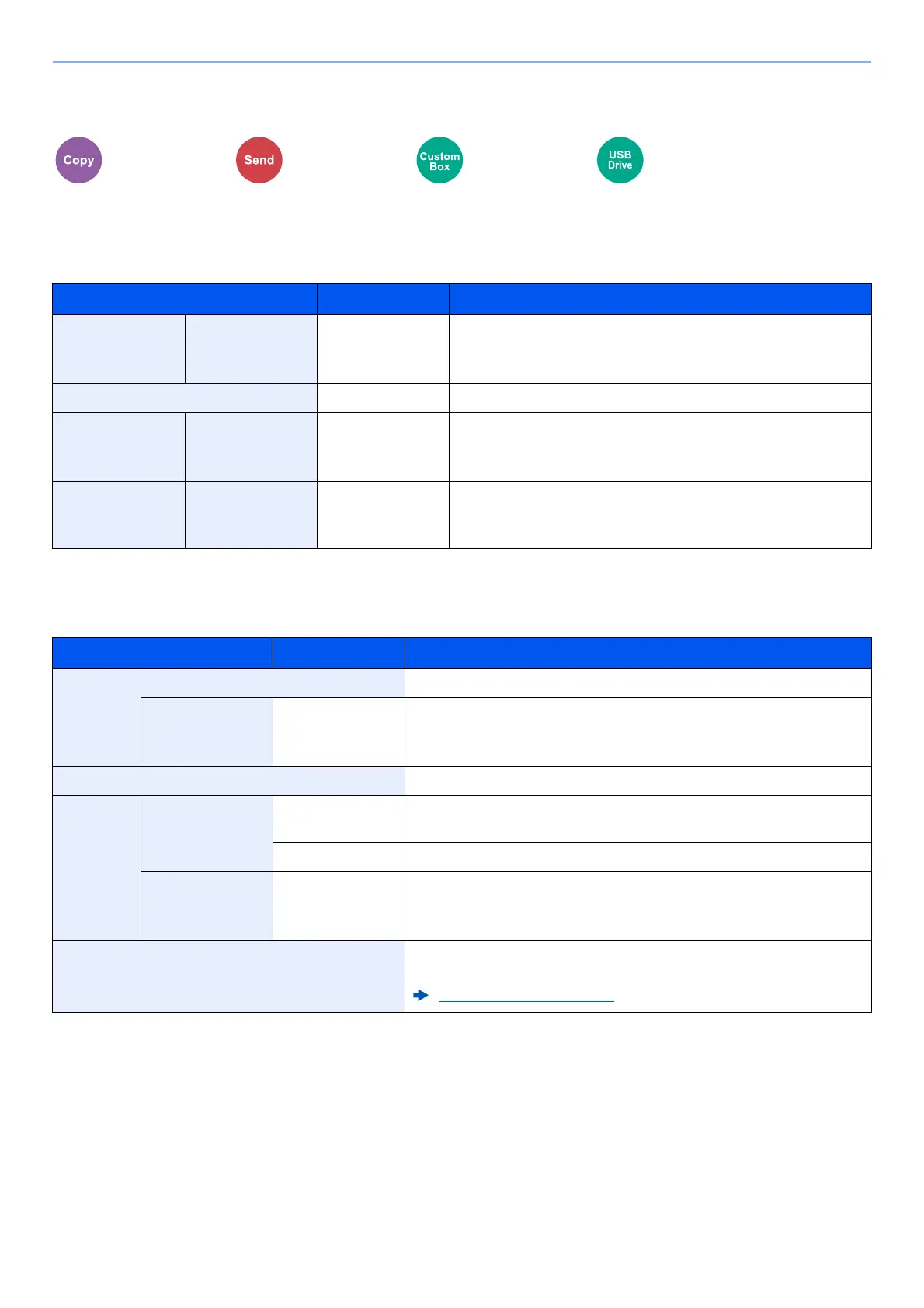6-28
Using Various Functions > Functions
Original Image
Select original image type for best results.
Copying
Sending/Printing/Storing
Image Quality
Color/Image
Quality
Functions Functions
Item Value Description
Text+Photo
*1
*1 If gray text is not printed completely using [Text + Photo], selecting [Text] may improve the result.
Highlighter
Enhancement
Off, On (Normal),
On (Bright)
Select [On (Normal)] to reproduce the color of the text and
markings made with highlighter pen.
If the colors are not bright enough, select [On (Bright)].
Photo - Best for photos taken with a camera.
Text Highlighter
Enhancement
Off, On (Normal),
On (Bright)
Select [On (Normal)] to reproduce the color of the text and
markings made with highlighter pen.
If the colors are not bright enough, select [On (Bright)].
Graphic/Map Highlighter
Enhancement
Off, On (Normal),
On (Bright)
Select [On (Normal)] to reproduce the color of the text and
markings made with highlighter pen.
If the colors are not bright enough, select [On (Bright)].
Item Value Description
Text+Photo Best for mixed text and photo documents.
Highlighter
Enhancement
Off, On
(Normal), On
(Bright)
Select [On (Normal)] to reproduce the color of the text and markings
made with highlighter pen.
If the colors are not bright enough, select [On (Bright)].
Photo Best for photos taken with a camera.
Text Light Text/Fine
Line
Off Best for documents that are mostly text and were originally printed
on this machine.
On Sharply renders pencil text and fine lines.
Highlighter
Enhancement
Off, On (Normal),
On (Bright)
Select [On (Normal)] to reproduce the color of the text and markings
made with highlighter pen.
If the colors are not bright enough, select [On (Bright)].
Text (for OCR) Scanning produces an image that is suitable for OCR. This function is
only available when Color Selection is set to Black and White.
Color Selection (page 6-29)