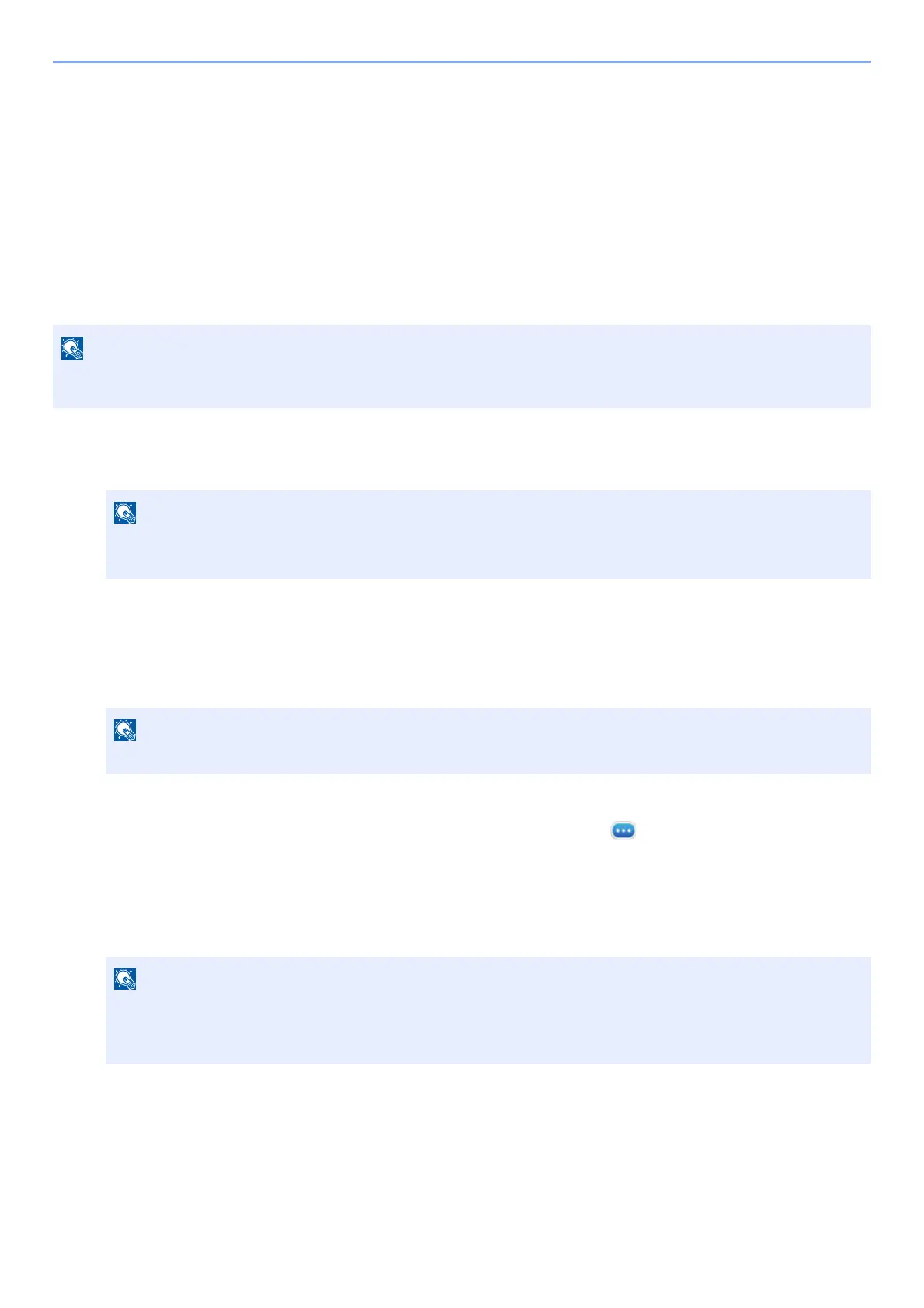5-10
Operation on the Machine > Application
Application
The functionality of the machine can be expanded by installing applications.
Applications that help you perform your daily more efficiently such as a scan feature and an authentication
feature are available.
For details, consult your sales representative or dealer.
Installing Applications
To use applications, first install the application in the machine and then activate the application.
1
Display the screen.
[Home] key > [...] > [System Menu] > [Add/Delete Application] > "Application" [Add/Delete Application]
2
Install the application.
1 [Add] > [OK]
2 Insert the USB drive containing the application to be installed into the USB Memory Slot.
3 Select the application to be installed > [Install]
You can view detailed information on the selected application by selecting [ ] (information icon).
4 Select [Yes].
Installation of the application begins. Depending on the application being installed, the installation may take some
time.
Once the installation ends, the original screen reappears.
You can install applications and certificates on the machine. The number of applications you can run may vary
according to the type of application.
If the User Authentication screen appears, log in with a user who has the privilege to configure this setting.
If you do not know your login User Name or Password, please contact your Administrator.
When the message "USB Drive is recognized. Displaying files." is displayed, select [Cancel].
• To install another application, repeat steps 2-3 and 2-4.
• To remove the USB drive, select [Remove USB] and wait until the message "USB Drive can be safely
removed." appears. Then remove the USB drive.