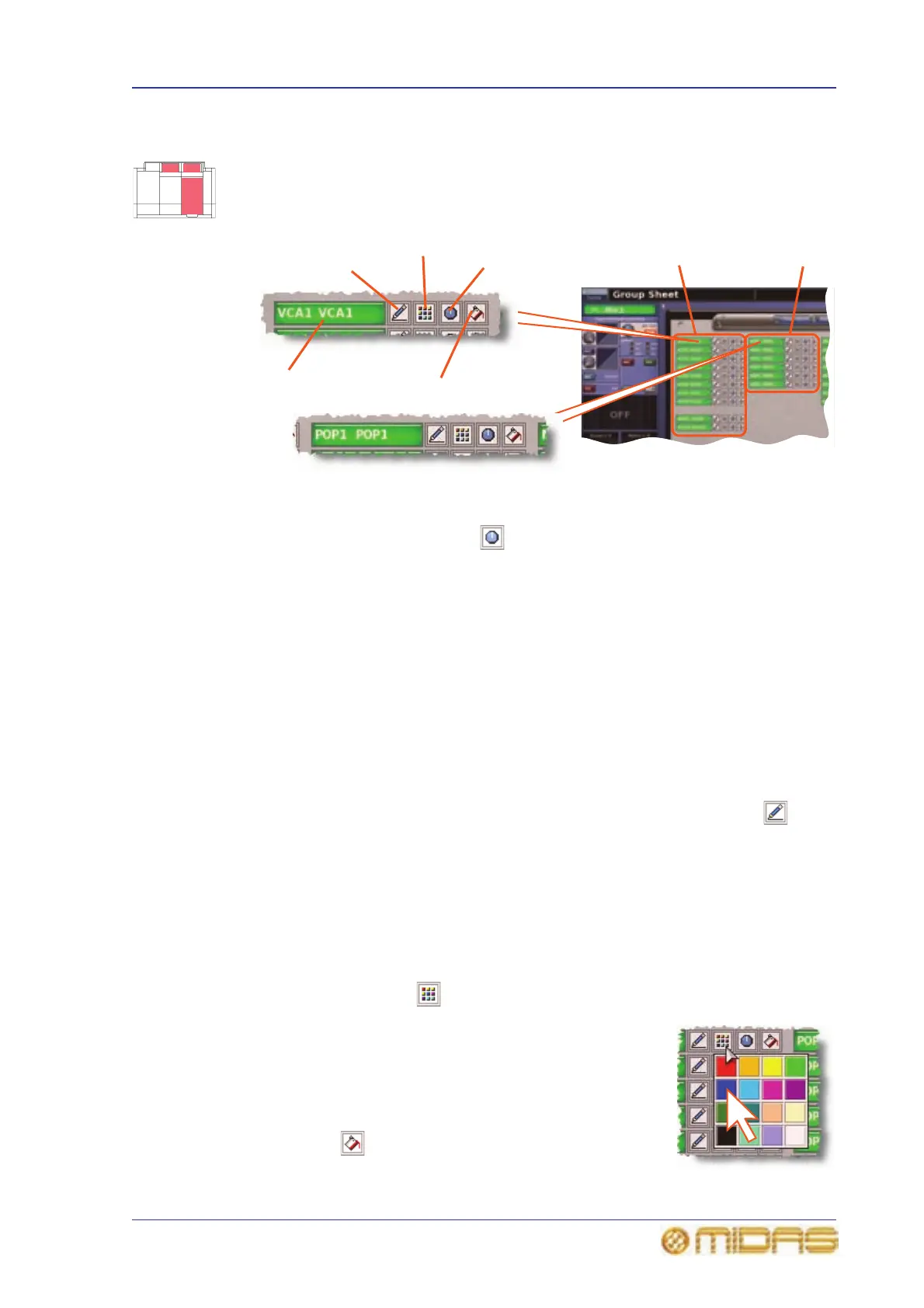Using VCA/POP groups 85
PRO6 Live Audio System
Owner’s Manual
Configuring VCA/POP groups
The default name and associated colour of a group, which appear on its LCD select
button and on the GUI, can be configured to suit your own preference. You can also
globally change the colour of the group members to match the group colour.
Configuration is carried out at the Group Sheet screen (see Figure 12).
Figure 12: VCA/POP group fields on the Group Sheet screen
Note: Clicking the control knob icon will take you to the VCA Groups screen (a
submenu of the Control Groups option), which provides group management control.
>> To access the Group Sheet screen
Do one of the following:
• At the GUI, choose home
Control GroupsGroup Sheet.
• In the primary navigation zone, press the vca/assignable controls screen access
button.
>> To set up the name of a VCA/POP group
Do one of the following:
• Choose from a list of pre-configured names by clicking the pencil icon of the
group. In the drop-down list, click the name of your choice, for example, “E Gtr”.
Scroll the list, if required.
• Type in a new name by clicking within the name field of the group. The pointer
will change to a white flashing “I”-shaped cursor, which will appear at the end of the
name field. Type in the new name via the keyboard (maximum six characters).
>> To set up the colour of a VCA/POP group
1 Click the palette icon of the group.
2 In the palette (shown right), click your chosen colour. For
example, blue.
>> To set up the colour of a VCA/POP group and all of its
members
Click the fill icon of the group. The colour of all group
members will now match that of the group.
Group name field
Control knob icon
Palette icon
Pencil icon
VCA groups
POP groups
Fill icon
