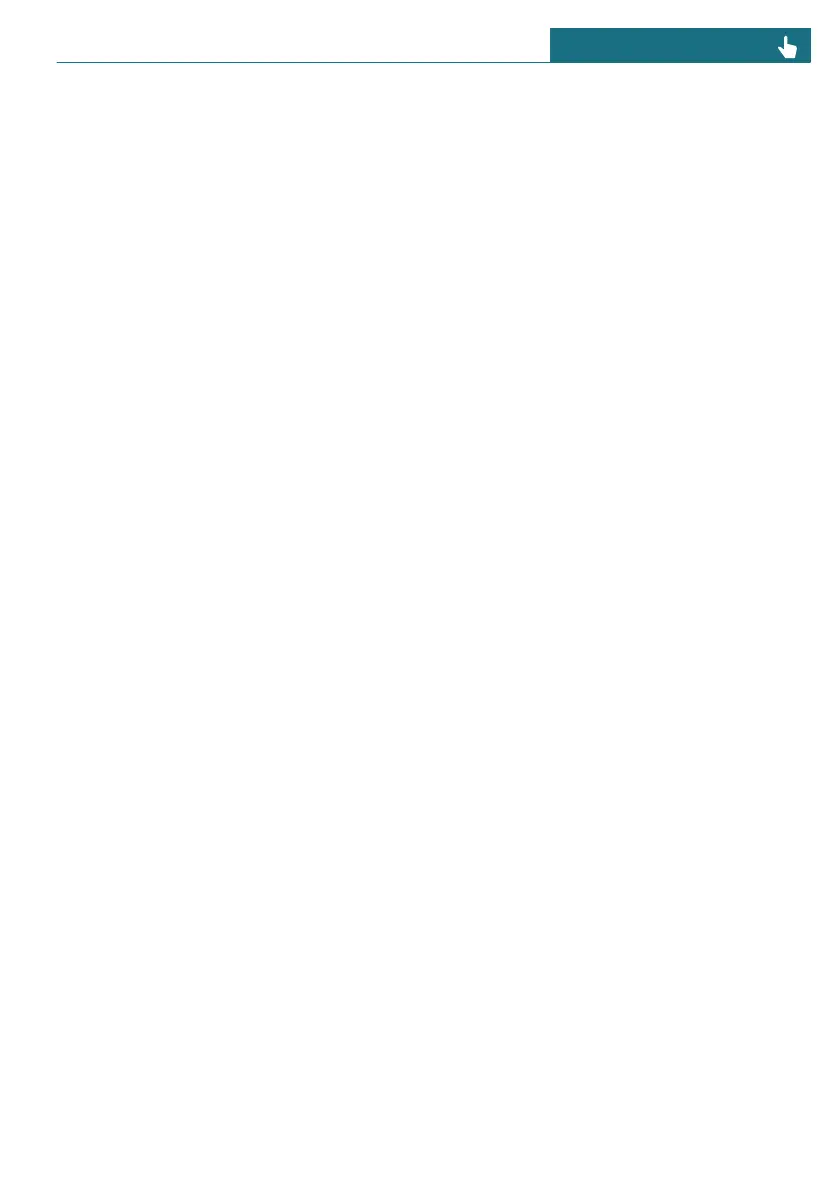– Cruise Control and Distance Control are
activated.
– Driving on a highway or highway-like
road.
– Guidance is activated in the navigation
system.
The use of navigation software via
Apple CarPlay or Android Auto may lead
to functional limitations, for instance
deviations with navigation instructions.
– The function must be available in the
country in which the vehicle is driven.
Adapting speed automatically to
route
To activate/deactivate automatic speed ad-
justment, go through the menu as fol-
lows: Apps menu / "Vehicle" / "Driving
settings" / "Driver Assistance" / "Driving" /
"Route speed control" / "Adjust speed
automatically".
Adjusting the cornering speed
The cornering speed can be adjusted de-
pending on national-market version.
1. Go through the menu as follows: Apps
menu / "Vehicle" / "Driving settings" /
"Driver Assistance" / "Driving" / "Route
speed control" / "Cornering speed".
2. Select the desired setting.
Views on the Interaction Unit
Depending on vehicle equipment and na-
tional-market version, in Assisted View,
Route-Ahead Assistant information is
shown in the central display area on the
Interaction Unit.
Additional information:
Assisted View, refer to page 145.
System limits
Depending on national-market version or
the country in which the vehicle is cur-
rently being driven, the Route-Ahead Assis-
tant may not be available.
The system does not react or reacts to a
limited extent to the route ahead in the fol-
lowing situations:
– If the vehicle location cannot be clearly
determined by the navigation system.
– On wintry roads.
Additionally, the limits for Cruise Control,
Distance Control, Assisted Driving, and
Speed Limit Assist systems apply.
Additional information:
– Cruise control, refer to page 201.
– Distance Control, refer to page 204.
– Assisted Driving Mode, refer to
page 210.
– Speed Limit Assistant, refer to page 214.
Seite 217
Driver assistance systems CONTROLS
217
Online Edition for Part no. 01405B37A59 - II/24
