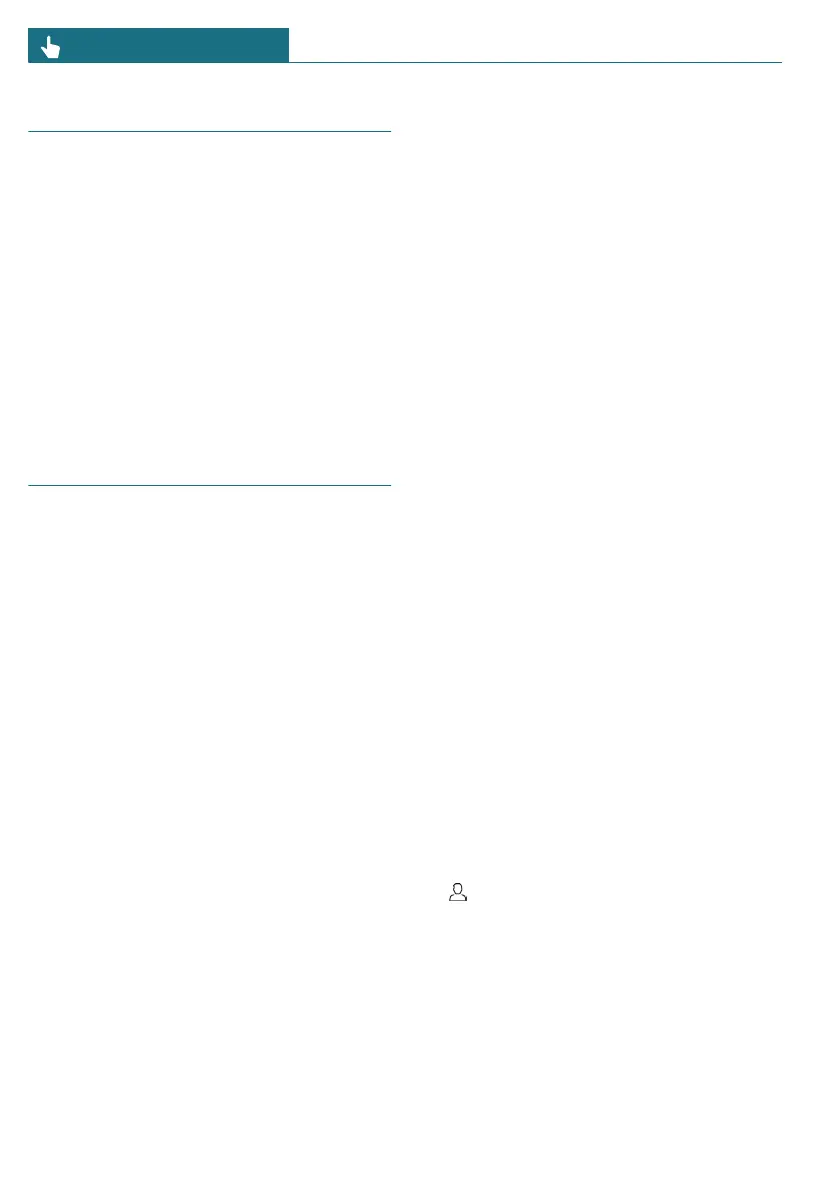Reset vehicle data
All individual settings can be reset to the
factory settings when the drive-ready state
is switched off. Individual settings can only
be deleted while the vehicle is stationary.
The vehicle key must be in the vehicle.
Go through the menu as follows: Apps
menu / "Vehicle" / "System settings" /
"Reset vehicle data" / "Reset".
If settings synchronization has been ena-
bled for a MINI ID in the vehicle, personal
settings are kept in the MINI Cloud.
MINI ID
Principle
In MINI Connected countries, the MINI ID
is the personal login for all relevant offers
from the MINI brand. The MINI ID can be
used to save personal vehicle settings to a
profile as well as to apply these settings.
Seven MINI IDs can be saved to the vehicle.
If a vehicle is used by several people, each
person can use their own MINI ID in the
vehicle. Additional profiles can be used to
operate the vehicle without a MINI ID, e.g.,
the guest profile.
The MINI ID must be registered once. A
MINI ID can be registered via the MINI
app, on the MINI portal, or at an authorized
service center.
Automatic driver recognition can activate a
MINI ID as soon as the vehicle is unlocked.
To do so, a vehicle key or digital key must
be linked to the MINI ID.
Many saved settings can be synchronized
with the MINI Cloud. If the same MINI ID
is used to log into another vehicle, these
settings can be used there.
Functional requirements
The following functional requirements apply
for the MINI ID:
– The vehicle must be stationary to create,
change, delete, or edit a MINI ID.
– The vehicle must have mobile network
reception in order to use a MINI ID to
login into the vehicle and synchronize
with the MINI Cloud.
Welcome window
The welcome window appears on the Inter-
action Unit after the vehicle is unlocked.
The type of welcome depends on the follow-
ing requirements:
– No MINI ID is saved to vehicle:
The welcome is neutral. These profiles
are provided to use the vehicle without
a MINI ID. A new MINI ID can be added.
– The vehicle key or digital key has not
been assigned to a MINI ID:
The welcome is neutral. Saved profiles
are shown for selection. A new MINI ID
can be added.
– A MINI ID has been assigned to the ve-
hicle key or digital key:
The welcome is personalized, the stored
settings are activated. Available profiles
are shown for selection. A new MINI ID
can be added.
Adding a MINI ID
1. To add a MINI ID, tap the MINI ID
icon or profile image on the status bar.
2.
– The guest profile is active:
"Guest" / "Add profile".
– The driver profile is active:
"Log in with MINI ID".
3. Scan the displayed QR code with your
smartphone.
Seite 60
CONTROLS Personal settings
60
Online Edition for Part no. 01405B37A59 - II/24
